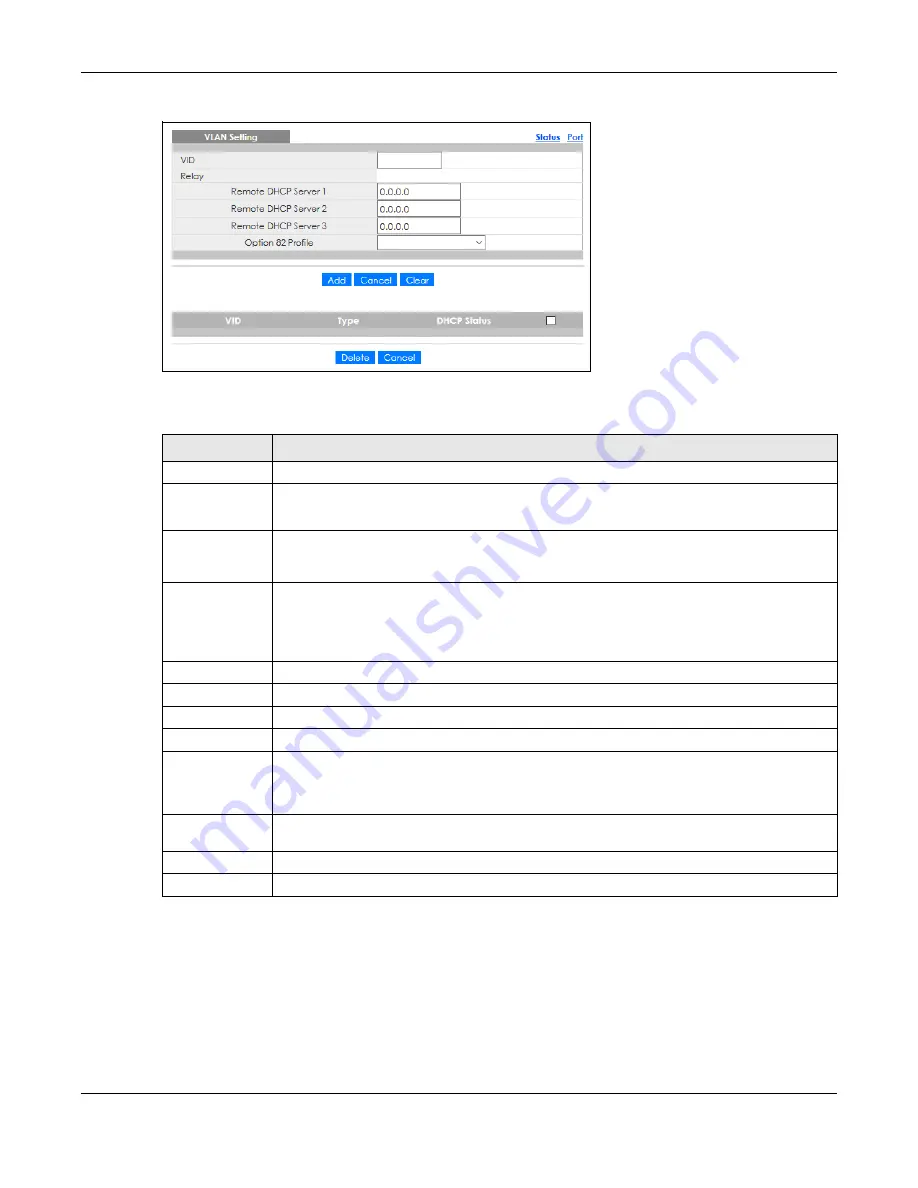
Chapter 44 DHCP
GS2220 Series User’s Guide
378
Figure 288
IP Application > DHCP > DHCPv4 > VLAN
The following table describes the labels in this screen.
44.4.7 Configure DHCPv4 VLAN Port
Use this screen to apply a different DHCP option 82 profile to certain ports in a VLAN. To open this screen,
click
IP Application
>
DHCP
>
DHCPv4
>
VLAN
>
Port
.
Table 197 IP Application > DHCP > DHCPv4 > VLAN
LABEL
DESCRIPTION
VID
Enter the ID number of the VLAN to which these DHCP settings apply.
Remote
DHCP Server
1 .. 3
Enter the IP address of a DHCP server in dotted decimal notation.
Option 82
Profile
Select a pre-defined DHCP option 82 profile that the Switch applies to all ports in this VLAN. The
Switch adds the Circuit ID sub-option and/or Remote ID sub-option specified in the profile to
DHCP requests that it relays to a DHCP server.
Add
Click this to create a new entry or to update an existing one.
This saves your changes to the Switch’s run-time memory. The Switch loses these changes if it is
turned off or loses power, so use the
Save
link on the top navigation panel to save your changes
to the non-volatile memory when you are done configuring.
Cancel
Click
Cancel
to begin configuring this screen afresh.
Clear
Click
Clear
to reset the fields to the factory defaults.
VID
This field displays the ID number of the VLAN group to which this DHCP settings apply.
Type
This field displays
Relay
for the DHCP mode.
DHCP Status
For DHCP server configuration, this field displays the starting IP address and the size of the IP
address pool.
For DHCP relay configuration, this field displays the first remote DHCP server IP address.
Select an entry’s check box to select a specific entry. Otherwise, select the check box in the
table heading row to select all entries.
Delete
Select the configuration entries you want to remove and click
Delete
to remove them.
Cancel
Click
Cancel
to clear the check boxes.
Summary of Contents for GS2220-10
Page 23: ...23 PART I User s Guide...
Page 49: ...49 PART II Technical Reference...






























