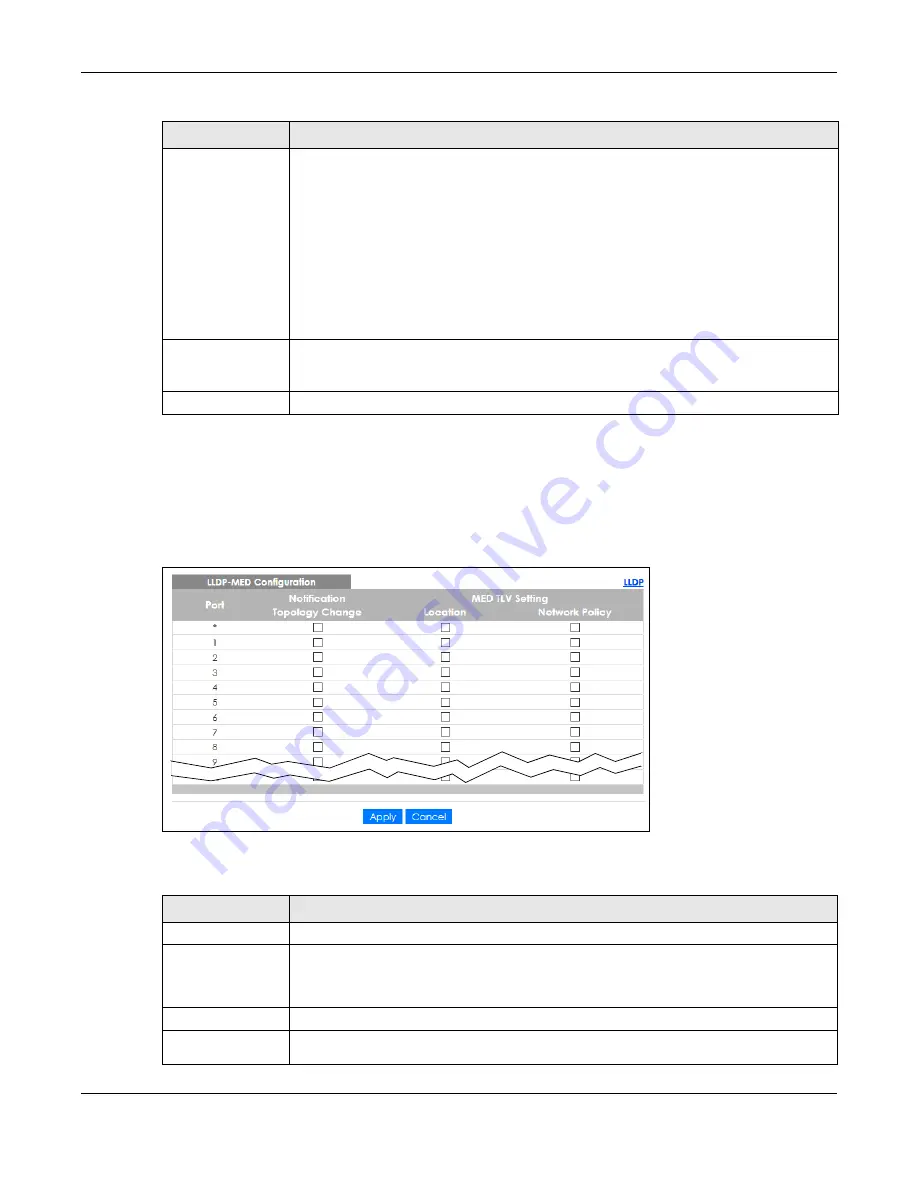
Chapter 36 Link Layer Discovery Protocol (LLDP)
GS2220 Series User’s Guide
334
36.7 LLDP-MED Configuration
Click
Advanced Application
>
LLDP
>
LLDP-MED Configuration
to display the screen as shown next.
Figure 254
Advanced Application > LLDP > LLDP-MED Configuration
The following table describes the labels in this screen.
Power Via MDI
Note: For PoE models only.
The Power Via MDI TLV allows network management to advertise and discover the MDI
power support capabilities of the sending port on the remote device.
• Port Class
• MDI Supported
• MDI Enabled
• Pair Controllable
• PSE Power Pairs
• Power Class
Apply
Click
Apply
to save your changes to the Switch’s run-time memory. The Switch loses these
changes if it is turned off or loses power, so use the
Save
link on the top navigation panel to
save your changes to the non-volatile memory when you are done configuring.
Cancel
Click
Cancel
to begin configuring this screen afresh.
Table 168 Advanced Application > LLDP > LLDP Configuration > Org-specific TLV Setting (continued)
LABEL
DESCRIPTION
Table 169 Advanced Application > LLDP > LLDP-MED Configuration
LABEL
DESCRIPTION
Port
This displays the Switch’s port number. Select * to configure all ports simultaneously.
*
Use this row to make the setting the same for all ports. Use this row first and then make
adjustments to each port if necessary.
Changes in this row are copied to all the ports as soon as you make them.
Notification
Topology
Change
Select to enable LLDP-MED topology change traps on this port.
Summary of Contents for GS2220-10
Page 23: ...23 PART I User s Guide...
Page 49: ...49 PART II Technical Reference...






























