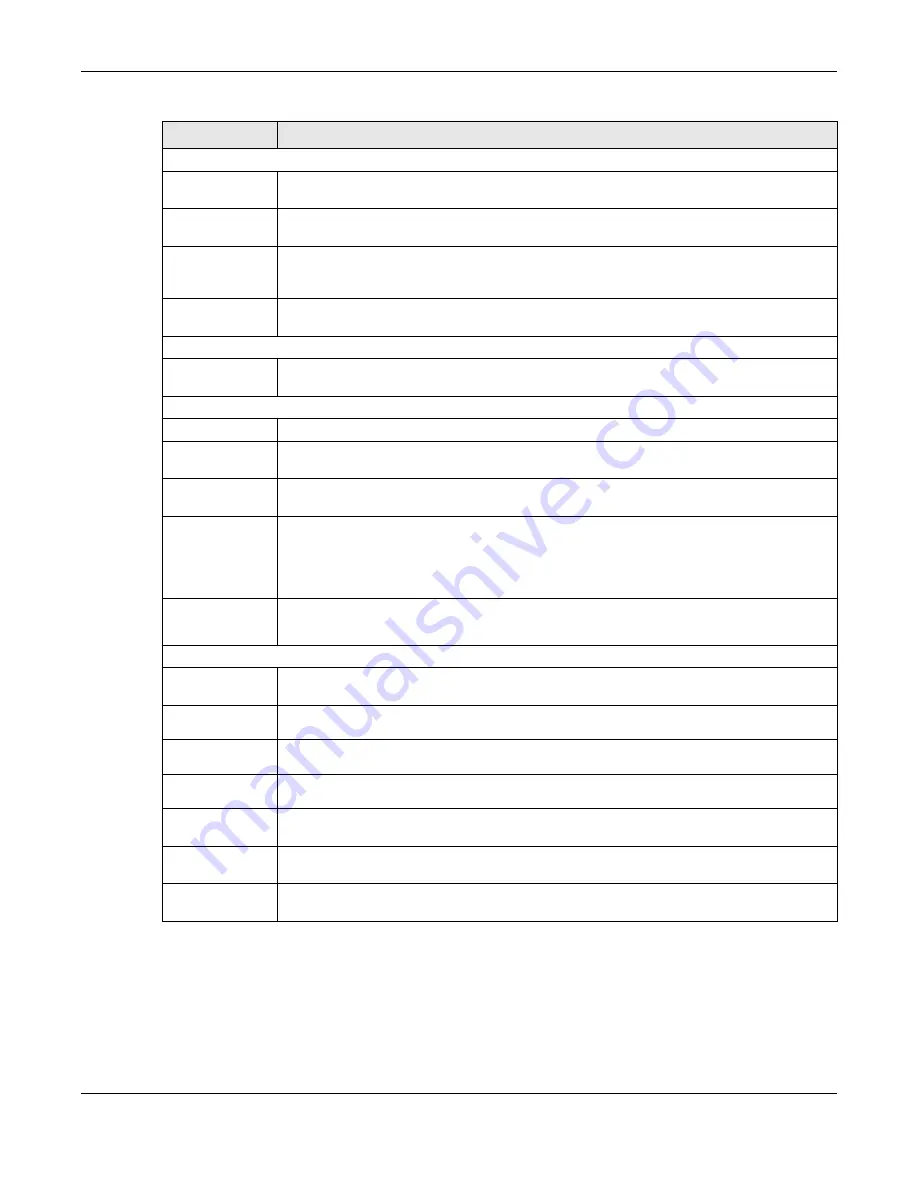
Chapter 4 Web Configurator
GS2220 Series User’s Guide
75
4.5.1 Change Your Password
After you log in for the first time, it is recommended you change the default administrator password.
Click
Management
>
Access Control
>
Logins
to display the next screen.
SWITCHING
Broadcast Storm
Control
This link takes you to a screen to set up broadcast filters.
Link Aggregation
This link takes you to screens where you can logically aggregate physical links to form one
logical, higher-bandwidth link.
VLAN
This link takes you to screens where you can view and search all static VLAN groups, view
detailed port settings and status of the static VLAN group, configure a static VLAN for the
Switch, and configure the static VLAN (IEEE 802.1Q) settings on a port.
Multicast
This link takes you to screens where you can view multicast group information, configure various
multicast features like IGMP snooping and filtering profile, and create multicast VLANs.
NETWORKING
IP Setup
This screen allows you to configure the IP address and subnet mask (necessary for Switch
management) and set up to 64 IP routing domains.
SECURITY
Access Control
Logins
This link takes you to a screen where you can change the system login password, as well as
configure up to four login details.
Remote
Management
This link takes you to a screen where you can specify a group of one or more “trusted
computers” from which an administrator may use a service to manage the Switch.
SNMP
This link takes you to screens where you can specify the SNMP version and community
(password) values, configure where to send SNMP traps from the Switch, enable loopguard/
errdisable/poe/linkup/linkdown/lldp/transceiver-ddm/storm-control on the Switch, specify the
types of SNMP traps that should be sent to each SNMP manager, and add/edit user
information.
Service
Access
Control
This link takes you to a screen where you can decide what services you may use to access the
Switch.
Maintenance
Backup
Configuration
This link takes you to a screen where you can save your Switch’s configurations (settings) for
later use.
Firmware
Upgrade
This link takes you to a screen to upload firmware to your Switch.
Reboot
System
This link takes you to a screen to reboot the Switch without turning the power off.
Restore
Configuration
This link takes you to a screen where you can upload a stored device configuration file.
Save
Configuration
This link takes you to a screen where you can save the current configuration (settings) to a
specific configuration file on the Switch.
Tech-Support
This link takes you to a screen where you can download related log reports for issue analysis.
Log reports include CPU history and utilization, crash and memory.
Port Mirror
This link takes you to screens where you can copy traffic from one port or ports to another port
in order that you can examine the traffic from the first port without interference.
Table 20 Navigation Panel Links (Networked AV Mode) (continued)
LINK
DESCRIPTION
Summary of Contents for GS2220-10
Page 23: ...23 PART I User s Guide...
Page 49: ...49 PART II Technical Reference...






























