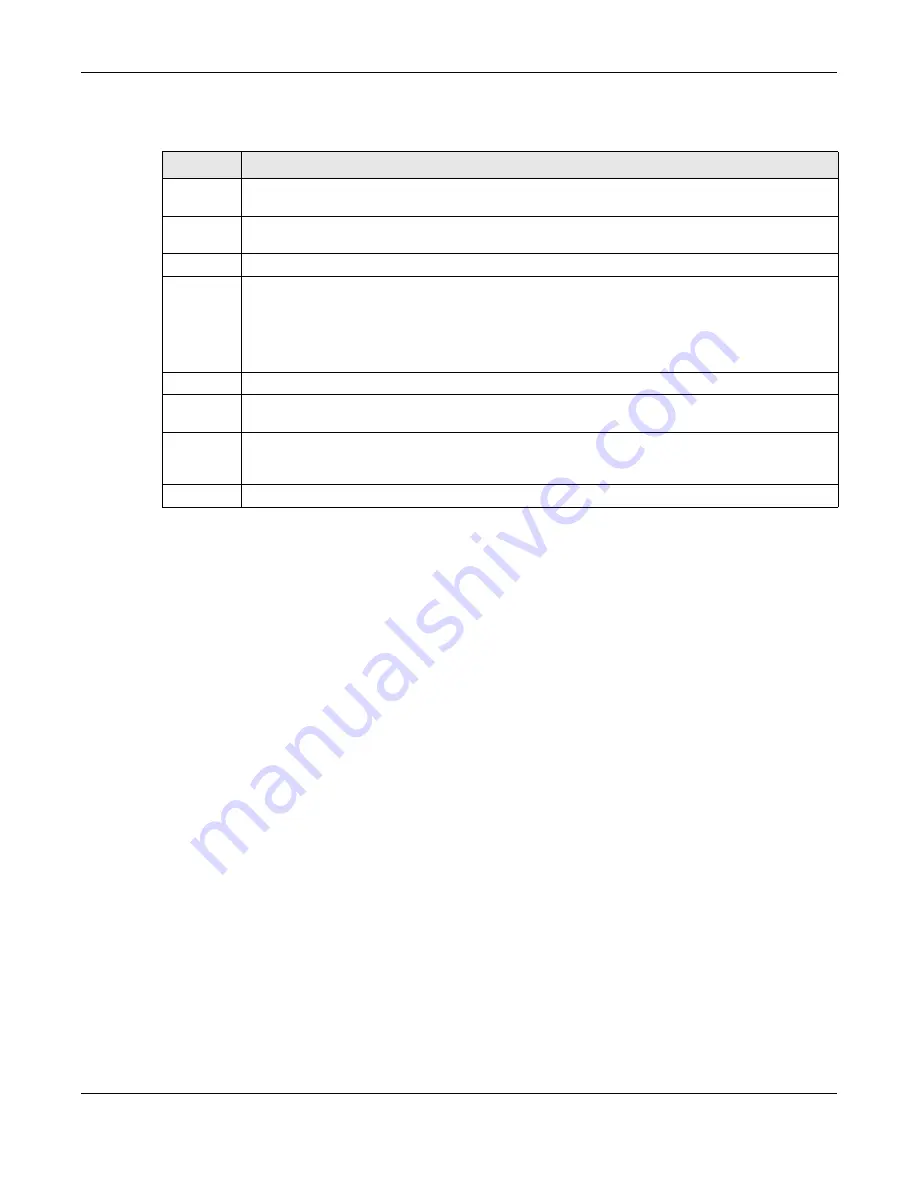
Chapter 16 Mirroring
GS2220 Series User’s Guide
186
The following table describes the labels in this screen.
Table 75 Advanced Application > Mirroring
LABEL
DESCRIPTION
Active
Select this check box to activate port mirroring on the Switch. Clear this check box to disable the
feature.
Monitor
Port
The monitor port is the port you copy the traffic to in order to examine it in more detail without
interfering with the traffic flow on the original ports. Enter the port number of the monitor port.
Port
This field displays the port number.
*
Settings in this row apply to all ports.
Use this row only if you want to make some settings the same for all ports. Use this row first to set the
common settings and then make adjustments on a port-by-port basis.
Note: Changes in this row are copied to all the ports as soon as you make them.
Mirrored
Select this option to mirror the traffic on a port.
Direction
Specify the direction of the traffic to mirror by selecting from the drop-down list box. Choices are
Egress
(outgoing),
Ingress
(incoming) and
Both
.
Apply
Click
Apply
to save your changes to the Switch’s run-time memory. The Switch loses these changes if
it is turned off or loses power, so use the
Save
link on the top navigation panel to save your changes
to the non-volatile memory when you are done configuring.
Cancel
Click
Cancel
to reset the fields.
Summary of Contents for GS2220-10
Page 23: ...23 PART I User s Guide...
Page 49: ...49 PART II Technical Reference...






























