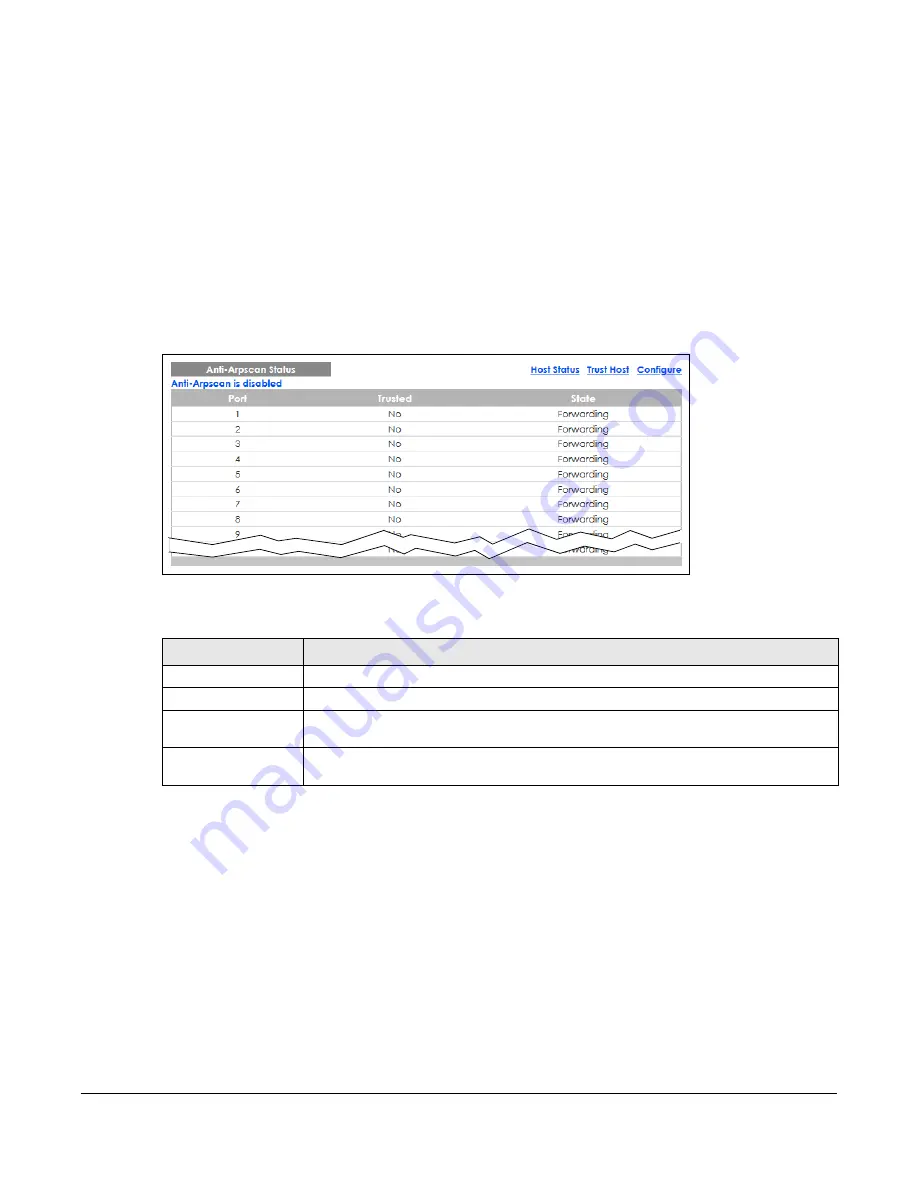
GS2220 Series User’s Guide
340
• Go to
Basic Setting
>
Port Setup
. Clear
Active
and click
Apply
. Then select
Active
and click
Apply
again.
• Go to
Application
>
Errdisable
>
Errdisable Recovery
and set the interval for
Anti-arpscan
. After the
interval expires, the closed ports will become active and start receiving packets again.
• Use the command
port no inactive
.
• Refer to the port logs to see when a port was closed.
37.2 Anti-Arpscan Status
Use this screen to see what ports are trusted and are forwarding traffic or are disabled. To open this
screen, click
Advanced Application
>
Anti-Arpscan
.
Figure 257
Advanced Application > Anti-Arpscan Status
The following table describes the fields in the above screen.
37.3 Anti-Arpscan Host Status
Use this screen to view blocked hosts and unblock ones connected to certain ports. To open this screen,
click
Advanced Application
>
Anti-Arpscan
>
Host Status
.
Table 172 Advanced Application > Anti-Arpscan Status
LABEL
DESCRIPTION
Anti-Arpscan is....
This shows whether
Anti-arpscan
is enabled or disabled on the Switch.
Port
This field displays the port number of the Switch.
Trusted
This field displays whether the port is trusted or untrusted.
Anti-arpscan
is not performed on
a trusted port.
State
This field displays whether the port can forward traffic normally (
Forwarding
) or is disabled
(
Err-Disable
).
Summary of Contents for GS2220-10
Page 23: ...23 PART I User s Guide...
Page 49: ...49 PART II Technical Reference...






























