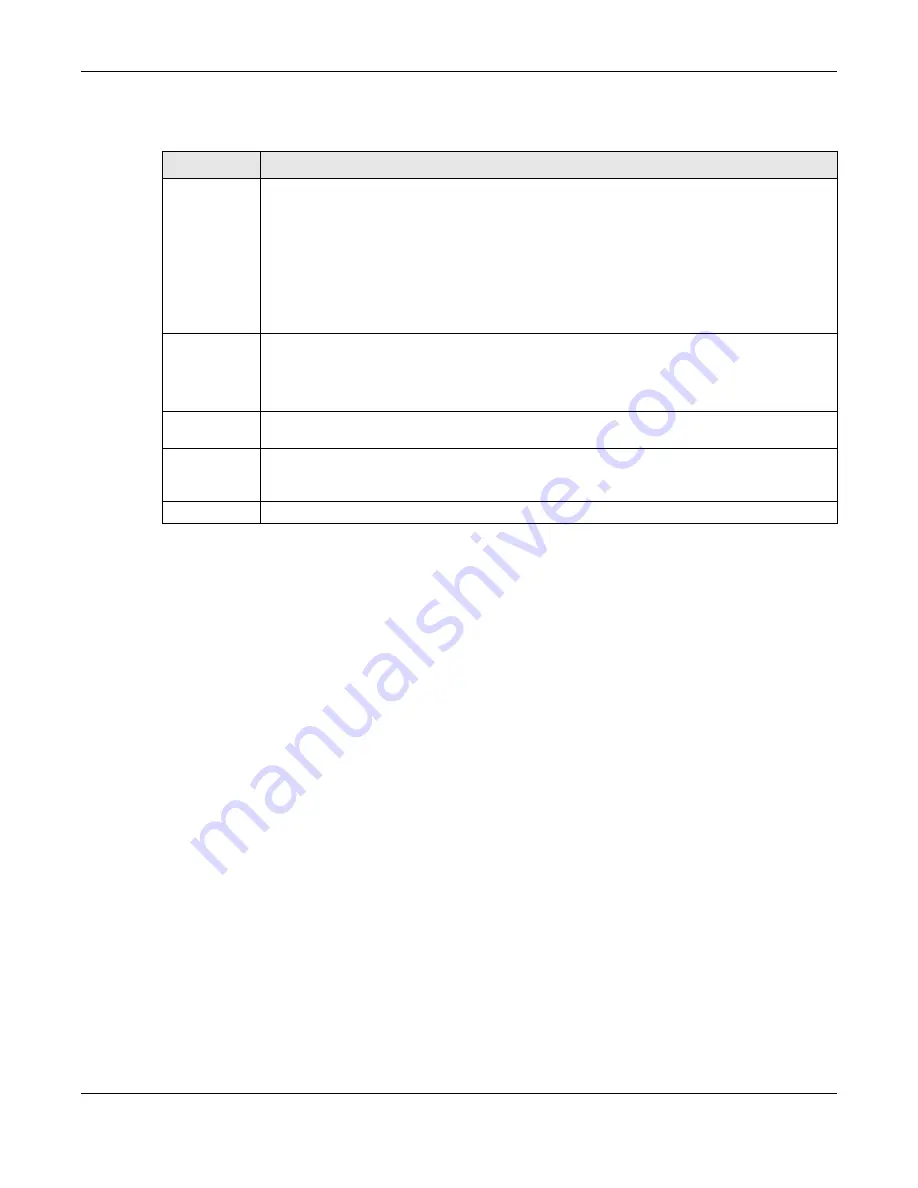
Chapter 55 Configure Clone
GS2220 Series User’s Guide
447
The following table describes the labels in this screen.
Table 234 Management > Configure Clone
LABEL
DESCRIPTION
Source/
Destination
Port
Enter the source port under the
Source
label. This port’s attributes are copied.
Enter the destination port or ports under the
Destination
label. These are the ports which are going
to have the same attributes as the source port. You can enter individual ports separated by a
comma or a range of ports by using a dash.
Example:
2, 4, 6
indicates that ports 2, 4 and 6 are the destination ports.
2–6
indicates that ports 2 through 6 are the destination ports.
Basic Setting
Select * to apply all settings to the port. Use this first to select the common settings and then
remove the settings you do not want copied.
Select which port settings (you configured in the
Basic Setting
menus) should be copied to the
destination ports.
Advanced
Application
Select which port settings (you configured in the
Advanced Application
menus) should be copied
to the destination ports.
Apply
Click
Apply
to save your changes to the Switch’s run-time memory. The Switch loses these
changes if it is turned off or loses power, so use the
Save
link on the top navigation panel to save
your changes to the non-volatile memory when you are done configuring.
Cancel
Click
Cancel
to begin configuring this screen afresh.
Summary of Contents for GS2220-10
Page 23: ...23 PART I User s Guide...
Page 49: ...49 PART II Technical Reference...






























