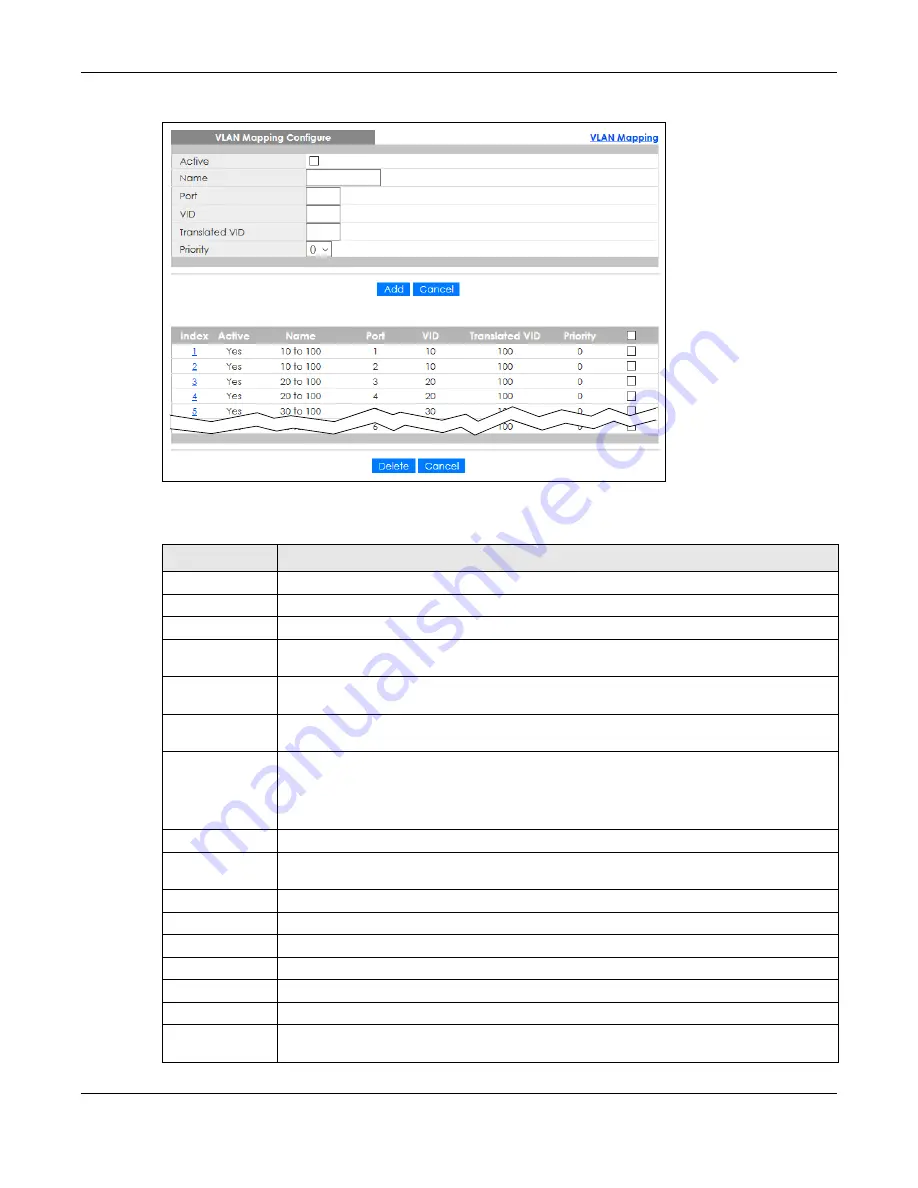
Chapter 30 VLAN Mapping
GS2220 Series User’s Guide
294
Figure 225
Advanced Application > VLAN Mapping > VLAN Mapping Configuration
The following table describes the labels in this screen.
Table 141 Advanced Application > VLAN Mapping > VLAN Mapping Configuration
LABEL
DESCRIPTION
Active
Check this box to activate this rule.
Name
Enter a descriptive name (up to 32 printable ASCII characters) for identification purposes.
Port
Type a port to be included in this rule.
VID
Enter a VLAN ID from 1 to 4094. This is the VLAN tag carried in the packets and will be translated
into the VID you specified in the
Translated VID
field.
Translated VID
Enter a VLAN ID (from 1 to 4094) into which the customer VID carried in the packets will be
translated.
Priority
Select a priority level (from 0 to 7). This is the priority level that replaces the customer priority
level in the tagged packets or adds to the untagged packets.
Add
Click this to create a new entry or to update an existing one.
This saves your changes to the Switch’s run-time memory. The Switch loses these changes if it is
turned off or loses power, so use the
Save
link on the top navigation panel to save your
changes to the non-volatile memory when you are done configuring.
Cancel
Click
Cancel
to reset the fields to your previous configuration.
Index
This is the number of the VLAN mapping entry in the table. Click on an index number to change
the settings.
Active
This shows whether this entry is activated or not.
Name
This is the descriptive name for this rule.
Port
This is the port number to which this rule is applied.
VID
This is the customer VLAN ID in the incoming packets.
Translated VID
This is the VLAN ID that replaces the customer VLAN ID in the tagged packets.
Priority
This is the priority level that replaces the customer priority level in the tagged packets.
Select an entry’s check box to select a specific entry. Otherwise, select the check box in the
table heading row to select all entries.
Summary of Contents for GS2220-10
Page 23: ...23 PART I User s Guide...
Page 49: ...49 PART II Technical Reference...






























