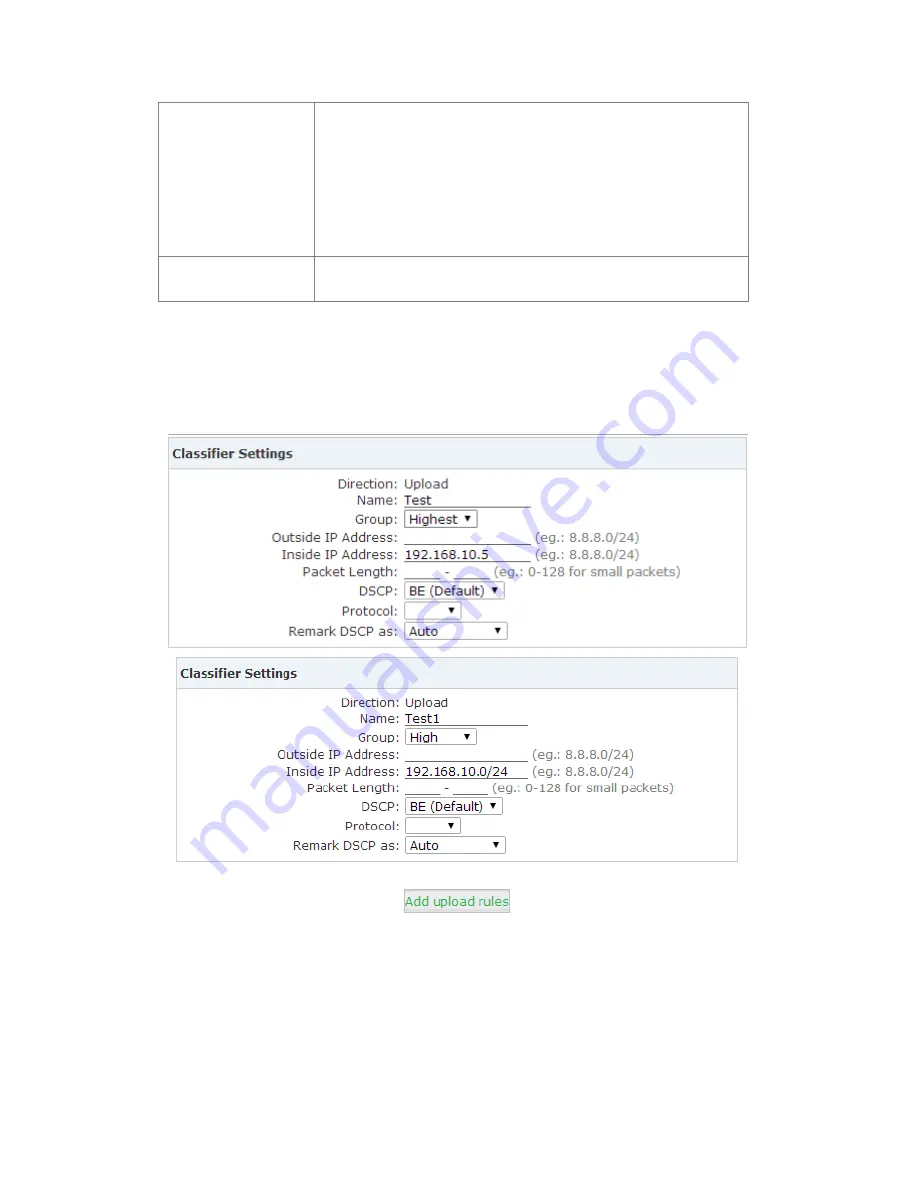
Copyright © ZYCOO All Rights Reserved
57
/
84
bandwidth can be up to 10M;
The lowest bandwidth for Low group user is 1M, the highest
bandwidth can be up to 10M;
Total value of Min.Rate for the 4 groups from “Low” to “Highest”
must be less than 100% or equal to 100%.
If QoS is enabled then all client devices will comply with the “Default”
group.
Qos Download Group
Settings
The configuration of Qos Download Group Settings is same as Qos
Upload Group Settings as detailed in the example above.
After saving QoS settings, you can see “QoS Upload Group Settings” and “QoS Download Group
Settings” in
【
QoS
】
page.
E.g.: Set the upload rate of a device whose IP is 192.168.10.5 to be Highest group, and other
device to be High group; set the download rate of intranet as the Highest group.
Click
【
Add upload rules
】
to enter the upload rule settings:
Click
【
Add download rules
】
to enter the download rule settings:






























