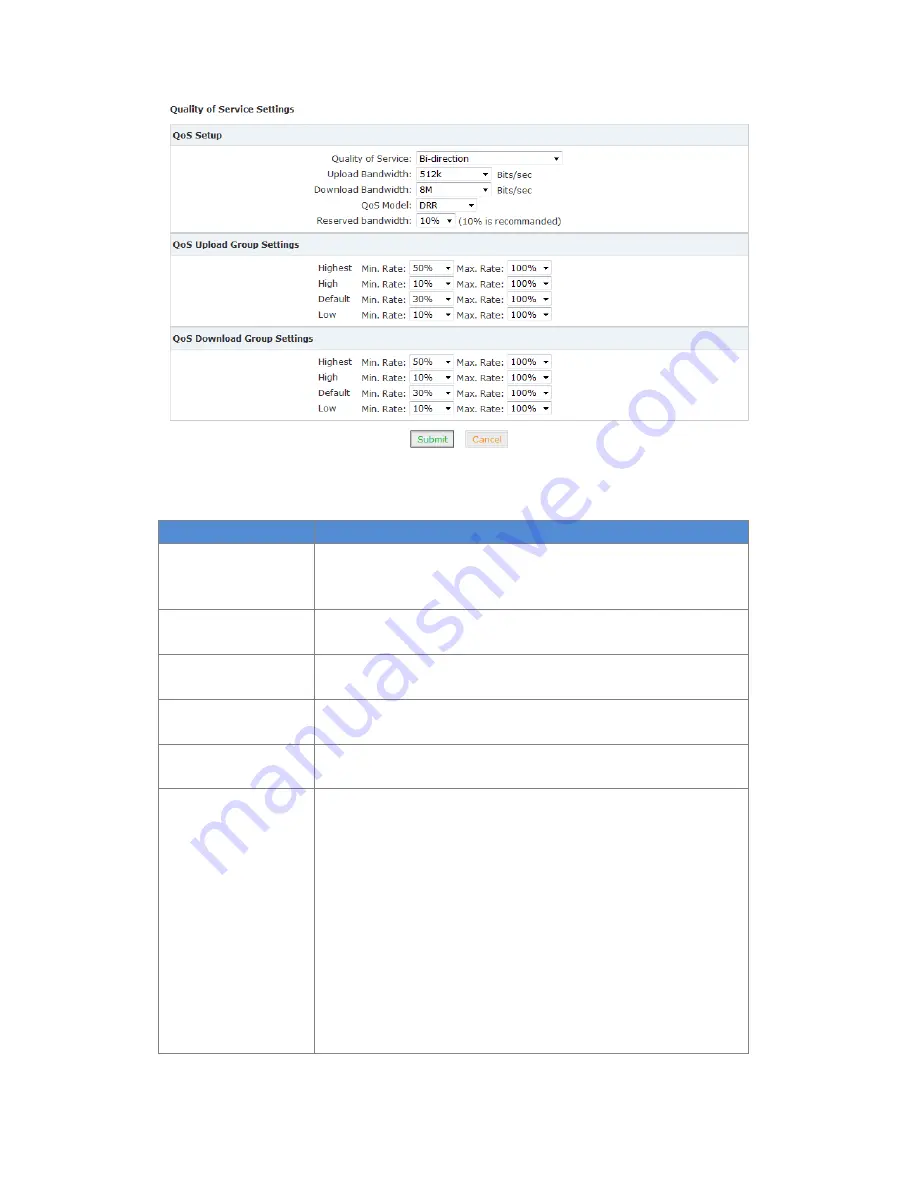
Copyright © ZYCOO All Rights Reserved
56
/
84
Click
【
Submit
】
, save the settings to automatically activate the upload or download flow control.
Reference:
Item
Explanation
Quality of Service
Select the QoS: Disable/ Bi-direction/Upload to Internet/Download
from Internet. Bi-direction include Upload to internet and Download
from internet
Upload Bandwidth
Define the upload bandwidth; it can be selected from the list or
custom defined
Download Bandwidth
Define the download bandwidth; it can be selected from the list or
custom defined
QoS Model
Support three models: DRR(Deficit Round Robin)/SPQ(Strict Priority
Queue)/DRR+SPQ. Default is DDR.
Reserved bandwidth
Reserve the bandwidth; It is recommended to reserve 10%. Default is
0%.
QoS Upload Group
Settings
Highest/High/Default/Low
Take the above as example:
Highest Min. Rate 50% Max. Rate 100%
High Min. Rate 10% Max. Rate 100%
Default Min. Rate 30% Max. Rate 100%
Low Min. Rate 10% Max. Rate 100%
If the bandwidth of upload/download is 10M, then the lowest
bandwidth for Highest group user is 5M, highest bandwidth can be
up to 10M
The lowest bandwidth for High group user is 1M, the highest
bandwidth can be up to 10M;
The lowest bandwidth for Default group user is 3M, the highest






























