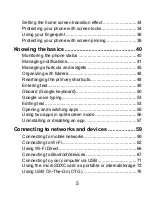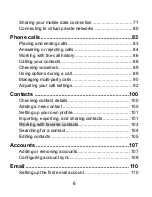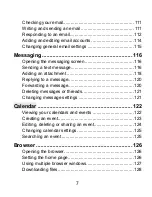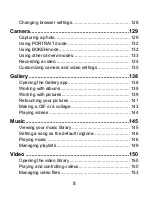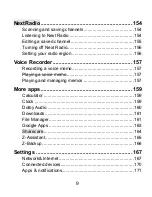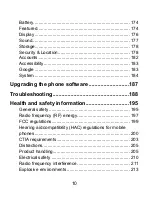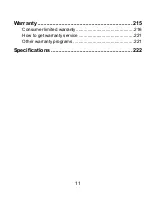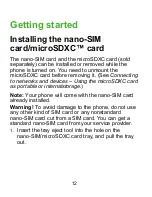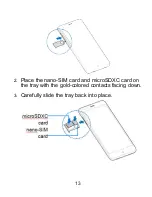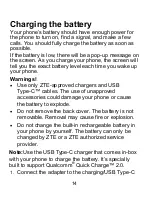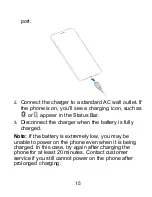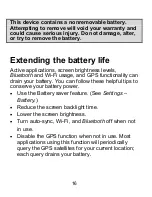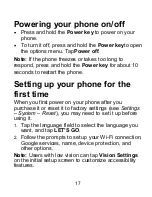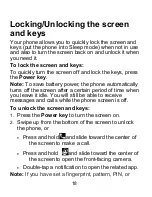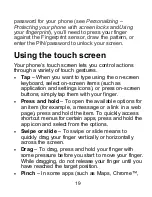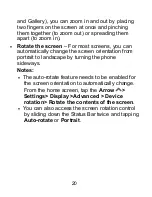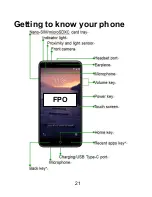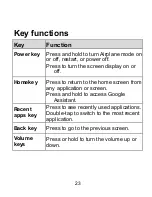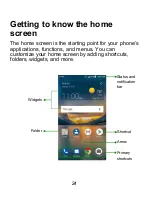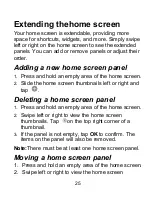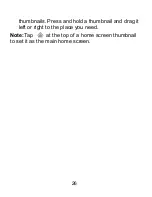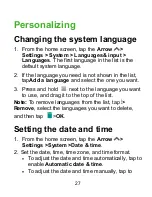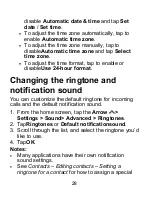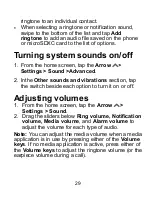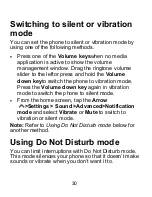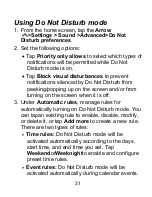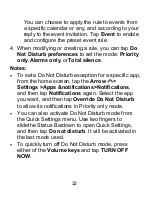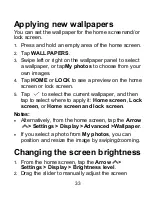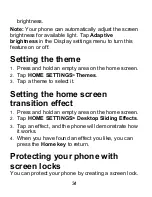19
password for your phone (see
Personalizing –
Protecting your phone with screen locks
and
Using
your fingerprint
), you’ll need to press your finger
against the Fingerprint sensor, draw the pattern, or
enter the PIN/password to unlock your screen.
Using the touch screen
Your phone’s touch screen lets you control actions
through a variety of touch gestures.
Tap
– When you want to type using the on-screen
keyboard, select on-screen items (such as
application and settings icons), or press on-screen
buttons, simply tap them with your finger.
Press and hold
– To open the available options for
an item (for example, a message or a link in a web
page), press and hold the item. To quickly access
shortcut menus for certain apps, press and hold the
app icon and select from the options.
Swipe or slide
– To swipe or slide means to
quickly drag your finger vertically or horizontally
across the screen.
Drag
– To drag, press and hold your finger with
some pressure before you start to move your finger.
While dragging, do not release your finger until you
have reached the target position.
Pinch
– In some apps (such as Maps, Chrome™,
Summary of Contents for Blade X2 Max
Page 1: ...1 ZTE Blade X2 Max User Guide ...
Page 21: ...21 Getting to know your phone FPO ...
Page 137: ...137 video settings ...
Page 214: ...214 ...