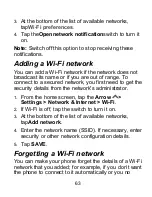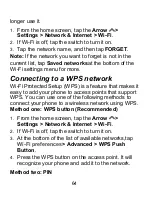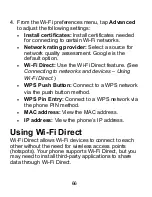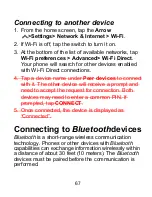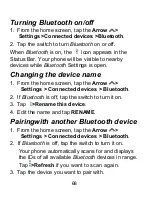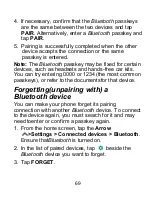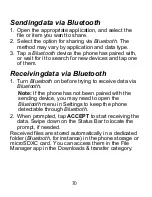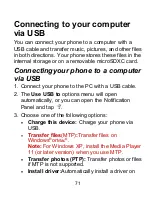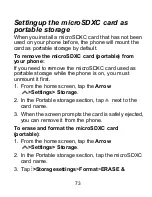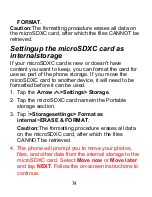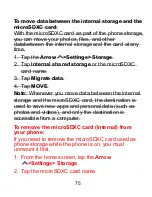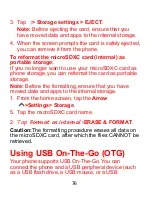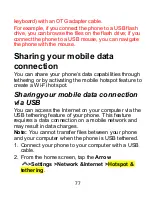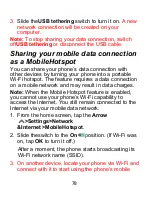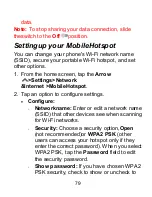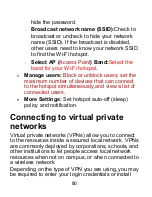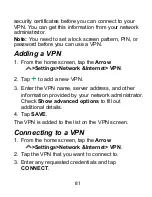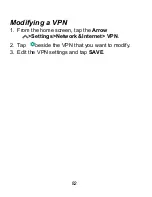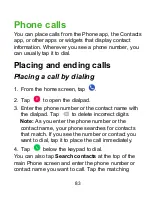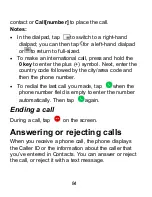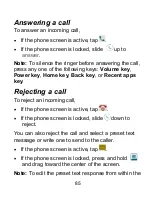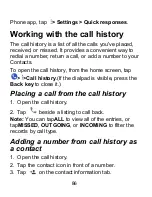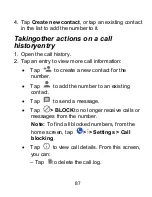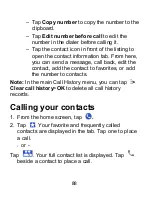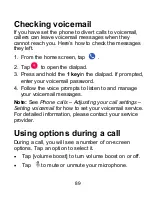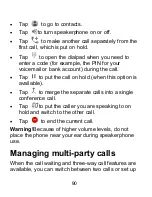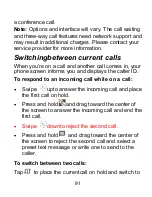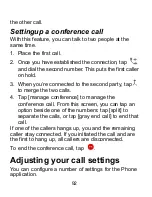77
keyboard) with an OTG adapter cable.
For example, if you connect the phone to a USB flash
drive, you can browse the files on the flash drive; if you
connect the phone to a USB mouse, you can navigate
the phone with the mouse.
Sharing your mobile data
connection
You can share your phone’s data capabilities through
tethering or by activating the mobile hotspot feature to
create a Wi-Fi hotspot.
Sharingyour mobile data connection
via USB
You can access the Internet on your computer via the
USB tethering feature of your phone. This feature
requires a data connection on a mobile network and
may result in data charges.
Note:
You cannot transfer files between your phone
and your computer when the phone is USB tethered.
1. Connect your phone to your computer with a USB
cable.
2. From the home screen, tap the
Arrow
>Settings >Network &Internet >Hotspot &
tethering
.
Summary of Contents for Blade X2 Max
Page 1: ...1 ZTE Blade X2 Max User Guide ...
Page 21: ...21 Getting to know your phone FPO ...
Page 137: ...137 video settings ...
Page 214: ...214 ...