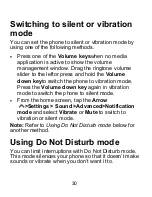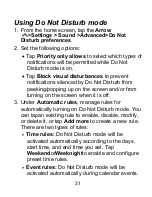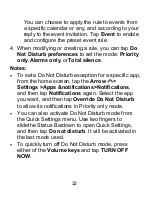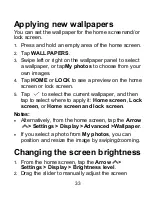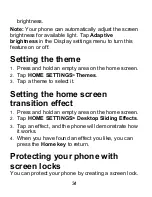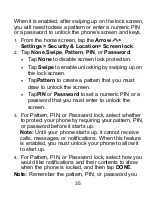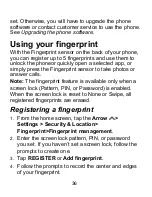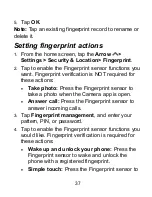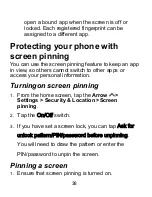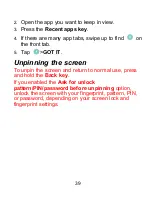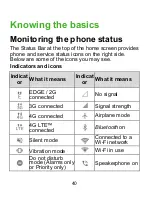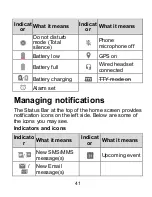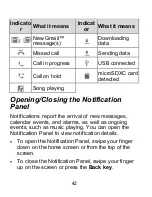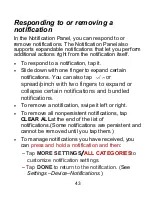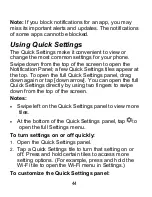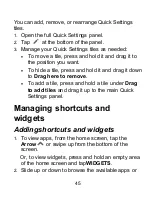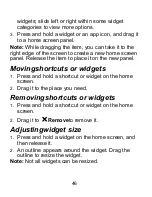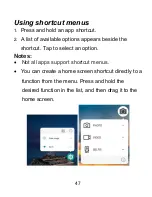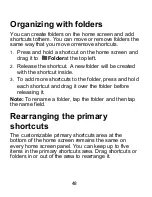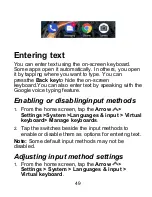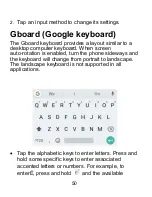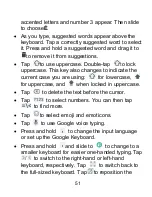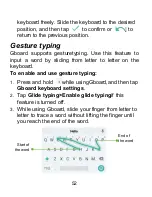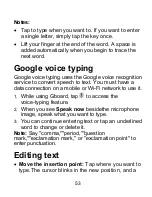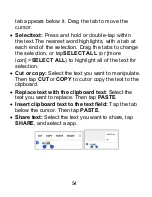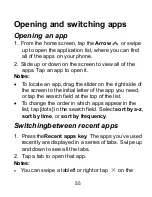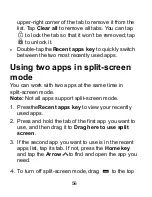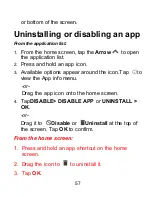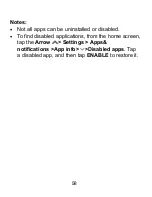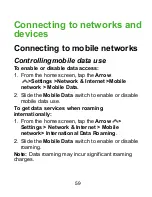44
Note:
If you block notifications for an app, you may
miss its important alerts and updates. The notifications
of some apps cannot be blocked.
Using Quick Settings
The Quick Settings make it convenient to view or
change the most common settings for your phone.
Swipe down from the top of the screen to open the
Notification Panel; a few Quick Settings tiles appear at
the top. To open the full Quick Settings panel, drag
down again or tap [down arrow]. You can open the full
Quick Settings directly by using two fingers to swipe
down from the top of the screen.
Notes:
Swipe left on the Quick Settings panel to view more
tiles.
At the bottom of the Quick Settings panel, tap
to
open the full Settings menu.
To turn settings on or off quickly:
1.
Open the Quick Settings panel.
2.
Tap a Quick Settings tile to turn that setting on or
off. Press and hold certain tiles to access more
setting options. (For example, press and hold the
Wi-Fi tile to open the Wi-Fi menu in Settings.)
To customize the Quick Settings panel:
Summary of Contents for Blade X2 Max
Page 1: ...1 ZTE Blade X2 Max User Guide ...
Page 21: ...21 Getting to know your phone FPO ...
Page 137: ...137 video settings ...
Page 214: ...214 ...