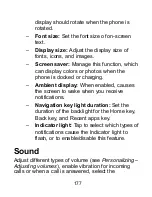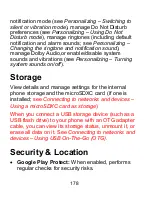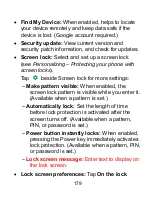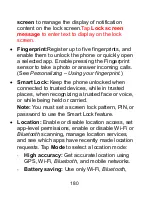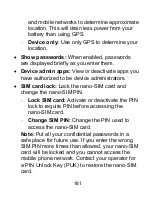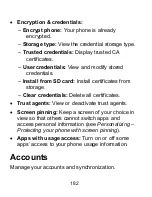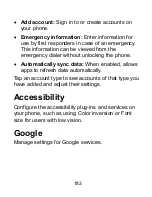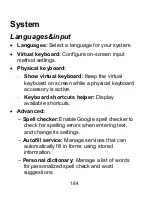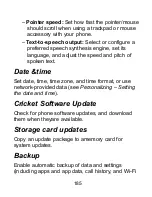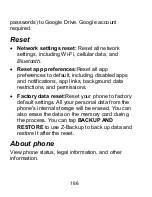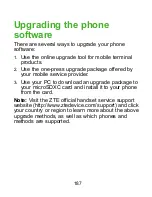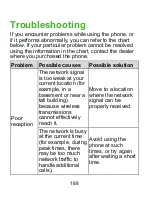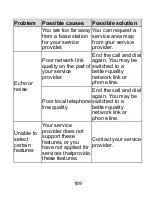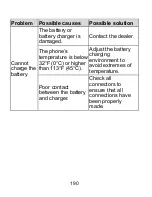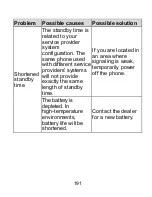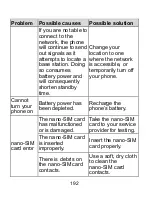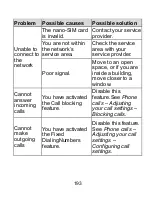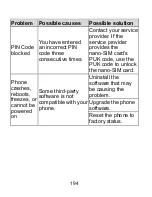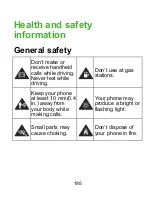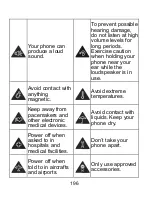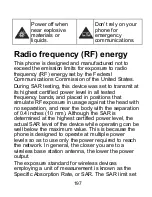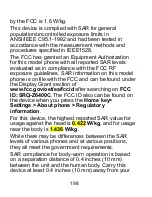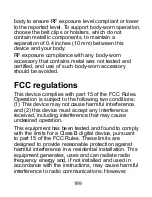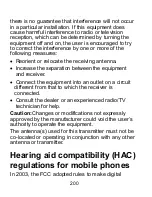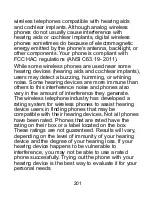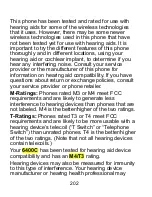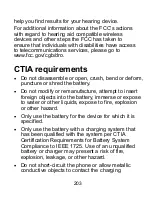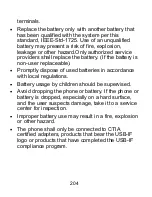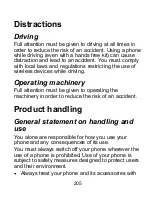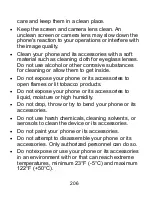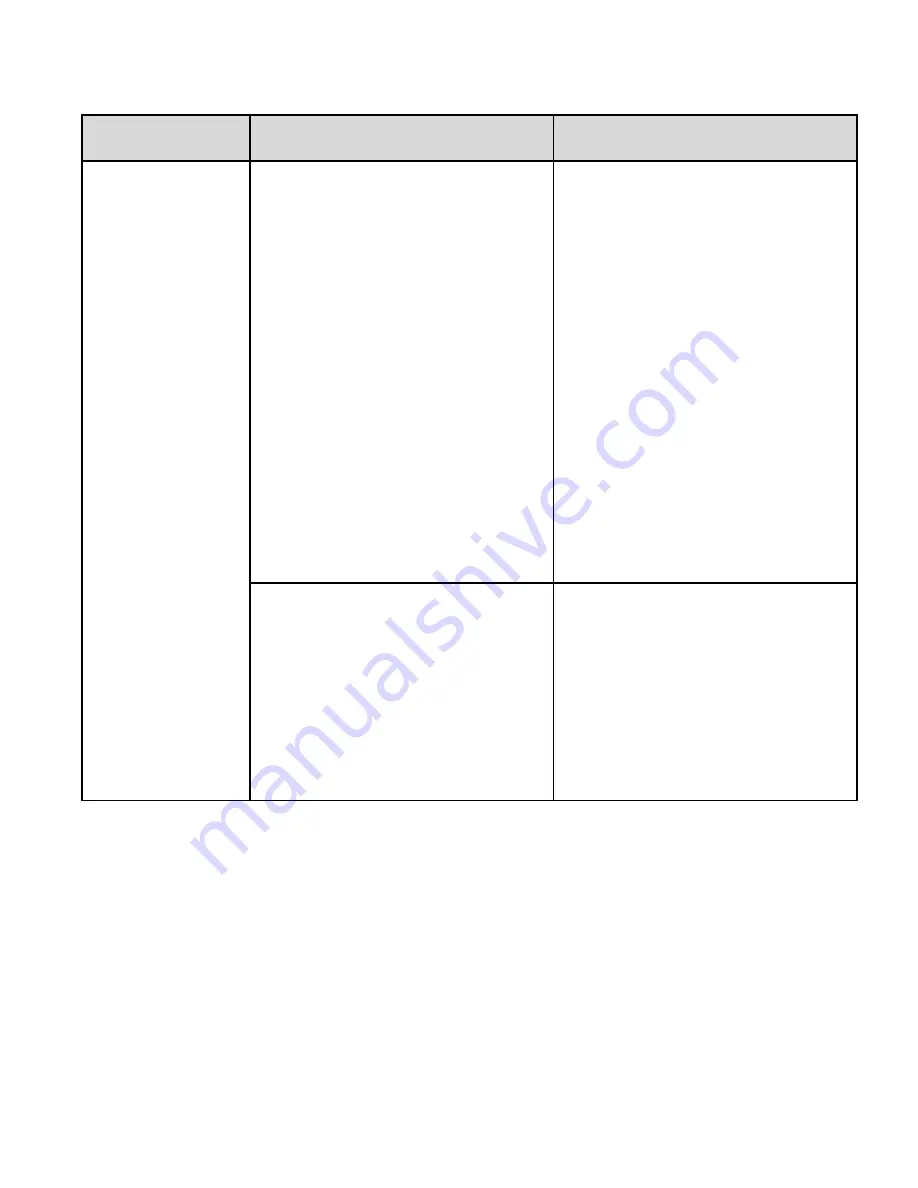
191
Problem Possible causes
Possible solution
Shortened
standby
time
The standby time is
related to your
service provider
system
configuration. The
same phone used
with different service
providers’ systems
will not provide
exactly the same
length of standby
time.
If you are located in
an area where
signaling is weak,
temporarily power
off the phone.
The battery is
depleted. In
high-temperature
environments,
battery life will be
shortened.
Contact the dealer
for a new battery.
Summary of Contents for Blade X2 Max
Page 1: ...1 ZTE Blade X2 Max User Guide ...
Page 21: ...21 Getting to know your phone FPO ...
Page 137: ...137 video settings ...
Page 214: ...214 ...