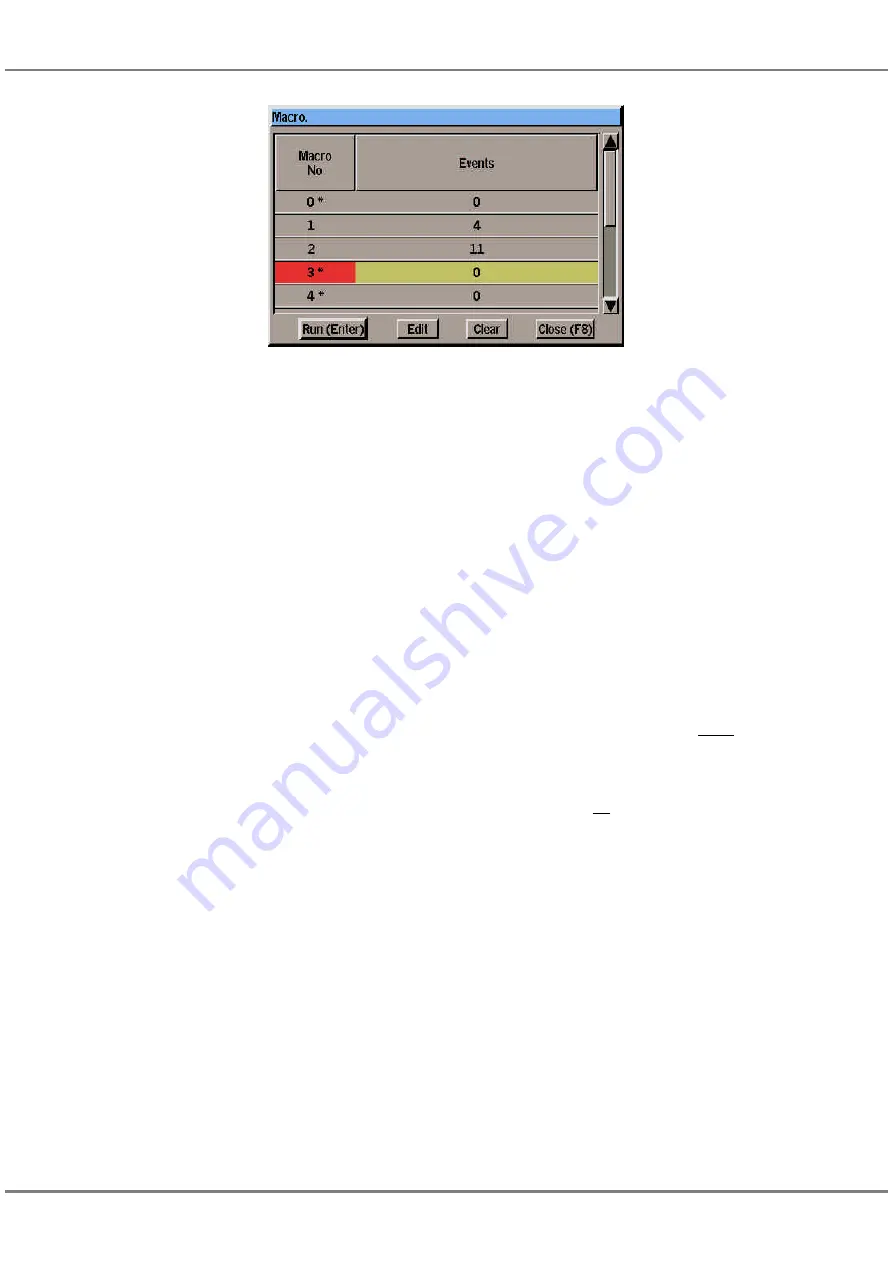
Clearing a Macro
1.
Press the MACRO button. Select
a macro using the cursor keys,
mouse or by entering the number
directly.
2.
Select the
Clear
button in the
Macro Window or press the
CLEAR button on the front panel.
A confirmation window is
displayed. Select the
Clear
button
in the window.
3.
Select the
Close
button in the
window or press the F8 button on
the front panel to close the Macro
Window.
Running a Macro
1.
Press the MACRO button. Select
a macro using the cursor keys,
mouse or by entering the number
directly.
2.
Select the
Run
button in the
Macro Window or press the
ENTER button on the front panel.
The Macro Window is closed and
the selected macro is run.
Triggering Macros
Macros can be triggered from the
Memory Stack when a memory is
triggered (see chapter 7 for further
details).
Macros can also be triggered by
raising submasters (see chapter 6 for
further details).
NOTES
Programming Macros
The MACRO button cannot be programmed
into a macro.
When a macro is being programmed, the
front panel buttons are not live, ie they do
not perform their normal functions.
Editing Macros - External Keyboard
If an external keyboard is connected to the
desk, the following keys can be used to edit a
macro in the Edit Macro Window:
‘<’ moves the cursor to left.
‘>’moves the cursor to right.
‘Backspace’ deletes the command to the left
of the cursor.
‘Delete’ deletes the command to the right of
the cursor.
11 - 6
Other Features
Figure 11 - 6: Macro Window
Summary of Contents for ILLUSION 120
Page 1: ...ILLUSION 120 240 OPERATING MANUAL...
Page 2: ......
Page 6: ...Contents...
Page 103: ...User Notes 13 1 Figure 13 1 Illusion Lighting Desk...
Page 104: ...13 2 User Notes...
Page 105: ......























