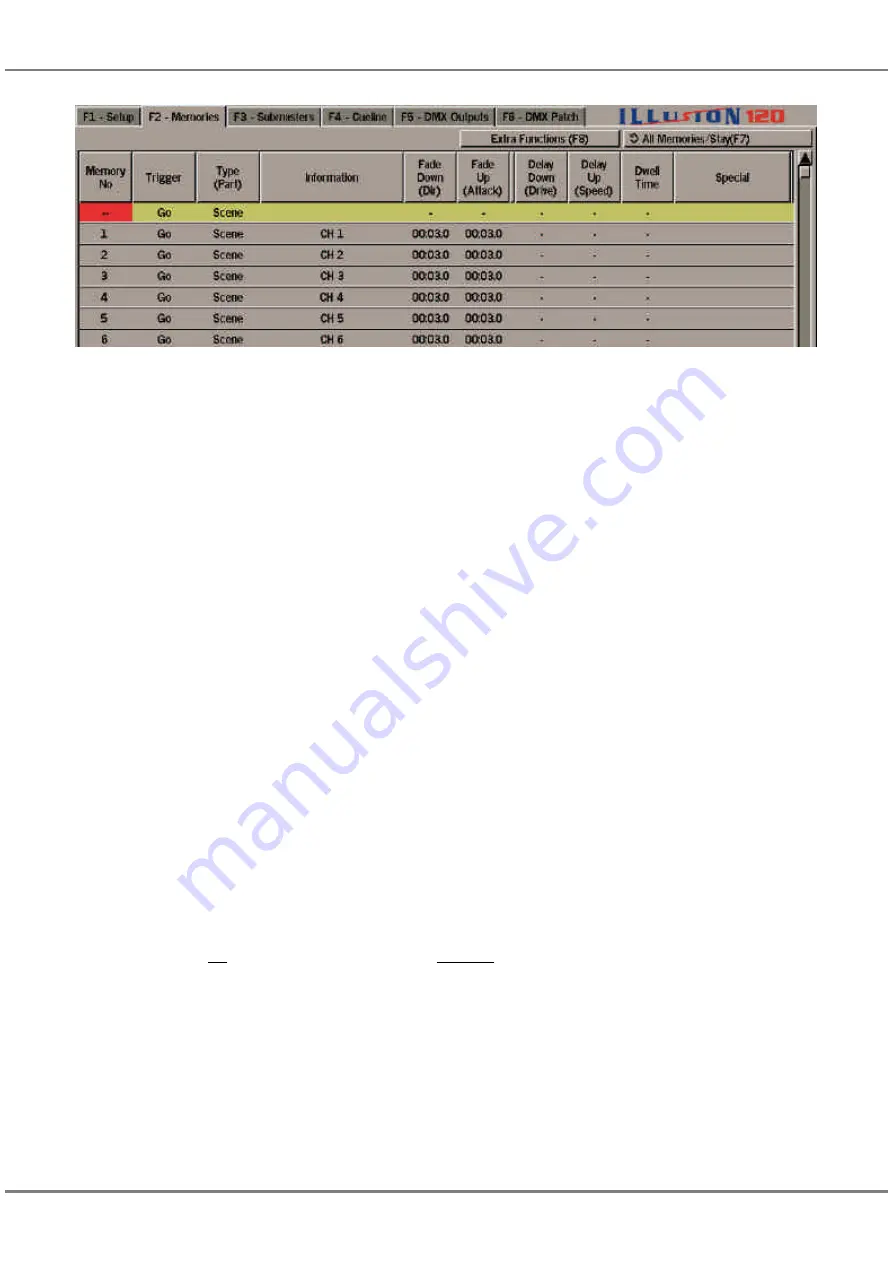
The Memories Screen
The Memories screen is used in the
programming, editing and playback of
memories from the Memory Stack.
To display the Memories screen press
the SCREEN FUNCTION key F2 or
select the Memories screen selection
button using the mouse.
The memory data is displayed in the
form of a table with the memory
numbers listed in increasing numerical
order down the screen.
Unprogrammed memories, if
displayed, have an asterisk (*) next to
the memory number.
Display Mode Button (F7)
The SCREEN FUNCTION key F7 is
used to toggle between the two display
modes described below.
All Memories/Stay
All programmed and unprogrammed
memories are displayed on the screen.
When running the show using the GO
button, the screen does not follow the
current and next memories.
Programmed Memories/Follow
Only programmed memories are
displayed on the screen. When running
the show using the GO button, the
screen follows the next memory in the
stack.
Extra Functions Button (F8)
The SCREEN FUNCTION key F8 is
used to display a drop down menu
containing the
Extra Functions
options
Insert, Jump To, Loops, Trigger Macro
and
Cancel
. See later this chapter and
chapter 7 for further details.
Memory Types
The data displayed for the different
memory types is as follows:
For all memory types - the memory
number, type, information text, trigger,
delay times, fade times and dwell time
are displayed on the screen.
For Chase memories - the number of
chase steps is displayed under the
memory type, and the modifiers are
displayed under the delay and fade
times.
For Sound to Light or Ripplesound
memories - the modifiers are displayed
under the delay and fade times.
For Multi-Part Scene memories - the
information, delay times, fade times
and dwell time for each part are
displayed on a separate line below the
main memory data. Unprogrammed
parts are indicated by an asterisk (*)
next to the part number.
Jumps, Loops and Macro
Triggers
There is an additional column headed
Special
at the end of each memory,
which contains information relating to
jumps and loops in the Memory Stack
and macro triggers (see chapter 7 for
details).
Current and Next Memories
The current memory being output is
indicated on the screen by a green
highlight bar.
The next memory to be output is
indicated on the screen by a yellow
highlight bar.
The currently selected field in the
memory data table is indicated by a
red cursor.
NOTES
Timed Triggers
If the memory trigger is set to At Time, the
actual time is displayed underneath the
Trigger.
Zero Transition Times
If a delay, fade or dwell time is set to zero, it
is displayed on the Memory Screen as “-”.
5 - 5
Memories
Figure 5 - 5: Memories Screen showing Soft Function Buttons
Summary of Contents for ILLUSION 120
Page 1: ...ILLUSION 120 240 OPERATING MANUAL...
Page 2: ......
Page 6: ...Contents...
Page 103: ...User Notes 13 1 Figure 13 1 Illusion Lighting Desk...
Page 104: ...13 2 User Notes...
Page 105: ......






























