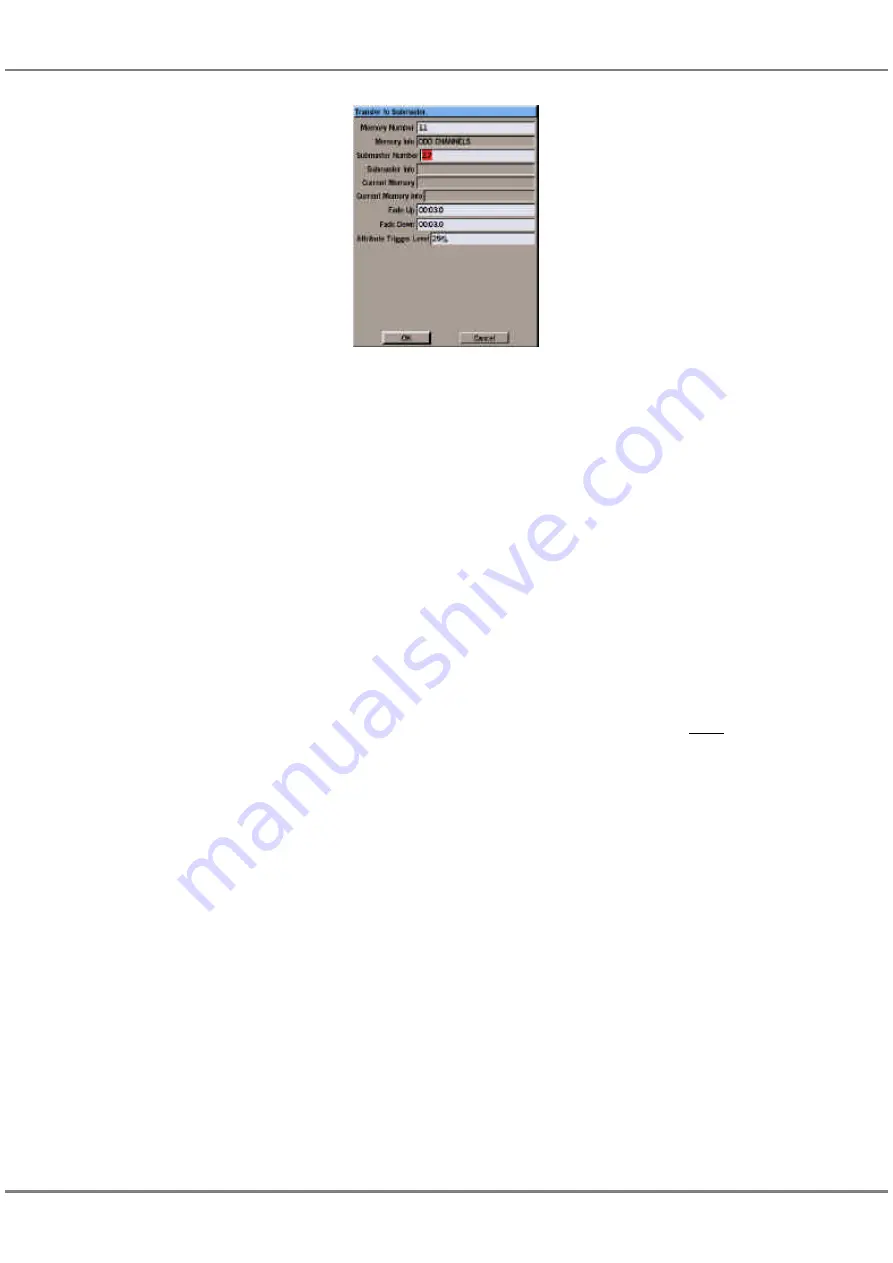
Transferring Cues onto
Submasters
Programmed cues can be transferred
onto submasters and then output by
raising the corresponding submaster
fader.
Transferring a Memory
1.
Right click on the cue (memory) to
be transferred in the
Cue Track
and select the
Transfer
option
from the menu. The Transfer
Window is displayed.
2.
Enter the submaster number in
the field provided.
3.
Adjust the submaster parameters,
if required.
4.
Select the
OK
button in the
Transfer Window to complete the
transfer.
If the specified submaster is
unprogrammed, the cue (memory)
is transferred onto the submaster,
and the Transfer Window closed.
If the specified submaster has
channel data loaded onto it, a
warning message is displayed on
the screen. Select the
Overwrite
button to replace the channel data
with the selected cue.
If the specified submaster already
has a cue transferred onto it, the
selected cue is transferred onto
the submaster, replacing the
original one.
Zoom Buttons
The zoom buttons allow the Cueline, or
part of the Cueline to be viewed at a
range of magnifications.
The highest magnification displays
approximately 12 seconds of Cueline,
the lowest approximately 1 hour 40
minutes.
Scroll Bar
The scroll bar can be used in two
different ways to adjust the section of
Cueline displayed on the screen.
Left click on the Scroll Bar itself, and
hold the mouse button down. Drag the
scroll bar to the left or right as required
then release the mouse button.
Left click on the space to the left or
right of the scroll bar. The section of
the Cueline displayed moves to the left
or right as appropriate.
Playback Buttons
Selecting any of the three soft
playback buttons on the Cueline
screen is equivalent to pressing the
GO, PAUSE and GO PREVIOUS
buttons on the front panel.
See chapter 7 for details of playing
back the Memory Stack (Playback X).
NOTES
Transferring Cues
Multi-Part Scenes cannot be transferred onto
submasters. A warning message is displayed
if this is attempted.
The information for a cue is copied
automatically into the information parameter
for the submaster when the cue is
transferred.
9 - 6
Cueline
Figure 9 - 6: Transfer Window
Summary of Contents for ILLUSION 120
Page 1: ...ILLUSION 120 240 OPERATING MANUAL...
Page 2: ......
Page 6: ...Contents...
Page 103: ...User Notes 13 1 Figure 13 1 Illusion Lighting Desk...
Page 104: ...13 2 User Notes...
Page 105: ......






























