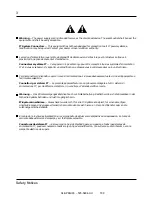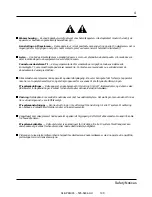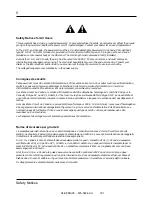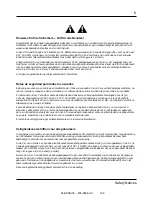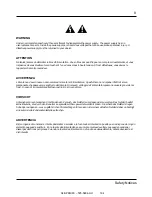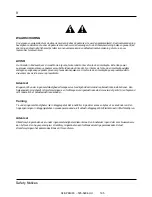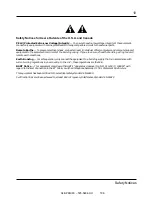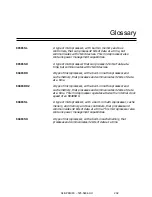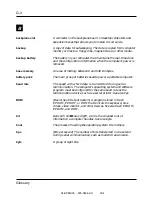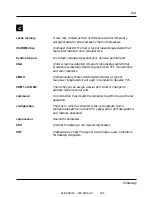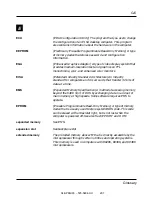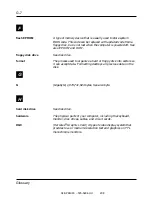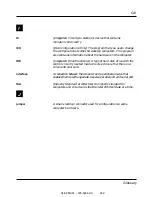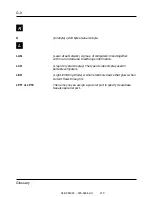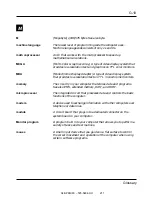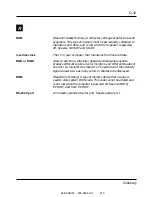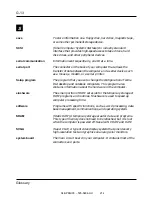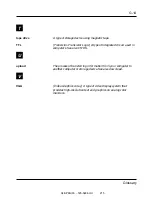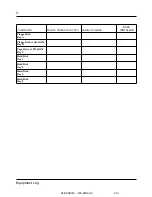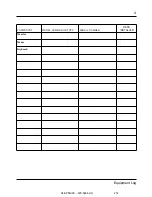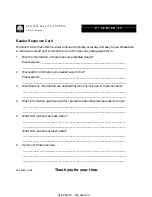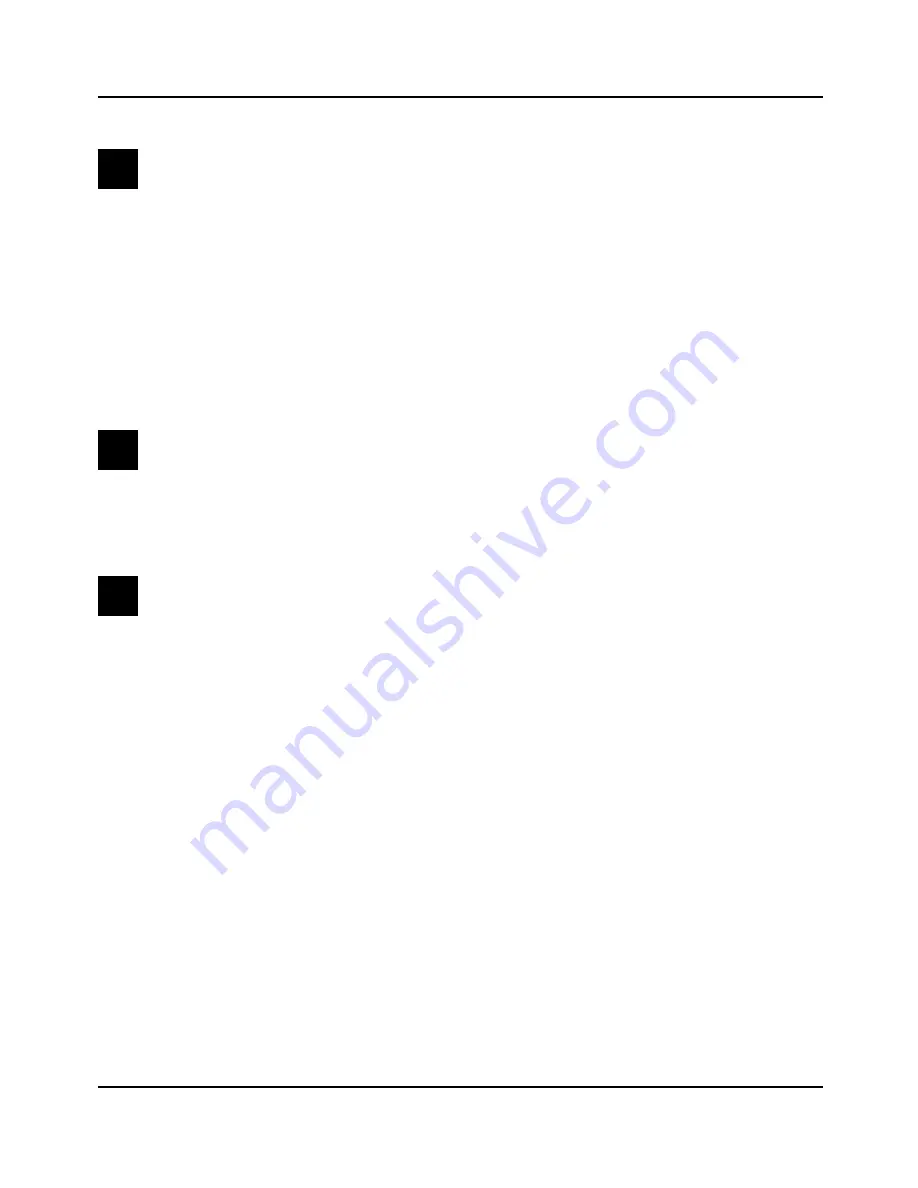
F
flash EPROM
A type of memory device that is usually used to store system
BIOS code. This code can be replaced with updated code from a
floppy disk, but is not lost when the computer is powered off. See
also EPROM and ROM.
floppy disk drive
See disk drive.
format
The process used to organize a hard or floppy disk into sectors so
it can accept data. Formatting destroys all previous data on the
disk.
G
G
(Gigabyte) 1,073,741,824 bytes. See also byte.
H
hard disk drive
See disk drive.
hardware
The physical parts of your computer, including the keyboard,
monitor, disk drives, cables, and circuit cards.
HGC
(Hercules
®
Graphics Card) A type of video display system that
provides low- or medium-resolution text and graphics on TTL
monochrome monitors.
04/APRIL/93 – 595-5484-UU
208
G-7
Glossary