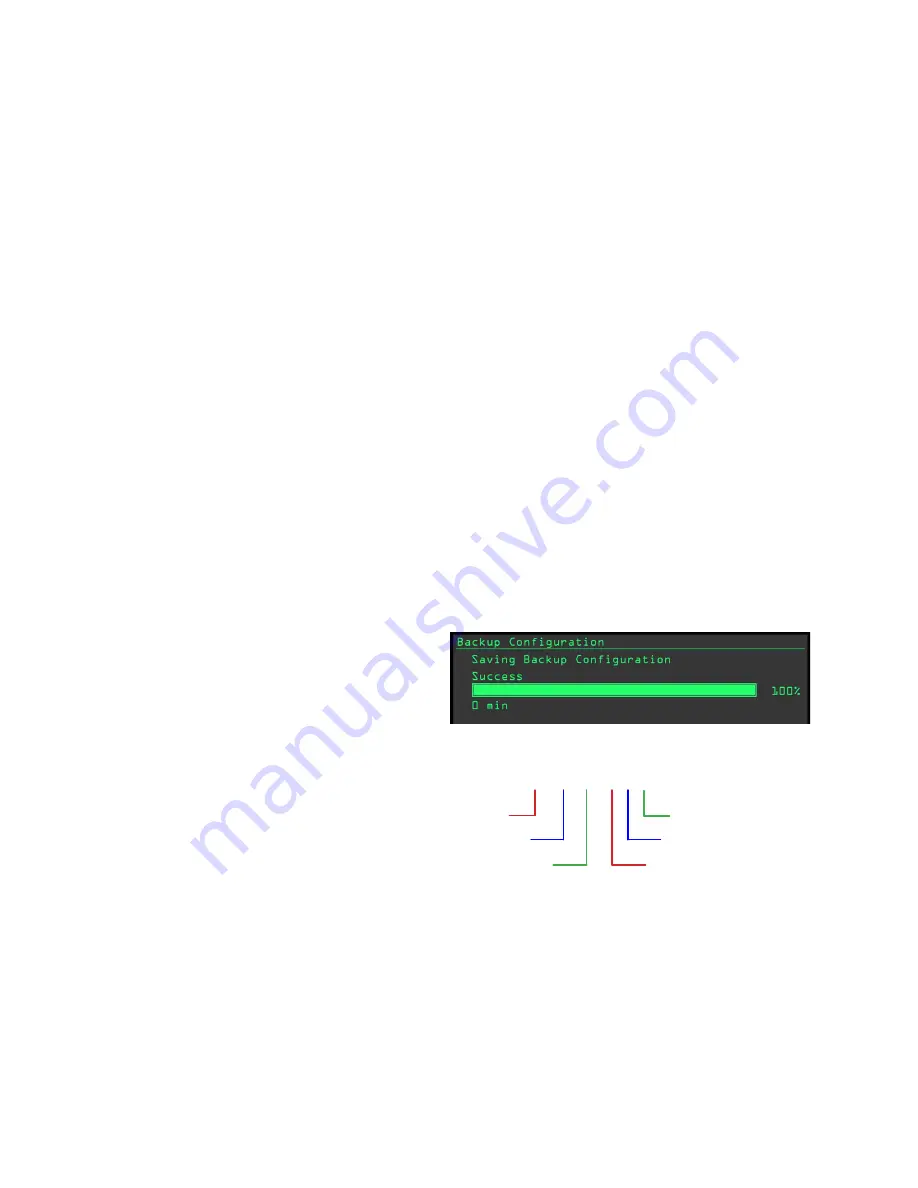
YORK
5587001-YSG-A-520 | Start-Up & Operation Guide
92
NOTE:
It is recommended to have a backup of the
controller that can be used in cases when the
main control board is replaced. The user may
opt to back up the main control board file on the
flash drive provided with the unit or any other
flash drive. Follow the instructions in the sec-
tion
. To skip the
backup at this time, proceed to Step 3.
3.
Insert the flash drive with the rooftop unit firm
-
ware update (GRYP_RTUUSB.PKG) into the
USB port on the main control board (
).
4.
In the event the firmware update does not start
automatically, manually start the process by se-
lecting
Update
>
Load Firmware
> filename end
-
ing with GRYP_RTUUSB.PKG.
5. Allow for the process to complete. After the update
is completed, the main control board shall reboot.
6. Disconnect power from the unit. Reconnect the
BAS, NetSensor, or thermostat disconnected
earlier. Power up the unit. The display powers up
and the start-up sequence begins (
).
7. When the reboot and start-up sequence are
completed, remove the flash drive. The unit is
now ready to resume normal operation.
8. It is always recommended to update both the
rooftop unit and display firmware files at the
same time. Insert the flash drive provided with
the unit now to continue data logging.
Auto Firmware Update
This feature determines when there are any mismatch-
es in the firmware version on all applicable unit control
boards (options board, condenser board 1, condenser
board 2, or the building systems interface board).
When there are any mismatches, the auto update pro-
cess begins and automatically pushes the main con-
trol board firmware version to all the applicable control
boards on the unit. The display shows “Update Firm-
ware” in the upper-left corner and the progress bar be-
gins to advance. This may take 7–30 minutes depend-
ing on the number of control boards applicable for the
given unit.
Note:
Do not press any buttons on the display during
auto update process.
If the auto update fails for any reason, the display
shows “Firmware mismatch” and the fault LED blinks
on the main control board. If this occurs, a manual
firmware update is required. See
.
If loss of power occurs during the auto update process,
the flash drive re-attempts the update when the power
is restored. The following sequence is performed:
• 90 seconds after the normal start-up sequence
is complete, the flash drive determines whether
there are still firmware mismatches.
•
The flash drive attempts the auto update to a
maximum of five times.
If the auto update is unsuccessful after five attempts,
a manual firmware update is required. See
Backup Function
To use the USB backup function, insert a compatible
flash drive into the USB port on the main control board.
On the display menu, select the
Update > Backup
menu and press the enter key. (
)
NOTE:
It is recommended, but not required, to remove
all other files from the USB drive prior to adding
the current restoration file.
After the backup completes, a comma separated value
(.csv) restoration file is created in the top level of the
flash drive. The file name is drawn from the date and
time settings in the main control board at the time the
). The restoration file size is
generally less than 30 KB.
LD28369
Figure 36: Backup Configuration Display
BKP_
2019
-
03
-
31
T
11
46
09
.csv
Year
Month
Day
Hour (Military Time)
Minute
Second
Figure 37: Restoration File Name Structure
Restore Function
Restoration files must be placed in the top level of the
flash drive storage. The unit serial numbers on the main
control board and in the restoration file must match in
order to successfully restore the information. To re-
store, insert the flash drive into the USB port. Navigate
to the
Update > Restore
menu, scroll to the restoration
file, and press the enter key. (






























