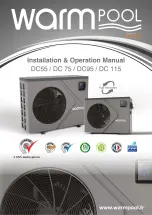85
YORK INTERNATIONAL
FORM 100.50-NOM1 (604)
6
SECTION 6 – MENU NAVIGATION AND DISPLAY DESCRIPTIONS
OPTILOGIC
TM
CONTROL CENTER
The OptiLogic Control Center (OCC) is used to com-
mis sion, monitor, and troubleshoot the rooftop unit.
It provides access to operational data, setpoint pro-
gram ming, and access to past “history” information
that record unit pa ram e ters on safety shutdowns.
The OCC is installed in the control cabinet of the roof-
top unit.
The OCC keypad is a
ß
exible membrane style keypad
and has a 4 line by 20 character LCD backlit display.
The backlighting will energize when any button is
pressed and will be delayed to shut off 15 minutes after
the last button has been pressed.
The keypad consists of thirteen keys, divided into two
groups,
Function keys
and
Navigation keys
. The sev en
function keys are Unit Status, Operation Data, Set points,
Unit Setup, Con
Þ
guration, Service, and His to ry. The six
navigation keys will be Up Arrow (
↑
){in crease}, Down
Arrow (
↓
){decrease}, Back (<), Next (>), Change/En ter,
and Cancel.
NAVIGATING THE MENUS
The primary means of navigation for the menus is per-
formed with the Back (<) and Next (>) keys. Pressing
the Back (<) and Next (>) keys will change the display
to the previous or next display item, respectively. The
entire menu is navigable using just the Back (<) and Next
(>) keys ex clu sive ly. However, to facilitate nav i ga tion,
The Func tion keys, mentioned in the previous para graphs,
allow the user to jump directly to the as so ci at ed menu
items without scrolling through every menu display.
HISTORY MENU NAVIGATION
The OptiLogic Control Panel stores a maximum of
12 history “snapshots”. These snapshots are the unit
pa ram e ters and setpoints stored in memory at the time
the unit shut down on a fault. In the History menu, the
navigation of the menu is performed with the Up Ar-
row (
↑
) {increase} and Down Arrow (
↓
) {de crease} to
nav i gate through the data points stored in that His to ry
“snap shot”. The Back (<) and Next (>) keys are still
used to move through twelve History snapshots.
“UNIT STATUS” NAVIGATION
The Unit Status key (or menu item) will move the dis-
play to the
Þ
rst display item of the Unit Status group.
The Unit Status group of display items gives the user
access to information pertaining to the units’ current
operating status. The Unit Status group of display items
will be view only and require no password. An ex cep tion
to this statement is the entry of time and date. Time and
date are entered in the Unit Status group and re quire a
Level 1 password.
The OptiLogic Control Center display has four lines
of which to display data, from top to bottom. The
Þ
rst
line will always show the Function Key group currently
being accessed. The following table shows the Func-
tion Key and the respective First Line Text that will be
dis played.
LD06581
Control Center
SYSTEM
ALARM
UNIT
STATUS
OPERATION
DATA
UNIT
SETUP
CHANGE
ENTER
SETPOINTS
SERVICE
CONFIGURATION
HISTORY
CANCEL
BACK
NEXT