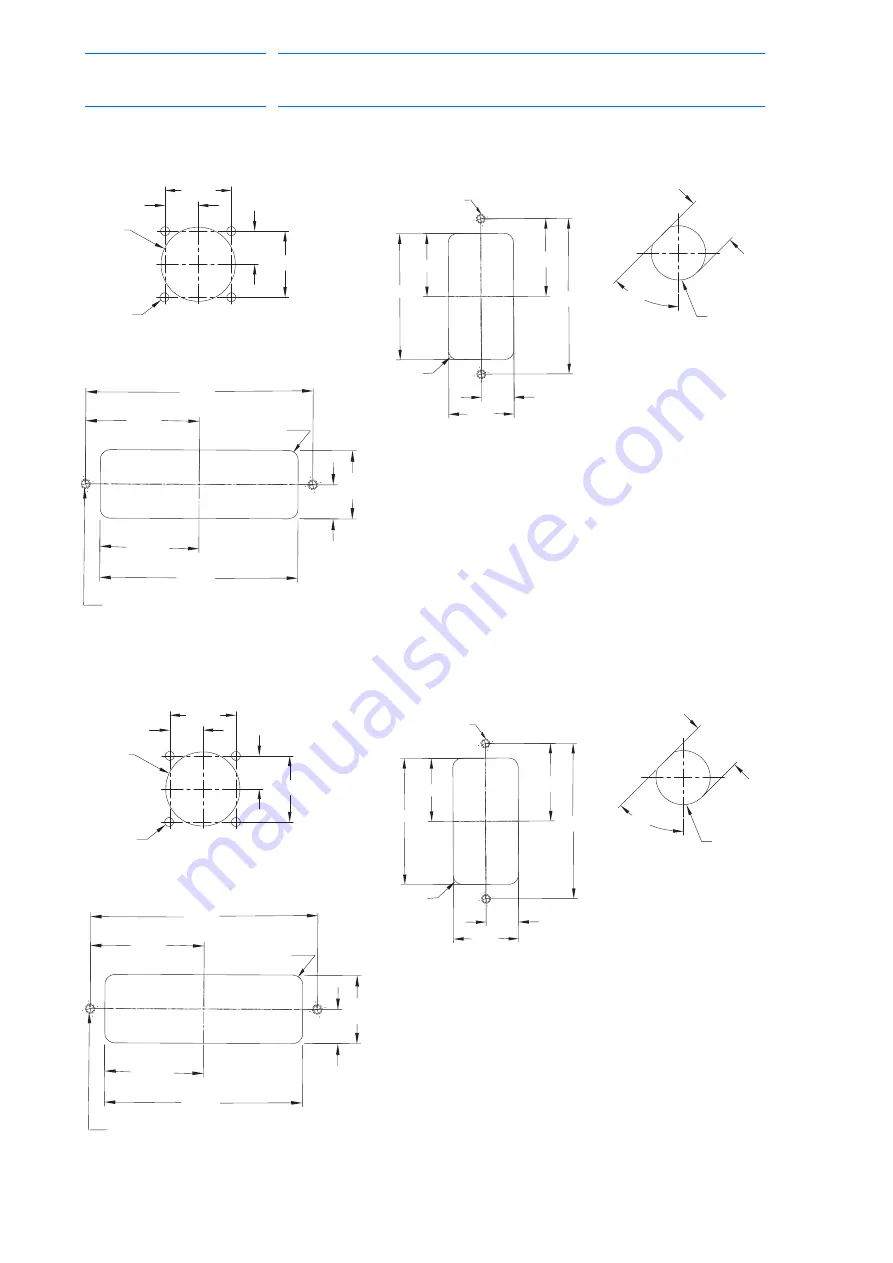
3 Installation
3.3 Location
3-6
168283-1CD
168283-1CD
Hardware Installation &
Software Upgrade
Fig. 3-3(d): MH5S/ MH5S
II
/ MH5LS/ MH5LS
II
Pigtail Connections
Fig. 3-4: MH12/ HP20D Pigtail Connections
Cutout For Pigtail,
Regen Resistors
4X
Ø
4.0
Ø
33.0
29.4
29.4
14.7
14.7
Cutout For Optional Fuji
Teach Pendant Cable
Ø24.1
+0.1
–0.0
22.9
+0.1
–0.0
45°
Cutout For Pigtail, Encoder
1BC Manipulator Cable
2X M4 Clearance
or Tap
34.5
69.0
28.0
56.0
14.5
29.0
4X R4 MAX
93.0
46.5
14.0
28.0
40.5
81.0
Cutout For Pigtail, Power
2BC Manipulator Cable
4X R4 MAX
2X M4 Clearance or Tap
Cutout For Pigtail,
Regen Resistors
4X
Ø
4.0
Ø
36.0
31.8
31.8
15.9
15.9
Cutout For Optional Fuji
Teach Pendant Cable
Ø24.1
+0.1
–0.0
22.9
+0.1
–0.0
45°
Cutout For Pigtail, Encoder
1BC Manipulator Cable
2X M4 Clearance
or Tap
34.5
69.0
28.0
56.0
14.5
29.0
4X R4 MAX
93.0
46.5
14.0
28.0
40.5
81.0
Cutout For Pigtail, Power
2BC Manipulator Cable
4X R4 MAX
2X M4 Clearance or Tap
35 of 121















































