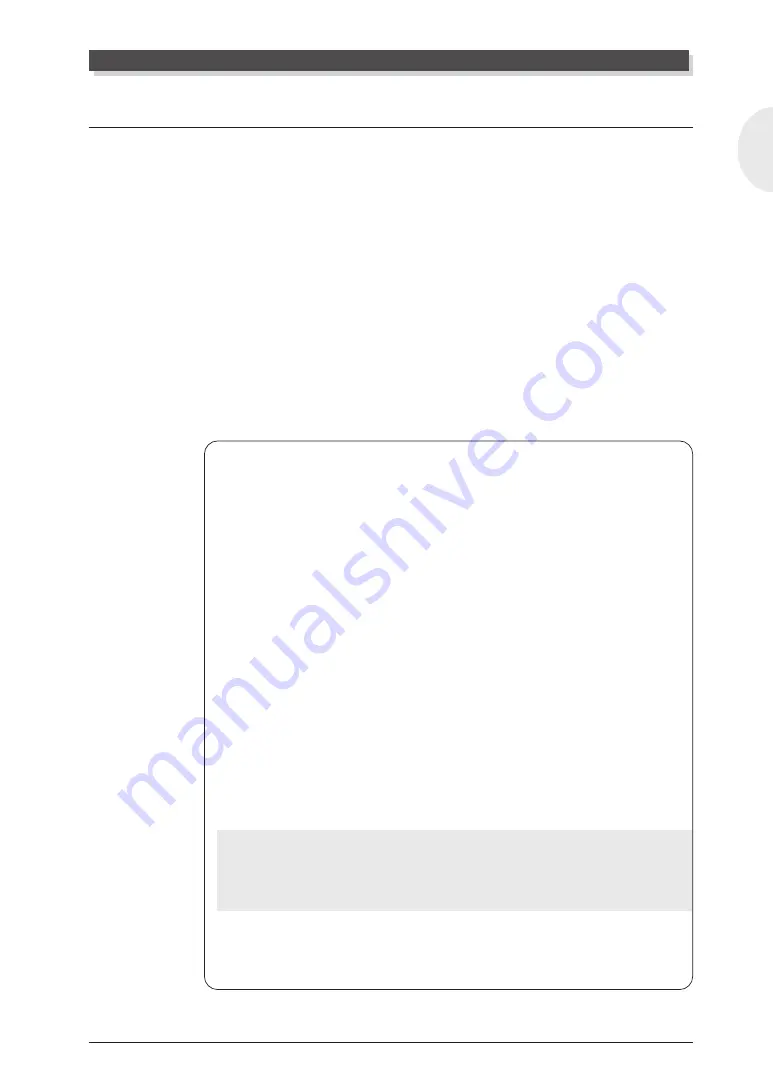
MU128 Guided Tour
65
English
Editing Drum Kits — with the Drum Setup Controls
The Drum Setup controls provide a comprehensive set of tools for control-
ling and changing the drum kit Voices. These parameters can be set indi-
vidually for each sound in a Drum Part. Up to four of your original editing
setups can be permanently stored.
Unless you’ve set them otherwise, Parts 10, 26, 42 and 58 are automati-
cally set to play a Drum Part and the MIDI channel for all of them is set to
10. (General MIDI song data is standardized for playing drum/percussion
sounds over channel 10.)
For the sake of these instructions, we’ll simply select Part 10 and edit the
existing Drum Part. However, you can set up additional Drum Parts on any
of the Part numbers; refer to the box section below.
Remember that once a Part is assigned a Drum Part, different drum kit
Voices can be selected. (Refer to the “Sound List & MIDI Data” booklet.)
Assigning a Drum Part
This operation allows you to assign a Drum Part to any of the Part numbers —
letting you use two or more different drum kits within the same song.
1. Select the desired Part.
Use the [PART
-
/
+
] buttons.
2. Call up the Edit menu.
Press the [EDIT] button.
3. Select and call up the OTHERS menu.
Use the [SELECT
<
/
>
] buttons, then press [ENTER].
4. Select the Part Mode parameter.
Use the [SELECT
<
/
>
] buttons.
5. Set the parameter to “drumS1.”
Use the [VALUE
-
/
+
] buttons or data dial. As long as you select one of
the “drum sets” (drumS1 – drumS4), any edits you make will automatically
be saved to the selected set.
Details
The “normal” setting is for normal Voices; the “drum” setting selects the Drum
Part, but cannot be edited. (For more information on the Part Mode, see page
120.)
6. Press the [EXIT] button.
Press it once to return to the Edit menus, twice to return to the Play display.
Editing in the Multi Mode
















































