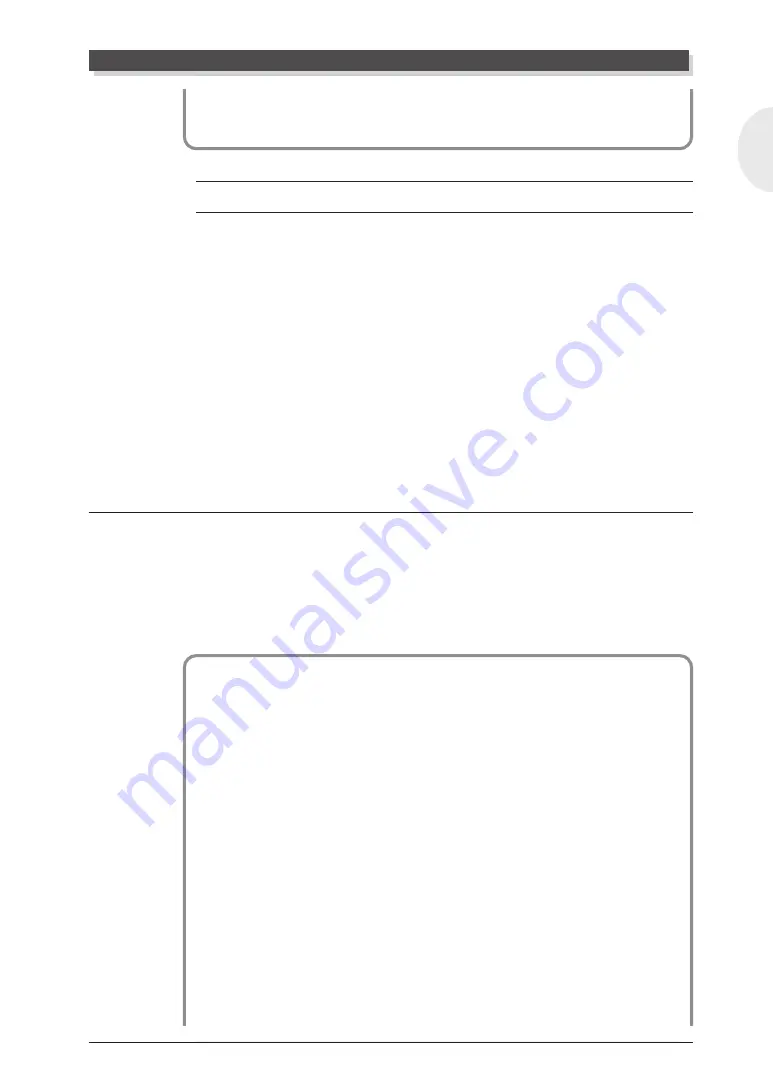
MU 128 Guided Tour
77
English
If you wish to save this newly created Performance, refer to “Saving
Your Original Performance” on page 78.
On Your Own...
While you’re at it, try making changes to some of the other Edit (part) pa-
rameters. The procedure is the same:
1) Call up the Edit menus by pressing the [EDIT] button.
2) Select “PART” with the [SELECT
<
/
>
] buttons, then press [ENTER].
3) Select the desired menu with the [SELECT
<
/
>
] buttons, and press
[ENTER].
4) Select the desired Part with the [PART
-
/
+
] buttons.
5) Select the desired parameter with the [SELECT
<
/
>
] buttons, and
change the value with the [VALUE
-
/
+
] buttons or data dial.
6) Use the [EXIT] button as needed to return to the Edit menu.
Using the Assignable Controller in a Performance
In this section, you’ll set up a Performance in which the modulation wheel
on your connected keyboard can be used to “play” dynamic filter sweeps.
This is done with the Assignable Controller functions. Here, we’ll simply
show you what steps to follow; for more detailed information on the Assign-
able Controller and using it in the Multi mode, refer to page 79.
Operation
1
Select the “Dark Pad” Performance (Preset #025).
2
Select and call up “COM” (Common) from the first Edit menu.
3
From the Common menu, select the “AC1 CC No.” parameter
and set it to “01.”
Use the [SELECT
<
/
>
] buttons, then use the [VALUE
-
/
+
]
buttons or data dial.
4
Select the “AC1FilCtrl” parameter and set it to “+63.”
5
Select Part 1 and change some of its Filter settings.
The Filter settings determine how the Part responds to the
“AC1FilCtrl” setting above. To set these:
1) In Edit menu select and call up the “PART” menu, then do
the same with the “FILTER” menu.
2) Select Part 1.
Editing in the Performance Mode






























