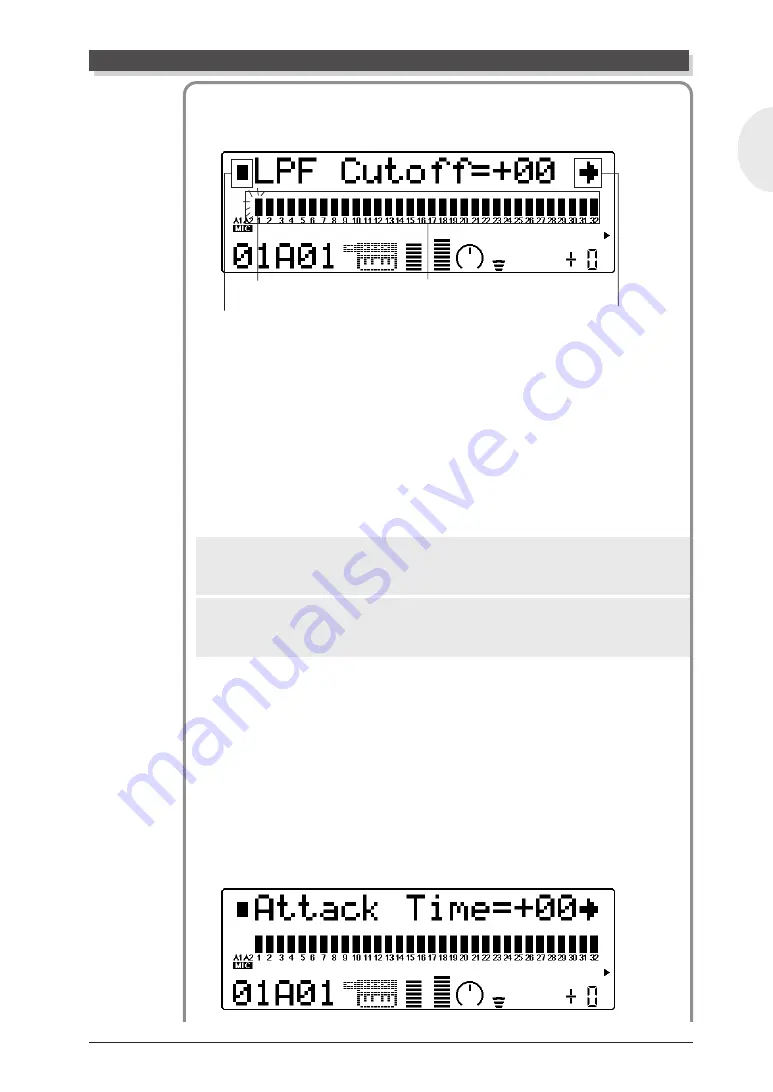
MU128 Guided Tour
63
English
5
Select the “LPF Cutoff” parameter.
Use the [SELECT
<
/
>
] buttons.
6
Adjust the value while listening to the sound.
Hold down a note on the connected keyboard and turn the data dial
to adjust the value, swinging between the maximum (+63) and mini-
mum (-64) values. Notice how the timbre of the sound changes.
Before going to the next step, set LPF Cutoff to “+63.”
7
Select “LPF Reso” and change the value.
Use the [SELECT
<
/
>
] buttons. Then, do the same as you did in the
last step, holding a note and changing the value with the data dial.
Hint
Try holding notes or chords in different octaves of the keyboard as you adjust the
parameters, since the Filter effects depend on the pitch or frequency of the sound.
Details
The effect of the Filter parameters also differs depending on the selected Voice.
(For more information on the Filter parameters, see page 111.)
Now, let’s change one of the EG parameters:
8
Go back to the Edit menu.
Press the [EXIT] button.
9
Select and call up “EG.”
Use the [SELECT
<
/
>
] buttons to select “EG,” then press the
[ENTER] button.
;
Select the “Attack Time” parameter.
Use the [SELECT
<
/
>
] buttons.
Editing in the Multi Mode
Indicates no other parameters
are available (to the left).
The bars graphically indicate pa-
rameter values for each Part.
Indicates additional parameters
are available (to the right).
Selected Part
flashes.






























