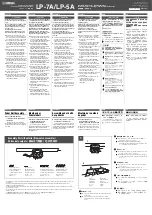Front Panel
17
DME32—Owner’s Manual
E
INC & DEC buttons
These buttons work in parallel with the DATA wheel and are used when selecting con-
figurations, components, parameters, setting values, or making other settings. Use the
[INC] button to increase a value; the [DEC] button to decrease it.
F
STORE button
This button is used to store scenes. See “Storing Scenes” on page 199 for more informa-
tion.
G
SCENE RECALL number keypad
The number keypad is used to enter scene memory numbers from 1 to 99.
H
RECALL button
This button is used to recall scenes. See “Recalling Scenes” on page 200 for more infor-
mation.
I
48kHz & 44.1kHz indicators
These indicators show the selected wordclock frequency: 48 kHz or 44.1 kHz. See
“Selecting the Wordclock Source” on page 229 for more information.
J
LOCK indicator
This indicator shows whether or not the DME32 is wordclock locked to the selected
wordclock source. It lights up when the DME32 is wordclock locked. See “Selecting the
Wordclock Source” on page 229 for more information.
K
EMERGENCY indicator
This indicator lights up when the GPI input assigned to Emergency is activated. In
Emergency mode, the DME32 mutes all outputs until the emergency condition is
removed. See “Emergency Mode” on page 220 for more information.
L
USB port
This USB port is used to connect the DME32 to a Windows PC and provides a conve-
nient alternative to the PC CONTROL port on the rear panel. See “Connecting to a PC”
on page 10 for more information.
M
COMPONENT button & indicator
This button is used to select the COMPONENT section of the display. When pressed,
the cursor moves to the COMPONENT section of the display and the COMPONENT
indicator lights up. It’s also used with the utility functions.
This button can also be used to view a component’s full title on the DME32 display.
Normally only the first seven characters of a component’s title are displayed. Pressing
the [COMPONENT] button displays the full title by using the PARAMETER section of
the display. Pressing the button again returns to the normal display.
N
PARAMETER button & indicator
This button is used to select the PARAMETER section of the display. When pressed, the
cursor moves to the PARAMETER section of the display and the PARAMETER indica-
tor lights up. It’s also used with the utility and protection functions.
O
PROTECT button & indicator
This button is used in conjunction with the protection functions, which can be used to
restrict access to the DME32. The PROTECT indicator lights up when the [PROTECT]
button is pressed. See “Restricting Access to the DME32” on page 203 for more infor-
mation.
P
CARD slot
Optional PC Card memory cards are inserted here for additional configuration and
scene storage. See “PC Cards” on page 221 for more information.