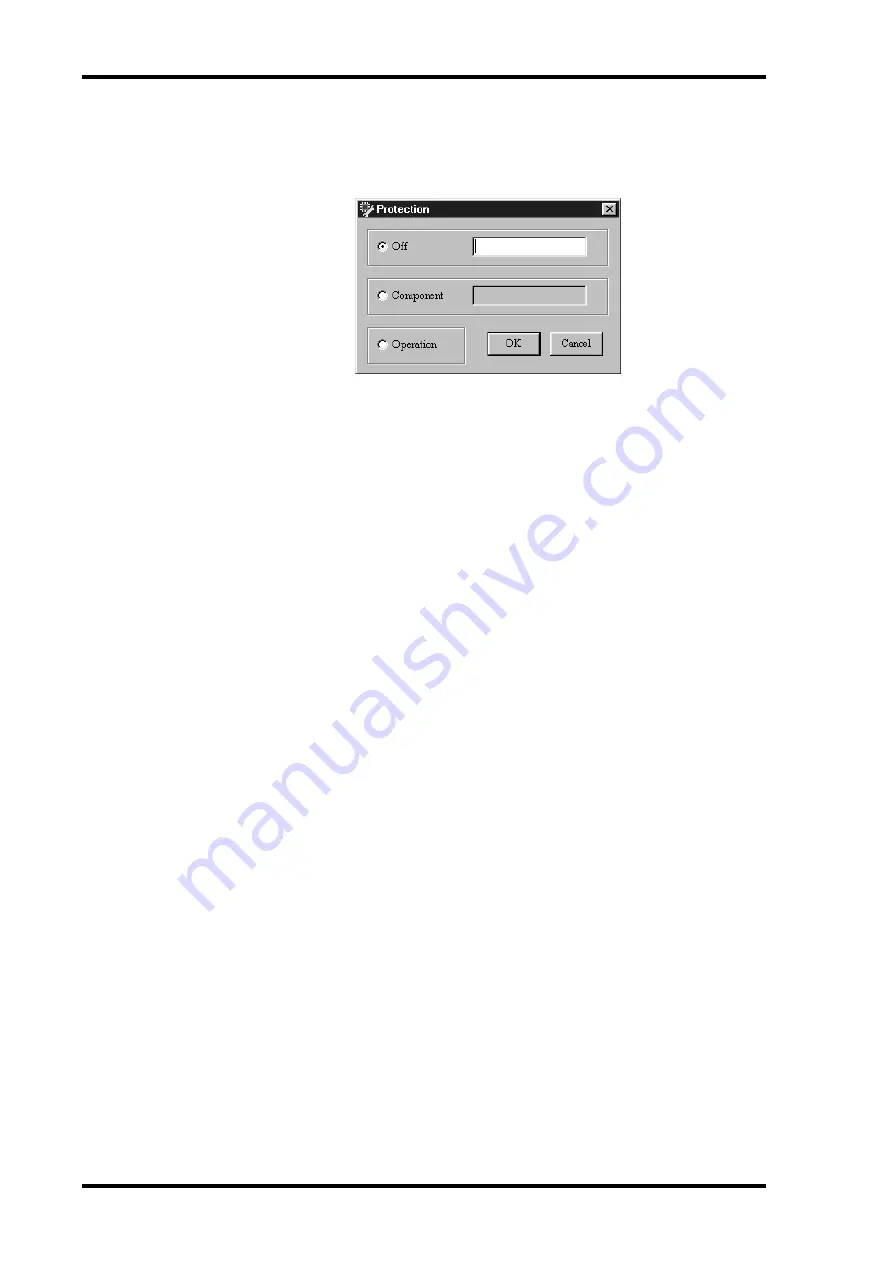
84
Chapter 7—Other DME Designer Functions
DME32—Owner’s Manual
Setting the Passwords
1
Choose Protection from the Tool menu.
The Protection window opens, as shown below.
When a password has been set, it appears with asterisks in place of each character.
2
Enter the Off password.
3
Click OK to save the password, or click Cancel to forget it.
If you click OK, the Password input window appears.
4
Confirm the Off password by entering it again, and then click OK.
If you enter the password correctly, the Off password is set and the Protection window
closes. If you enter it incorrectly, an error message appears. Reenter the correct pass-
word or cancel the operation.
5
Choose Protection from the Tool menu again.
The Protection window opens.
6
Select Component and click OK.
The Protection window closes.
7
Choose Protection from the Tool menu again.
The Protection window opens.
8
This time enter the Component password.
9
Click OK to save the password, or click Cancel to forget it.
If you click OK, the Password input window appears.
10
Confirm the Component password by entering it again, and then click OK.
If you enter the password correctly, the Component password is set and the Protection
window closes. If you enter it incorrectly, an error message appears. Reenter the correct
password or cancel the operation.
The passwords are now set.
Changing Passwords
To change the Off or Component password, first select the Off or Component mode.
On the protection window, enter the new password and click OK. You’ll be asked to
enter the old password and then the new password. If you enter them correctly, the new
password is set and the Protection window closes.






























