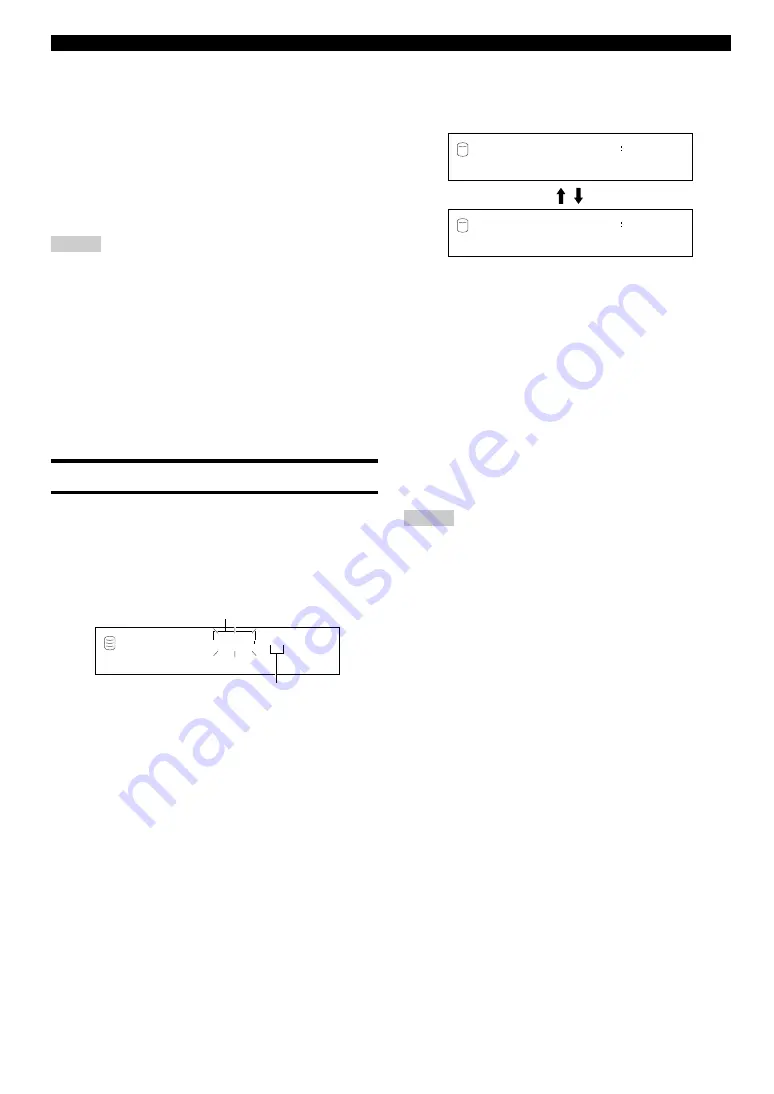
E-
44
8.
Press the MULTI JOG knob (ENTER on the remote
control) to repeatedly play the passage between the
beginning of the track and a point that is several
seconds after the end of the fade-in to be added as
set in step 7.
Go to the next step, if the fade-in length is set appropriately. If
not, continue setting by repeating steps 7 and 8.
9.
Press COMPLETE.
The fade-in is added to the beginning of the selected track for
the selected length.
Notes
• To cancel the fade-in that has been added, press
CLEAR
in step 7
to clear the fade-in length, and then press
COMPLETE
.
• Fade-in cannot be added to a track that is shorter than 21 seconds.
• The fade-in effect becomes ineffective if the following editing is
performed to the track which the fade-in is added to.
1. Erasing a certain part of the track (Part Erase).
2. Combining the track (Track Combine).
3. Dividing the track (Track Divide).
4. Adjusting the beginning of the track (Track Adjust).
• If “Track Adjust” has been performed, the fade-in effect of both
the adjusted track and the previous track becomes ineffective.
Add Fade Out
You can add fade-out at the end of a track. The end of the track is
played with gradually lowering the level when fade-out has been
added.
1.
Select and confirm “Add Fade Out” in step 5 for
“TRACK EDITING” on page 37.
The following message appears on the display.
The disc number that contains the track to add fade-out flashes.
2.
Select the disc that contains the track to add fade-out
by rotating the MULTI JOG knob (pr/– on the
remote control).
3.
Press the MULTI JOG knob (ENTER on the remote
control) to confirm the disc that contains the track to
add fade-out.
The number of the track to add fade-out flashes.
4.
Select the track to add fade-out by rotating the MULTI
JOG knob (pr/– on the remote control).
5.
Press the MULTI JOG knob (ENTER on the remote
control) to confirm the track to add fade-out.
6.
Press
w
/
d
(
w
on the remote control) to play the track
to add fade-out.
“Fd.Out” and the fade-out length alternately appear on the
display.
7.
Set the fade-out length by rotating the MULTI JOG
knob (pr/– on the remote control).
The fade-out length can be set in the 1 to 10 second range by 1
second increments.
8.
Press the MULTI JOG knob (ENTER on the remote
control) to repeatedly play the passage between a
point that is several seconds before the beginning of
the fade-out to be added as set in step 7 and the end
of the track.
Go to the next step, if the fade-out length is set appropriately. If
not, continue setting by repeating steps 7 and 8.
9.
Press COMPLETE.
The fade-out is added to the end of the selected track for the
selected length.
Notes
• To cancel the fade-out that has been added, press
CLEAR
in step
7 to clear the fade-out length, and then press
COMPLETE
.
• Fade-out cannot be added to a track that is shorter than 21
seconds.
• The fade-out effect becomes ineffective if the following editing is
performed to the track which the fade-out is added to.
1. Erasing a certain part of the track (Part Erase).
2. Combining the track (Track Combine).
3. Dividing the track (Track Divide).
4. Adjusting the beginning of the track (Track Adjust).
• If “Track Adjust” has been performed, the fade-out effect of both
the adjusted track and the previous track becomes ineffective.
TRACK EDITING
GROUP
L
R
dB
–30 –10
–6
–2
0
F d . O u t
0 0 1
1 ?
Disc that contains the track to add fade-out
Track to add fade-out
L
R
dB
–30 –10
–6
–2
0
F d . O u t
4 5 0
L
R
dB
–30 –10
–6
–2
0
T i m e :
3
4 5 1
















































