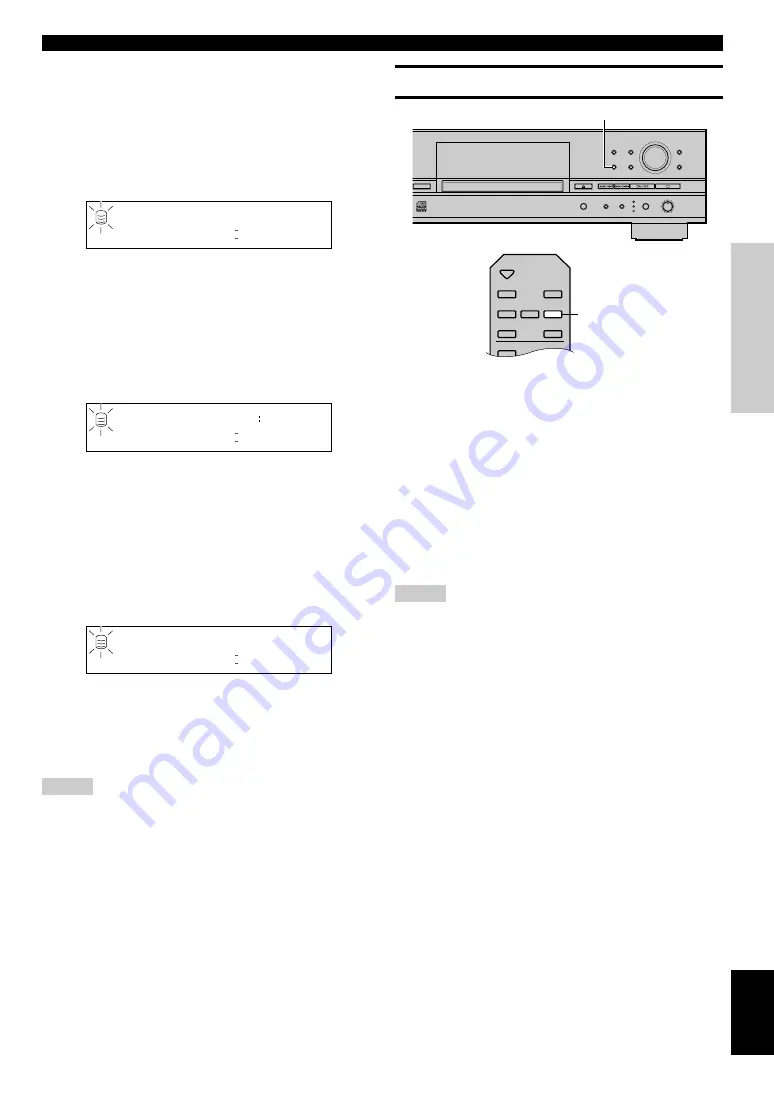
E-
21
RECORDING AND
COPYING
English
Manual Track Marking
This unit can automatically place track markers. However you can
also manually place track markers during your recording. (Manual
track marking)
Press
TRACK NO./BOOKMARK
(
TRACK NO. WRITE
on the
remote control) during your recording.
• A new track number is added at the location on the disc
corresponding to the time
TRACK NO./BOOKMARK
(
TRACK
NO. WRITE
on the remote control) is pressed.
• Manual track marking is possible after the recording has been
performed for 5 seconds from the beginning of the track, and a
disc cannot contain more than 99 tracks. Even if there is time
remaining on the disc, further recording is impossible once 99
track markers have been placed.
Notes
• Manual track marking is recommended when recording an analog
source at an extremely low level, and when recording digital
satellite broadcasts.
• The track markers may not be placed properly even if the
recording has been performed in the synchronized recording
according to the type of the source devices. To avoid this problem,
place the track markers manually.
• The track markers may not be placed properly when recording the
source that contains the noise or low level sound, or the source of
which the intervals between tracks are extremely short. To avoid
this problem, place the track markers manually.
• Manual track marking is possible even during synchronized
recording.
3.
Press the MULTI JOG knob (ENTER on the remote
control) to confirm the recording mode selected.
Further settings are necessary if “Multi Sync.” or
“Auto Period” is selected. Follow the steps described
below to make settings.
■
When “Multi Sync.” is selected
The following message appears on the display. The desired
number of tracks can be set.
1.
Select the number of tracks by rotating the MULTI
JOG knob (pr/– on the remote control).
The number can be set in the 1 to 99 tracks range.
2.
Press the MULTI JOG knob (ENTER on the remote
control) to confirm the number of tracks to be set.
■
When “Auto Period” is selected
The following message appears on the display. The time length
between track markers can be set.
1.
Select the time length between track markers by
rotating the MULTI JOG knob (pr/– on the
remote control).
The time length can be set in the 10 seconds to 30 minutes
range by 10-seconds steps.
2.
Press the MULTI JOG knob (ENTER on the remote
control) to confirm the time length between the
selected track markers.
The following message appears on the display. The total
recording time can be set.
3.
Select the total recording time by rotating the
MULTI JOG knob (pr/– on the remote
control).
4.
Press the MULTI JOG knob (ENTER on the remote
control) to confirm the total recording time.
Notes
• If no recording mode is selected, recording is performed in the
manual recording mode.
• Manual recording or auto period recording are recommended for a
long recording over 100 minutes. In these recording modes, the
recording will be performed continuously to the next available
disc after the recording has been performed to one disc for its
maximum length.
• When recording to the HDD in the auto period recording mode,
the recording will be performed continuously to the next available
disc if the time length between selected track markers exceeds the
group remaining time.
• In the auto period recording mode, a time error can occur in a
frame unit. Therefore, the time of each track or the group total
time may not match the confirmed time length between selected
track markers or the total recording time.
REC
L
R
dB
–30 –10
–6
–2
0
MULT
SYNC
H o w
M a n y
?
1
ADVANCED RECORDING OPERATION
AUTO PRD
REC
L
R
dB
–30 –10
–6
–2
0
P e r i o d
?
3 0 0
AUTO PRD
REC
L
R
dB
–30 –10
–6
–2
0
T o t a l ?
0 h
4 m
ER CDR–HD1000
TEXT/TIME
MODE/SET
MULTI JOG
DIGITAL REC LEVEL
PUSH ENTER
TRACK NO.
FINALIZE
ERASE
BOOKMARK
COMPLETE
MENU
CLEAR
MIN
MAX
OPTICAL
ANALOG REC LEVEL
INPUT
REC
COAXIAL
ANALOG
COPY
TRACK NO./BOOKMARK
OPEN/CLOSE
COPY
REC
TEXT/TIME
INPUT
MODE/SET
MENU
FINALIZE
ERASE
TRACK NO.
WRITE
TRACK NO.
WRITE






























