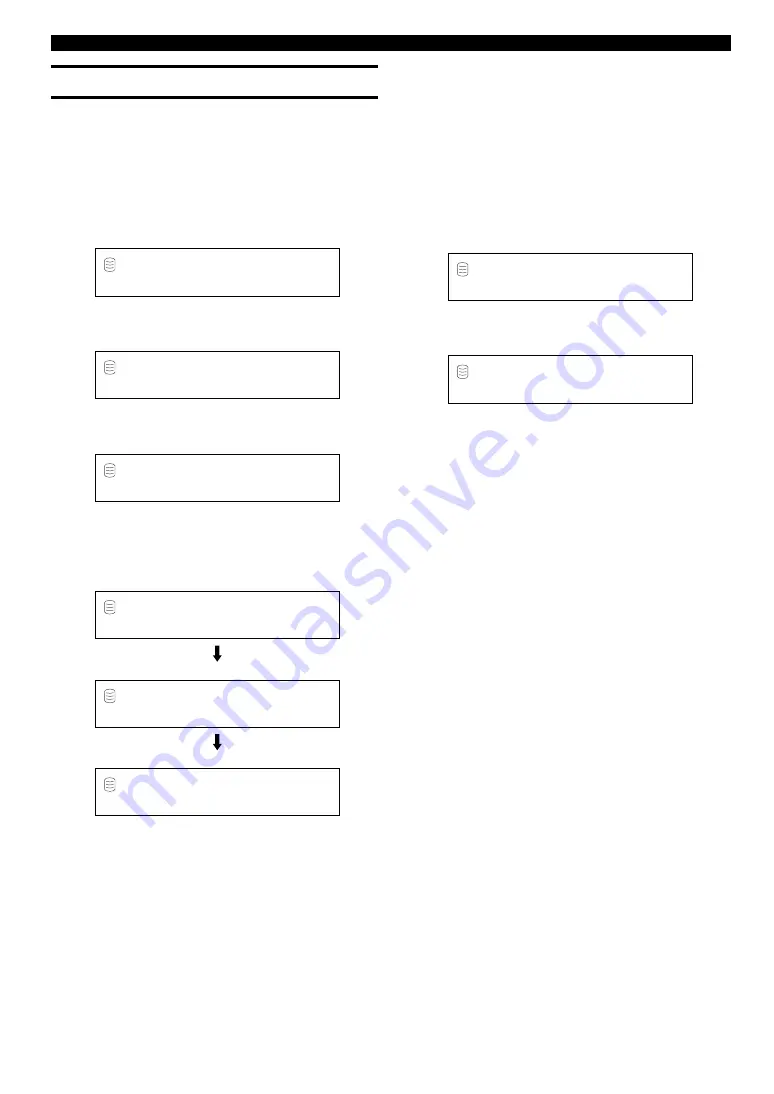
E-
60
OTHERS
System Utility
■
To check the firmware version (Firm. Version)
Software that is called “firmware” is built into this unit. This
firmware controls the operation. The following steps describe the
firmware version check procedures.
1.
Press MENU to display the menu item selection while
this unit is in the stop mode.
2.
Select “Sys. Utility” by rotating the MULTI JOG knob
(pr/– on the remote control).
3.
Press the MULTI JOG knob (ENTER on the remote
control) to display “Firm. Version”.
4.
Press the MULTI JOG knob (ENTER on the remote
control) again to display the version of the firmware.
The display switches in the order of the system firmware
version
➞
the CDR drive firmware version
➞
type of HDD as
the
MULTI JOG
knob is rotated (
+
/
–
on the remote control is
pressed).
L
R
dB
–30 –10
–6
–2
0
S y s .
U t i l i t y
L
R
dB
–30 –10
–6
–2
0
F i r m .
V e r s i o n
L
R
dB
–30 –10
–6
–2
0
V 1 . 0 . 0 0
J u n
2
System firmware version
CDR drive firmware version
Type of HDD
L
R
dB
–30 –10
–6
–2
0
V 1 . 0 . 0 0
J u n
2
L
R
dB
–30 –10
–6
–2
0
C D R W
1 . 0 D
L
R
dB
–30 –10
–6
–2
0
I C 3 5 L 0 2 0 A V E R 0
■
To initialize the setting for each item (Initialize)
You can initialize the settings that have been changed.
1.
Press MENU to display the menu item selection while
this unit is in the stop mode.
2.
Select “Sys. Utility” by rotating the MULTI JOG knob
(pr/– on the remote control).
3.
Press the MULTI JOG knob (ENTER on the remote
control) to display the system utility item selection.
4.
Select “Initialize” by rotating the MULTI JOG knob
(pr/– on the remote control).
5.
“Initialize?” appears on the display if the MULTI JOG
knob (ENTER on the remote control) is pressed.
6.
Press COMPLETE.
The display returns to the one when the power of this unit is
turned on.
L
R
dB
–30 –10
–6
–2
0
I n i t i a l i z e
L
R
dB
–30 –10
–6
–2
0
I n i t i a l i z e
?






























