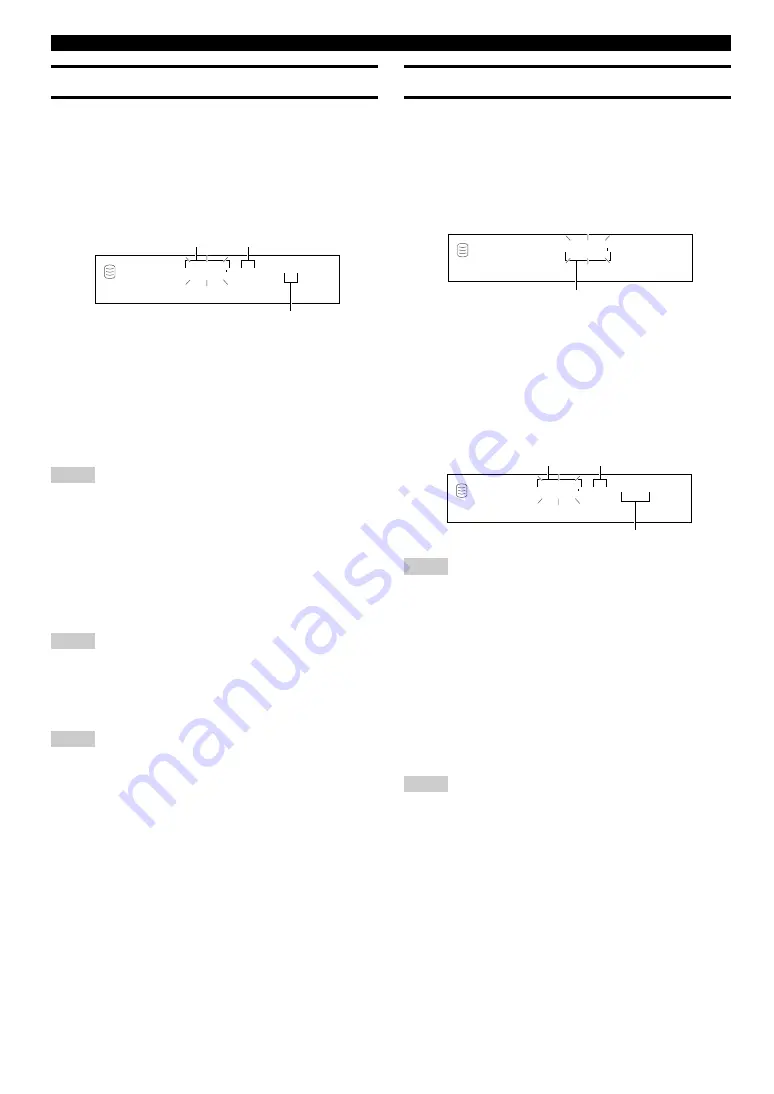
E-
32
Edit Stored
You can add tracks to or delete tracks from an already created
album.
Editing subject: HDD or CD
1.
Select and confirm “Edit Stored” in step 4 for
“ALBUM EDITING” on page 31.
The following message appears on the display. (The following
display is the one when the HDD is being edited.)
2.
Select the album to be edited by rotating the MULTI
JOG knob (pr/– on the remote control).
3.
Press the MULTI JOG knob (ENTER on the remote
control) to confirm the album to be edited.
The following message appears on the display. (The following
display is the one when the HDD is selected for editing.)
Note
• Steps 2 and 3 are not necessary when a CD is selected for editing.
■
When adding new tracks
1.
Select the track to be added by pressing
t
/
e
or
r
/
y
.
2.
Select the disc that contains the track to be added by
rotating the MULTI JOG knob (pr/– on the
remote control).
3.
Press the MULTI JOG knob (ENTER on the remote
control) to confirm the disc that contains the track to
be added.
Note
• Steps 2 and 3 are not necessary when a CD is selected for editing.
GROUP
L
R
dB
–30
–10
–6
–2
0
E d i t
0 0 1
?
Album to be edited
GROUP
L
R
dB
–30 –10
–6
–2
0
D s c 0 0 1
1 ≥ 1 5
Disc that contains the
tracks to be added (only
when the HDD is selected)
Track to be added
Track to be added or deleted
ALBUM EDITING
Album New
You can create a new album by selecting the desired tracks from
among the ones recorded on the HDD or a CD.
Editing subject: HDD or CD
1.
Select and confirm “Album New” in step 4 for
“ALBUM EDITING” on page 31.
The following message appears on the display. (The following
display is the one when the HDD is being edited.)
The number of the source disc flashes. (This indication does
not appear when a CD is selected for editing.)
2.
Select the source disc by rotating the MULTI JOG
knob (pr/– on the remote control).
3.
Press the MULTI JOG knob (ENTER on the remote
control) to confirm the source disc.
The number of the source track flashes.
Note
• Steps 2 and 3 are not necessary when a CD is selected for editing.
4.
Select the source track by rotating the MULTI JOG
knob (pr/– on the remote control).
5.
Press the MULTI JOG knob (ENTER on the remote
control) to confirm the source track.
The track number of the album being created will be advanced
to the next, and the display returns to the one shown in step 1.
Repeat steps 2—5 to select other discs and tracks.
Note
• If a wrong selection is confirmed, press
CLEAR
to cancel it, and
select and confirm the correct entry.
6.
Press COMPLETE.
A new album is created with the selected tracks recorded on it.
Note
• If the new album is created on the CDR drive that already has the
album, the newly created album is overwritten onto the previous
album.
GROUP
L
R
dB
–30 –10
–6
–2
0
D s c 0 0 1
1 ≥
1
Source disc
Track in the album to be created
Source track






























