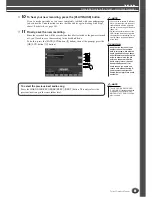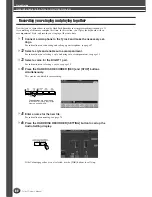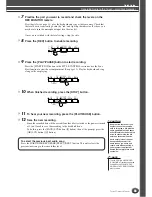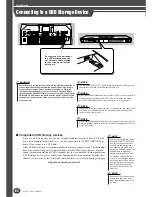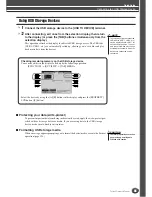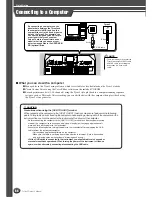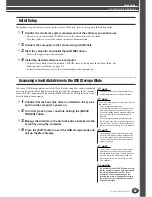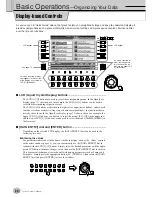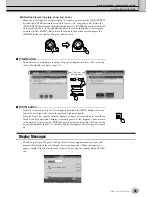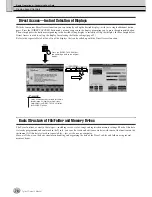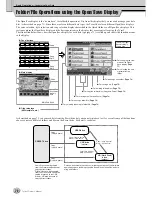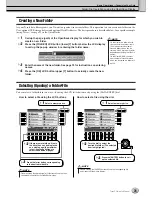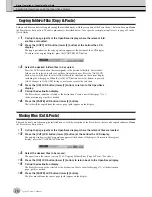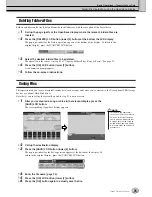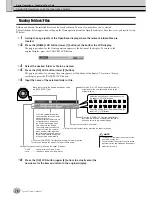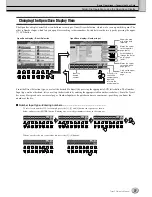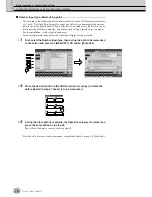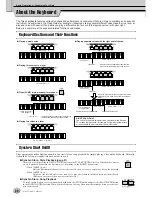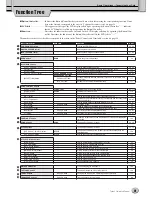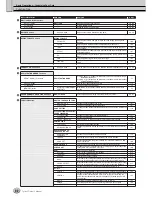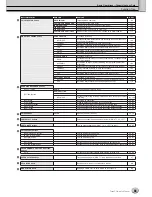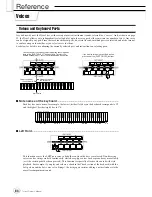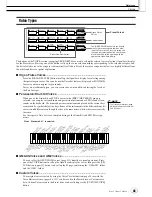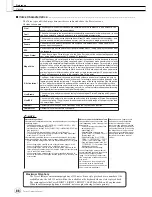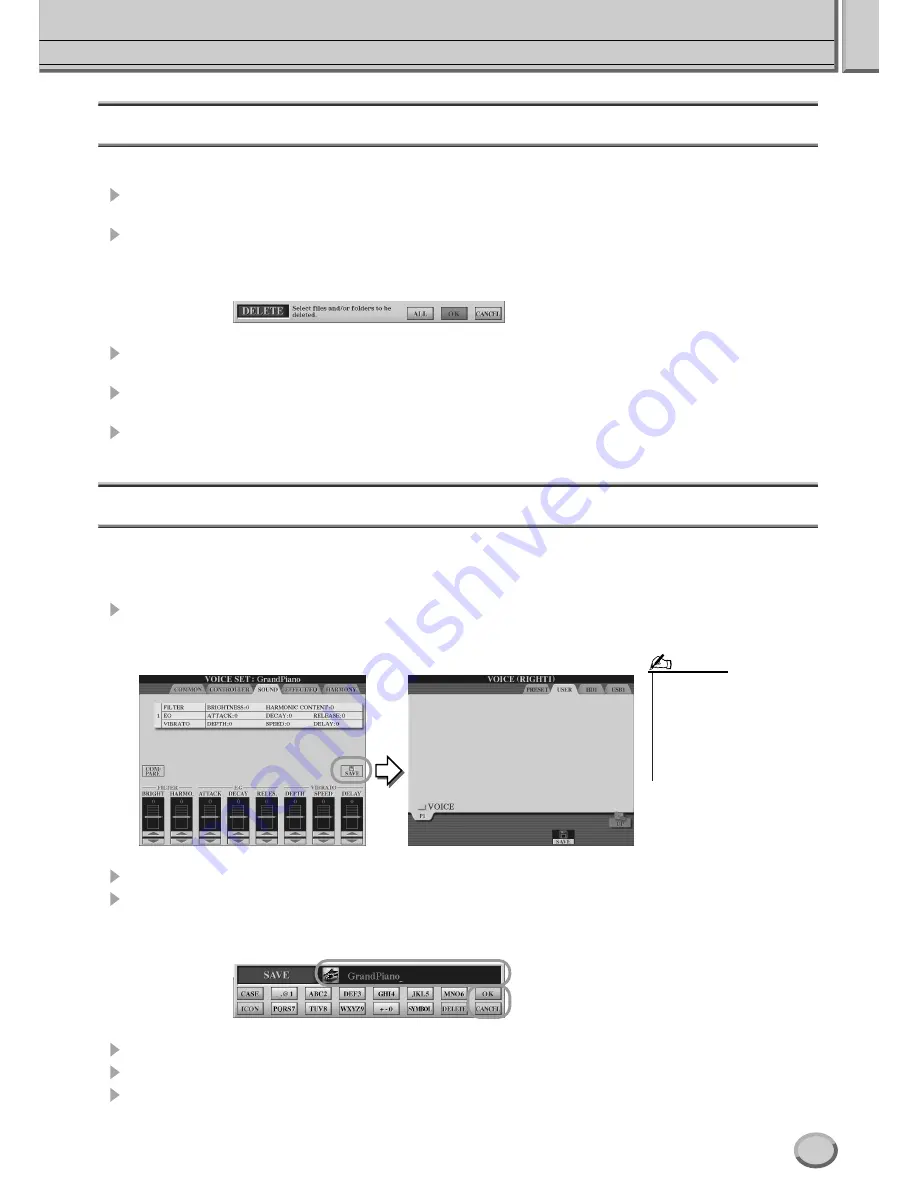
Folder/File Operations using the Open/Save Display
Basic Operations—Organizing Your Data
75
Tyros2 Owner’s Manual
Deleting Folders/Files
Folders and files can be freely deleted from the installed drives, with the exception of the Preset drive.
1
Call up the page (path) of the Open/Save display, where the relevant folders/files are
located.
2
Press the [DELETE] LCD button (lower [5] button) at the bottom the LCD display.
The pop-up window for the Delete operation appears at the bottom of the display. To return to the
original display, press the [CANCEL] LCD button.
3
Select the desired folders/files to be deleted.
The operation is the same as in step #3 of “Copying Folders/Files (Copy & Paste).” See page 74.
4
Press the [OK] LCD button (lower [7] button).
A confirmation prompt appears.
5
Follow the on-screen instructions.
Saving Files
This operation lets you save your original custom data (such as songs and voices you’ve created) to the User, optional USB storage
devices or optional Hard Disk drives.
Note that if you’re saving the currently open file, step #1 is not necessary.
1
After you’ve created a song or voice in the relevant display, press the
[SAVE] LCD button.
The corresponding Open/Save display appears.
2
Call up the destination display.
3
Press the [SAVE] LCD button (lower [6] button).
The pop-up window for the Save operation appears at the bottom of the display. To
return to the original display, press the [CANCEL] LCD button.
4
Enter the file name (page 76).
5
Press the [OK] LCD button (lower [7] button).
6
Press the [OK] button again to actually save the file.
• For some editing operations—
such as User Effect, User Master
EQ, and User Master Compres-
sor)—a pop-up window (like that
in step #3 here) will be called up
instead of the Open/Save display.
In this case, steps #2 and #3 are
unnecessary.
NOTE
Summary of Contents for 2
Page 1: ...Owner s Manual EN ...
Page 236: ...Tyros2 Owner s Manual ...