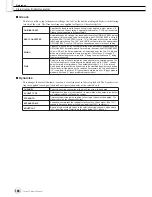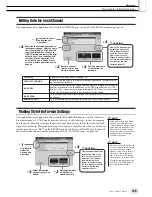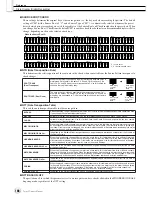Recording Audio with the Hard Disk Recorder
Reference
151
Tyros2 Owner’s Manual
Playlist Controls
Shown here is a sample Playlist display, with short explanations of the various controls.
q
REPEAT
Determines how the audio files will be played back:
: All files are played in sequence once through to the end (no
repeat).
: All files are played in sequence repeatedly.
: One selected file is played repeatedly.
w
SORT
Determines whether the audio files are sorted in ascending or
descending order by name.
e
SHUFFLE
Pressing this button randomly rearranges the order of the files.
r
UNDO/REDO
Pressing this button (Undo) cancels the last action made to the Playl-
ist. Pressing it again (Redo) restores the cancelled action. Only one
level of Undo/Redo is available.
t
EXPORT
Calls up the Export operation for exporting the selected audio file to a
hard disk drive or USB storage devices. (See “Exporting an Audio File”
on page 139.)
y
HDR PLAY BALANCE
Determines the playback volume for the entire Playlist. Keep in mind
that the playback volume of individual files can be set within each file
itself.
u
MOVE Up/Down
Use these buttons to move the selected file to another location in the
list.
i
CUT / COPY / INSERT / DELETE
These operations let you copy or cut and paste individual list entries.
Keep in mind that these have no effect on the actual audio data, but
just entries in the list.
Cut and Insert
1) Press the [CUT] LCD button (upper [3] button) and select the
desired file entry by using the [DATA ENTRY] dial and [SELECT]
LCD button (lower [5] button). The entry is deleted.
2) Move the cursor to the desired location in the list (with the [SELECT]
buttons) and press the [INSERT] LCD button (lower [3] button).
Copy and Insert
1) Press the [COPY] LCD button (upper [4] button) and select the
desired file entry by using the [DATA ENTRY] dial and [SELECT]
LCD button (lower [5] button). The entry is copied.
2) Move the cursor to the desired location in the list (with the [SELECT]
buttons) and press the [INSERT] LCD button (lower [3] button).
Delete
Deletes files from the Playlist. Keep in mind that this does not affect the
actual audio data, but simply deletes an entry of the file from the list.
o
RELOAD
For reloading the saved Playlist.
!0
SAVE
For saving the Playlist to the installed hard disk drive. Once you have
saved the data, the Undo/Redo function is not available.
!1
AUDIO
Calls up the Audio Open/Save display. (Page 147)
!2
SELECT Up/Down
Use these buttons to select file entries in the list. A red border appears
around the selected entry, and then the entire entry is highlighted in
green when actually selected. Use the [DATA ENTRY] dial to quickly
move the cursor (red border) through the entries and press the
[ENTER] button.
!3
PLAY SELECT
These buttons determine whether the selected file is enabled for play-
back or not. Select a file (using the [SELECT] buttons above), then
press the upper [8] button to checkmark (enable) the file, or press the
lower [8] button to remove the checkmark (disable) for the file. Pressing
and holding the upper [8] button checks all files, while pressing and
holding the lower [8] button unchecks all files.
!4
Playlist navigation controls
: Moves cursor/selection to the top of the list.
: Moves cursor/selection one page up (when there are multiple
pages).
: Moves cursor/selection one page down (when there are mul-
tiple pages).
: Moves cursor/selection to the bottom of the list (just below last
entered file).
!5
PROPERTY
Calls up the Property popup display which shows the file name and
path of the audio song at the cursor position.
q
u
y
i
!0
o
!1
!2
!3
!4
!5
w
e
r
t
Summary of Contents for 2
Page 1: ...Owner s Manual EN ...
Page 236: ...Tyros2 Owner s Manual ...