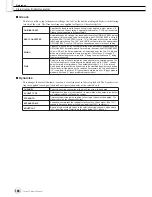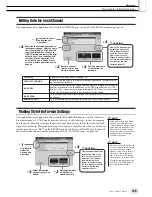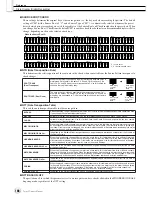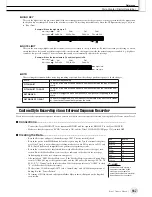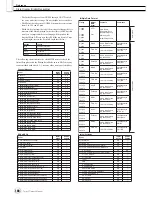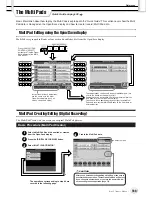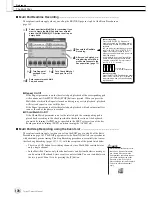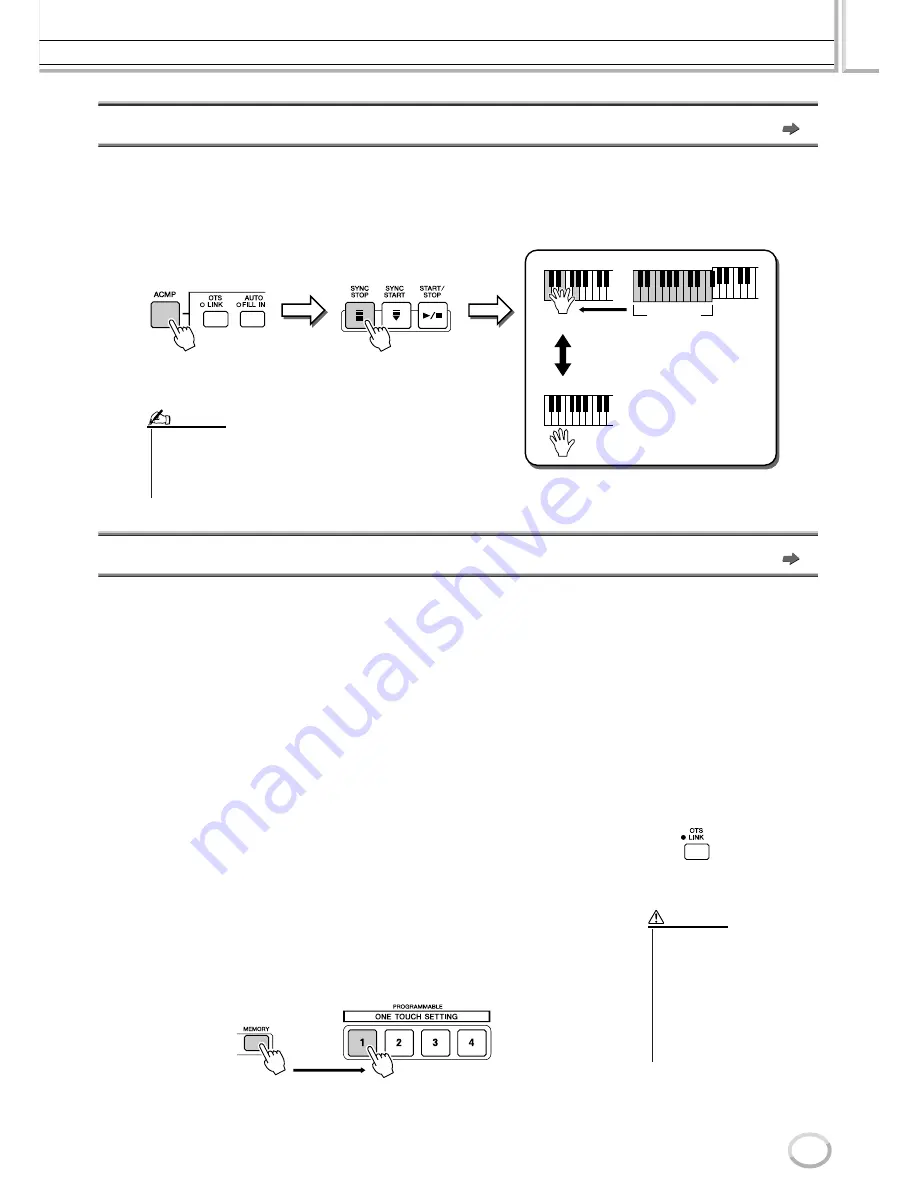
Style Playback (Auto Accompaniment)
Reference
155
Tyros2 Owner’s Manual
Synchro Start and Synchro Stop
Quick Guide on page 31
When [SYNC START] (Synchro Start) is turned on, you can automatically have style playback start as soon as you play a chord
in the chord section of the keyboard. When [SYNC STOP] (Synchro Stop) is on, the accompaniment plays as long as you hold a
chord. In other words, you can abruptly stop the accompaniment simply by releasing your left hand from the keyboard.
Since turning on [SYNC STOP] automatically enables [SYNC START] as well, you can instantly start up and stop the accompa-
niment by alternately playing chords and releasing them.
Programmable One Touch Setting (OTS)
Quick Guide on page 36
One Touch Setting (OTS) is a convenient function that allows you to call up the most appropriate panel settings for the currently
selected style—with the touch of a single button. Press any one of the four [ONE TOUCH SETTING] buttons to instantly call up
the following pre-programmed settings for style play.
• [ACMP] and [SYNC START] are automatically turned on, letting you start the style as soon as you play a left-hand chord
on the keyboard.
• Custom panel settings (for voices, keyboard parts, effects, etc.) designed to best match the selected style are automatically
called up—letting you instantly reconfigure the instrument to suit the music you play.
The Tyros2 actually has three different features that let you instantly call up complete panel setups: One Touch Setting (described
here), Music Finder, and Registration Memory. One Touch Setting differs from the other two in that each OTS panel setting is
dedicated to a particular style—first, you select a style for your performance, then you press a [ONE TOUCH SETTING] button
to match the panel settings to that style.
■
OTS Link
..................................................................................................................
The convenient OTS (One Touch Setting) Link function lets you automatically have One
Touch Settings change when you select a different Main section (A–D). The Main sec-
tions A, B, C, and D correspond to One Touch Settings 1, 2, 3, and 4, respectively. This is
especially powerful for live performance situations, letting you instantly and easily recon-
figure the instrument as you play.
■
Memorizing the panel settings to the OTS
................................................
The Tyros2 features four different One Touch Settings for each of the preset styles.
Though each has been specially programmed to match the style, you can change the set-
tings as desired. The changed One Touch Settings can be saved as the selected style to the
User drive or external devices.
Style plays
Turning on the [SYNC STOP] button automati-
cally turns on the [SYNC START] button as
well. Turning it off turns both buttons off.
• Holding the chord for more time specified in the [FUNCTION]
→
STYLE
SETTING/SPLIT POINT display (page 157) will cancel the Synchro Stop
function even if [SYNC STOP] is turned on.
• Synchro Stop cannot be set to on when the Fingering is set to Full Key-
board/AI Full Keyboard or [ACMP] is turned off.
NOTE
Pressing and releasing the
keys in the chord section alter-
nately starts and stops style
playback.
Style stops
Chord section
Press the [MEMORY] button of Registration Memory and
press any of the [ONE TOUCH SETTING] buttons.
• Make sure to save your OTS
settings as a style file to the
User drive or external devices
(see Save operation instruc-
tions on page 75, step #2 to
end). The panel settings memo-
rized to each OTS button will be
lost if you change the style or
turn the power off without exe-
cuting the Save operation.
CAUTION
Summary of Contents for 2
Page 1: ...Owner s Manual EN ...
Page 236: ...Tyros2 Owner s Manual ...