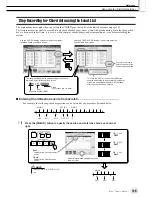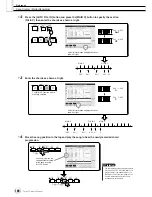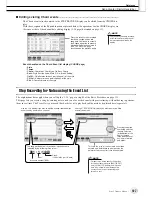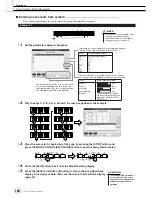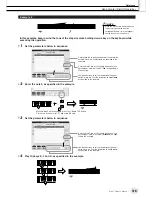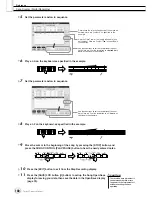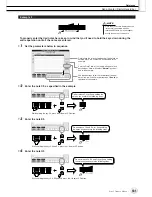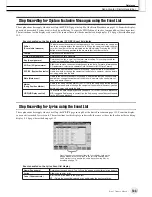Recording Audio with the Hard Disk Recorder
Reference
138
Tyros2 Owner’s Manual
4
Select the desired device by using the [TAB] buttons.
Generally, a USB device will show up as “USB1” in the display. When the device is
selected, all folders and audio files on the device are automatically shown.
5
Press the [IMPORT] button (lower [6] button).
Alternately, if you desire to import only one file, you can import it by double clicking
the appropriate [A]–[J] button.
6
Select the desired audio file by using the [A]–[J] buttons.
The selected file name is highlighted. You can continue to select additional files here, as
many as desired. If multiple pages (tabs) are shown at the bottom, you can select files
from these displays, too. After that, press the [OK] LCD button (lower [7] button).
7
At the prompt, press the [YES] LCD button ([F] button).
To cancel, press the [NO] LCD button.
Importing may take as little as a couple of seconds or as long as a few minutes, depend-
ing on the file size, as well as the number of files you are importing.
To confirm the imported file, press the [EXIT] button to display the AUDIO Open/Save
display.
• Do not disconnect the device
while the READ/WRITE lamp is
on or flashing. Doing so may
result in loss or corruption of
the data or malfunction of the
device.
CAUTION
• If you are importing multiple files
and you cancel Import while the
operation is in process, some of
the files will be imported and unaf-
fected by cancelling the operation.
NOTE
Summary of Contents for 2
Page 1: ...Owner s Manual EN ...
Page 236: ...Tyros2 Owner s Manual ...