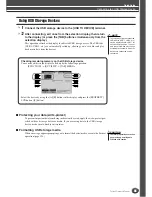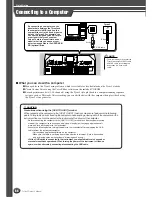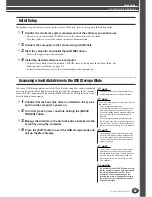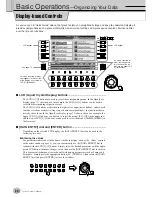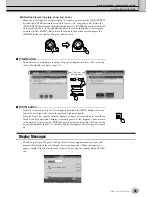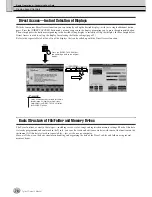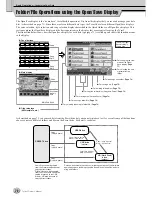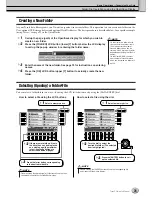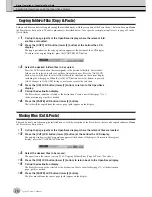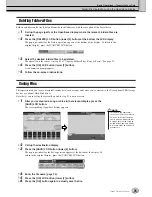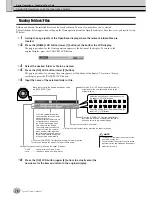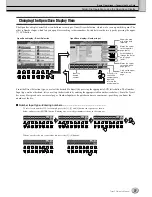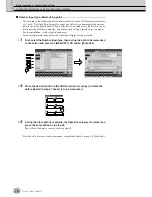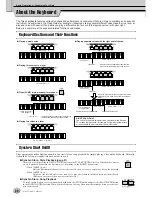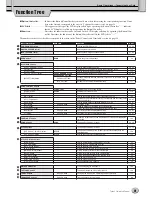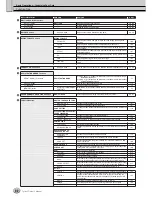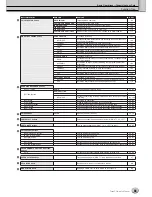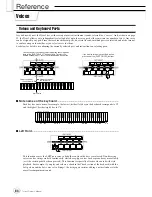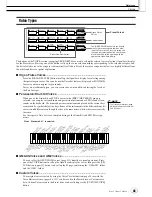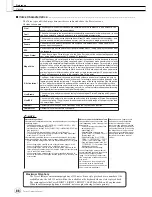Basic Operations—Organizing Your Data
79
Tyros2 Owner’s Manual
As we’ve seen up to this point, the LCD display lets you select various types of files such as voice, style, song, and
lets you adjust the parameter value of various functions. The highlight cursor is another convenient, colorful feature
of the LCD display, since it clearly indicates (by a red border and highlighted background) the file to be selected or
the parameter to be adjusted.
■
Cursor indication of files (voices, styles, songs, etc.)
.........................
■
Cursor indication of parameters
...................................................................
The currently selected voice
which will sound when you play
the keyboard.
You can move the cursor around
the Open/Save display by using
the [DATA ENTRY] dial. The high-
lighted item is not actually
selected until you press the
[ENTER] button.
In this display (Mixing
Console), the selected
parameter for editing is
highlighted; use the [DATA
ENTRY] dial to adjust the
parameter.
In this display (Style Setting),
the selected arrow indicators
are highlighted in red. Use
the [DATA ENTRY] dial to
adjust the selected parame-
ter.
The panel buttons listed in the chart below light in one of two colors: green or red. This easy-to-understand color-
coding scheme indicates the status of the button/function, as described here.
●
Off
................No data is currently assigned to the button.
●
Green
..........Data has been assigned to the button.
●
Red
..............Data has been assigned to the button and the button is active or playing back.
For details about each button, see below.
Off
Green
Red
[REGISTRATION MEMORY]
buttons
No panel settings are memorized to
the button.
Panel settings are memorized to the
button.
Panel settings are memorized to the
button and the button is active (was
selected last).
[PROGRAMMABLE ONE
TOUCH SETTING] buttons
No panel settings are memorized to
the button.
Panel settings are memorized to the
button.
Panel settings are memorized to the
button and the button is active (was
selected last).
INTRO [I]–[III] buttons
MAIN VARIATION [A]–[D]
buttons
[BREAK] button
ENDING/rit.[I]–[III] buttons
The corresponding section of the
selected style has no data.
The corresponding section of the
selected style has data.
The corresponding section of the
selected style has data and is ac-
tive.
[SP1]–[SP4] buttons
No song position marker is assigned
to the button.
A song position marker is assigned
to the button.
A song position marker is assigned
to the button and represents the lat-
est marker to be passed during play-
back.
MULTI PAD [1]–[4] buttons
No data is assigned to the Multi Pad.
Data is assigned to the Multi Pad.
Active (playing back).
About the Highlight Cursor in the Display
About the Panel Button Colors
Summary of Contents for 2
Page 1: ...Owner s Manual EN ...
Page 236: ...Tyros2 Owner s Manual ...