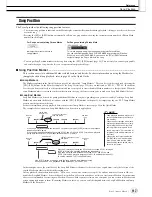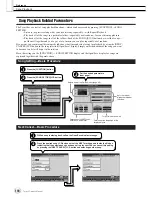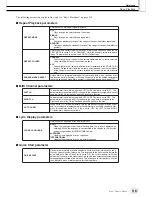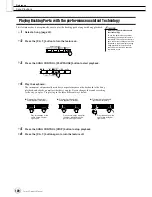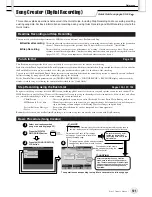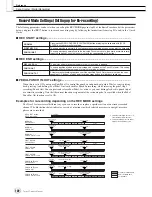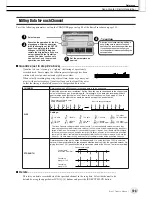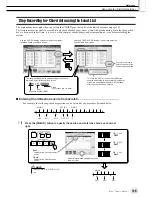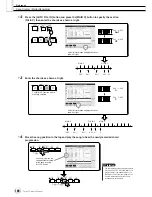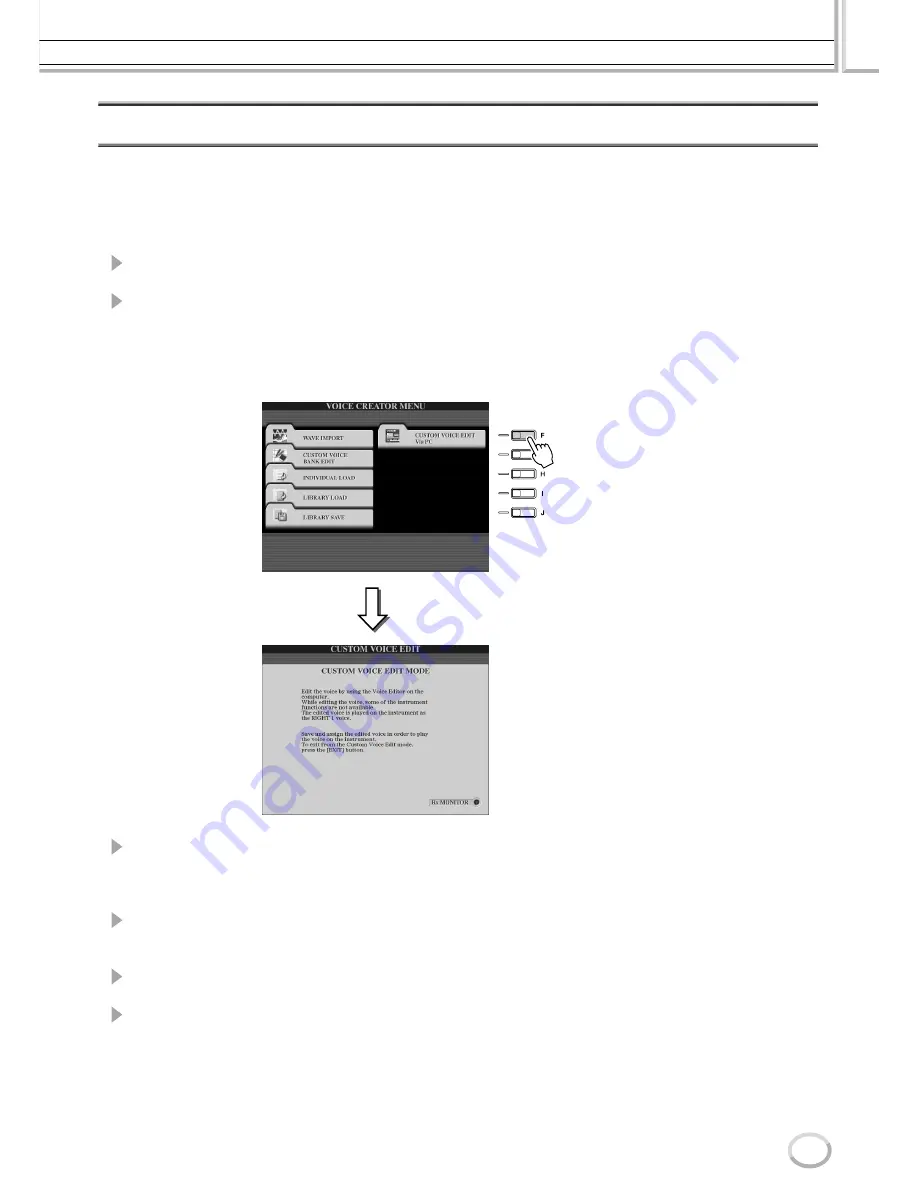
Voice Creator—Custom Voice Edit
Reference
111
Tyros2 Owner’s Manual
Editing a Custom Voice on your computer—Voice Editor
Once you’ve created a Custom voice with the Voice Creator features, you can transfer that voice
to a computer and use the comprehensive Voice Editor software (included on the CD-ROM) to
edit all the parameters from your computer. The voices you create can be saved to the PRESET
drive on the Tyros2 as Custom voices, and can be called up any time by pressing the [CUSTOM
VOICE] button. After installing the software, edit voices by following the steps below.
1
Turn the computer’s power on, then turn the Tyros2’s power on.
2
Start Voice Editor on the computer.
The Custom Voice Edit Mode display is shown in the instrument. If this display does
not appear, press the [VOICE CREATOR] button and select “Custom Voice Edit via
PC” to show this display.
The Voice Editor can only be used when this display is shown.
3
Edit the voice parameters on the computer to create your original
voice.
For details, refer to the Voice Editor documentation on the included CD-ROM.
4
When you’ve finished editing, save and assign the edited voice on
the Tyros2.
5
Exit the Voice Editor.
6
Press the [CUSTOM VOICE] button and play your Custom voice.
Summary of Contents for 2
Page 1: ...Owner s Manual EN ...
Page 236: ...Tyros2 Owner s Manual ...