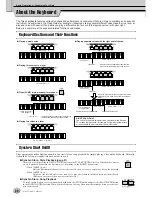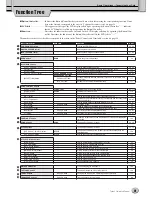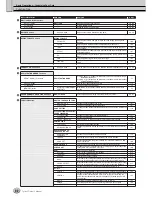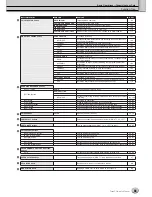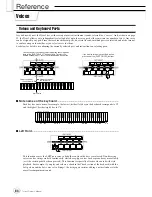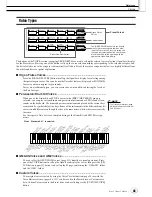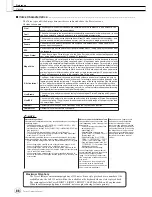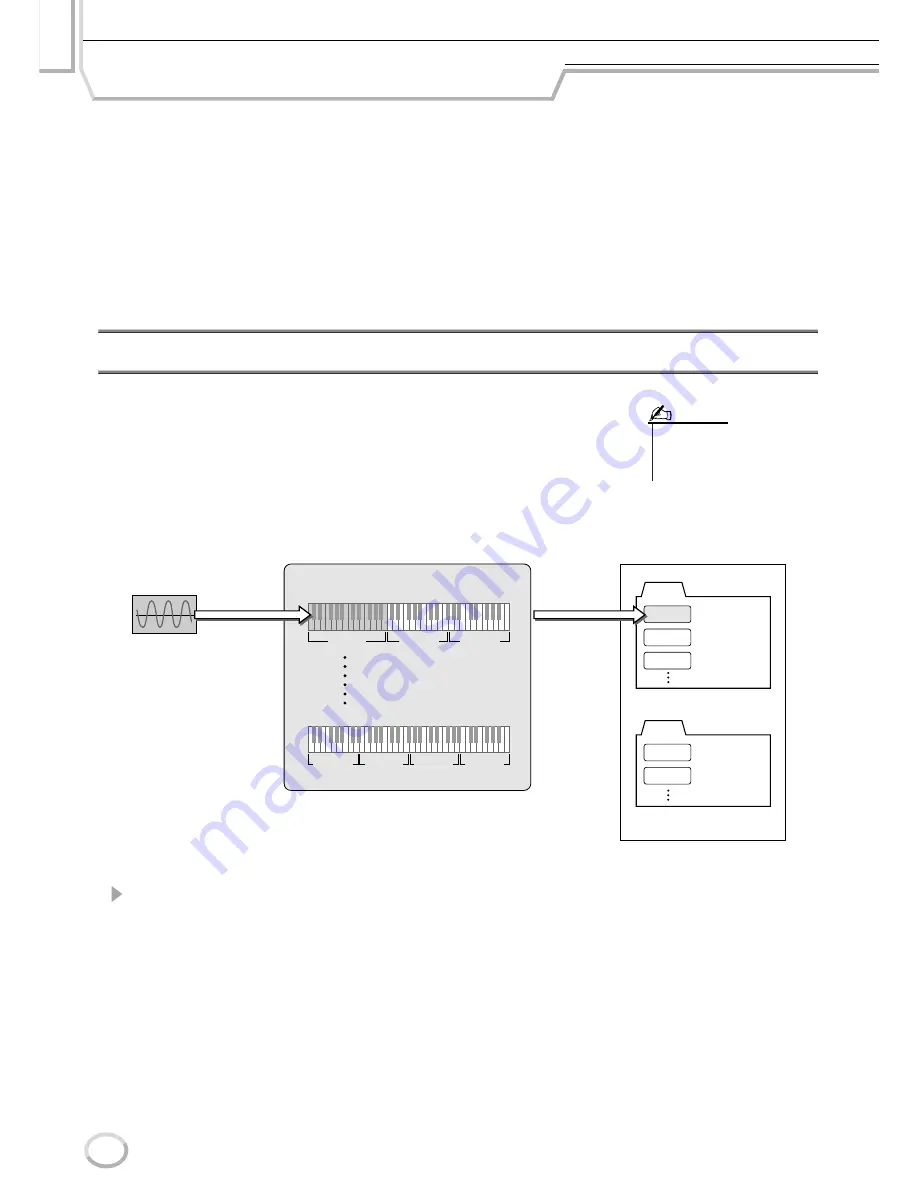
Reference
94
Tyros2 Owner’s Manual
Voice Creator—Custom Voice Edit
The powerful Voice Creator features of the Tyros2 give you the tools to create your own original voices from scratch.
Voice Creator allows you to import your own audio samples and waveforms, and assign them to the keys—building
completely new voices with completely new sounds. It also has a Voice Set function that lets you edit basic parameters
for the voice, including filter, envelope and vibrato settings, as well as modulation assignments for the controllers and
effect/EQ processing.
The resulting voice is called a Custom voice and can be selected and played in the same way as all other Tyros2
voices. You can save your original voices to a USB storage device or an installed hard disk drive, as well as the User
drive. You can also edit Preset voices or Custom voices on a computer by using the Voice Editor software (contained
in the included CD-ROM).
Creating a Voice—Basic Procedure
For this operation, you’ll need some audio data. This could be a short waveform of an instrument
sound, a recording of a voice (sung or spoken), or a rhythm loop. As long as the data is stored in
WAV or AIFF format, you can import it to the Tyros2. (In the Voice Creator, “Wave” refers to
both WAV and AIFF format data.) You can use a USB storage device (such as a USB flash mem-
ory) to store the audio data and import it to the Tyros2, or you can record/transfer the audio to an
installed hard disk drive.
1
Prepare the audio data you’ll be using for the new voice.
The easiest way to do this is on a computer, ideally with audio editing software. You can
record your own sounds to the computer and edit them, or take existing sounds (from
commercial sample libraries and the like).
If the audio data is on a USB storage device, connect the device to the USB TO DEVICE
terminal.
• This instrument cannot recognize
the extension .aiff. When you use
an AIFF file, change the extension
to .aif.
NOTE
Custom voice file
(Created by “Save” operation.)
Wave file
Custom voice bank
Can be called up with the
[CUSTOM VOICE] button.
“Import”
operation
“Assign”
operation
128 areas
10 areas
DRUM
NORMAL
Custom voice
For keyboard voices.
For style playback voices.
Element 1
Element 8
(max., if needed)
Wave 1
Wave 2
Wave 3
Wave 4
Wave 5
Wave 6
Wave 7
Summary of Contents for 2
Page 1: ...Owner s Manual EN ...
Page 236: ...Tyros2 Owner s Manual ...