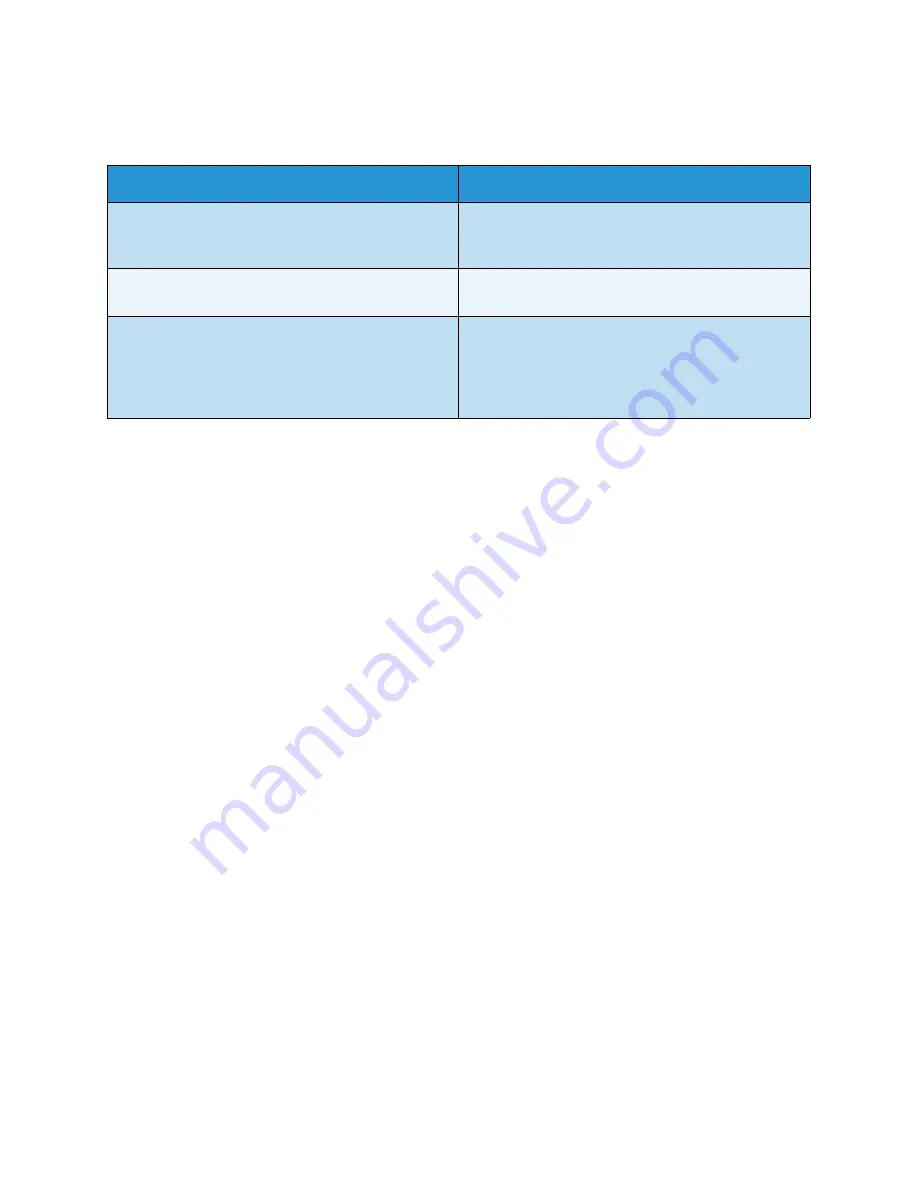
Troubleshooting
Xerox WorkCentre 3315DN/3325DN/3325DNI
User Guide
209
Common Windows Problems
Note:
Refer to the Microsoft Windows User Guide supplied with your computer for further
information on Windows error messages.
Condition
Suggested Solutions
“File in Use” message appears during installation.
• Exit all software applications. Remove all software
from the printer’s startup group, then restart
Windows. Re-install the printer driver.
“General Protection Fault”, “Exception OE”, “Spool
32”, or “Illegal Operation” messages appear.
• Close all other applications, reboot Windows and
try printing again.
“Fail To Print”, “A printer timeout error occurred”
messages appear.
• These messages may appear during printing. Just
keep waiting until the machine finishes printing.
If the message appears in standby mode or after
printing has been completed, check the
connection and/or whether an error has occurred.
Summary of Contents for WorkCentre 3315DN
Page 1: ...Version 1 1 December 2013 Xerox WorkCentre 3315DN 3325DN 3325DNI User Guide ...
Page 6: ...Xerox WorkCentre 3315DN 3325DN 3325DNI User Guide 6 ...
Page 72: ...Smart Key Addresses Xerox WorkCentre 3315DN 3325DN 3325DNI User Guide 72 ...
Page 124: ...Printing using Unix Xerox WorkCentre 3315DN 3325DN 3325DNI User Guide 124 ...
Page 130: ...Managing USB Memory Xerox WorkCentre 3315DN 3325DN 3325DNI User Guide 130 ...
Page 222: ...Further Assistance Xerox WorkCentre 3315DN 3325DN 3325DNI User Guide 222 ...
Page 230: ...Feature Specifications Xerox WorkCentre 3315DN 3325DN 3325DNI User Guide 230 ...
Page 262: ...Xerox WorkCentre 3315DN 3325DN 3325DNI User Guide 262 ...
















































