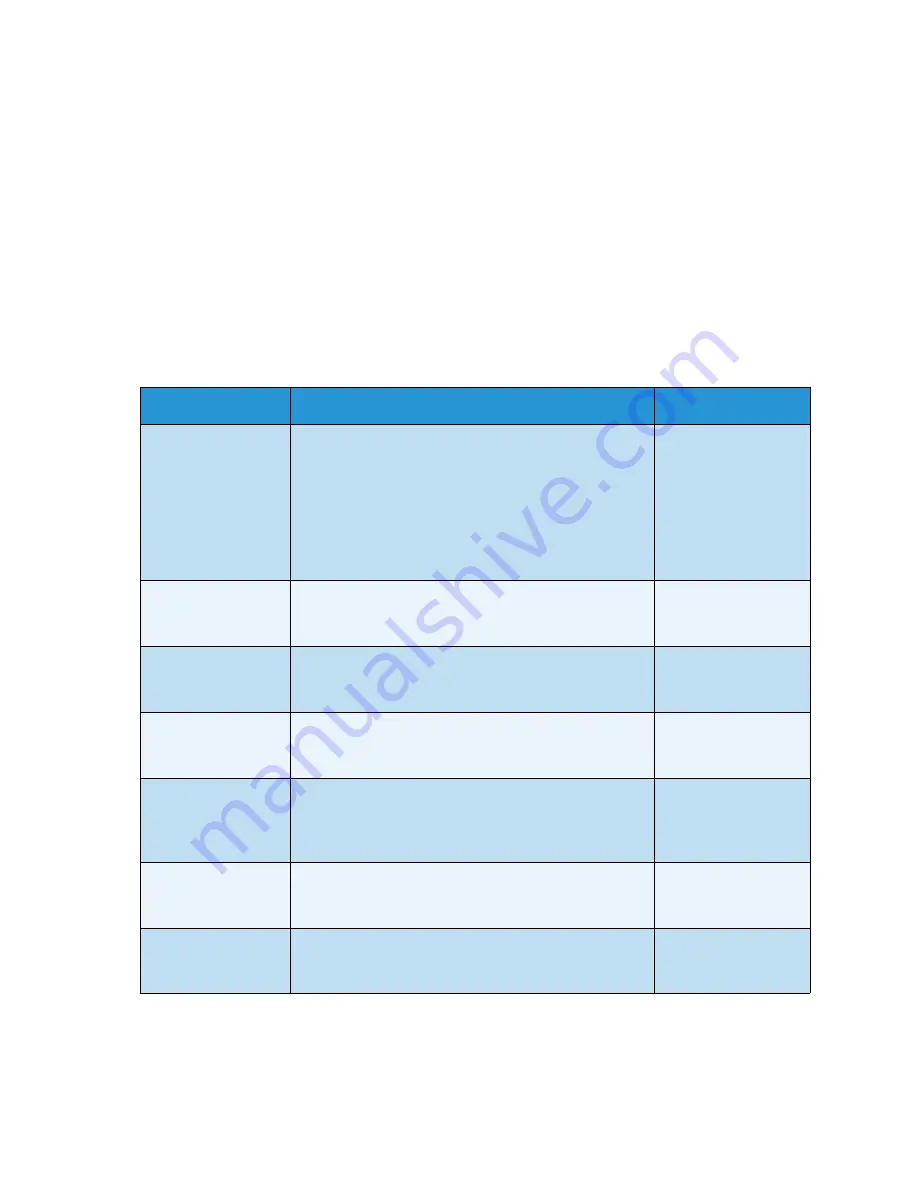
Feature Defaults
Xerox WorkCentre 3315DN/3325DN/3325DNI
User Guide
163
E-mail Defaults
The E-mail options, including
File Format
,
Original Type
,
Output Color
and
Resolution
, can be set to
those most frequently used. When you e-mail a document, the default settings are used unless they
have been changed for the current job.
1.
Press
Machine Status
on the
control panel
.
2.
Press the up/down arrows to highlight
Feature Defaults
and press
OK
. If necessary, enter the
Administrator’s Password
using the keypad. Refer to
Accessing the Setup Options
on page 154 for
instructions.
3.
Press the up/down arrows to highlight
E-mail Defaults
and press
OK
.
The following
E-mail Default
options and settings are available:
Note:
*
indicates the factory default setting.
4.
Press the up/down arrows to highlight the option required and press
OK
.
5.
Press the up/down arrows to highlight the setting required and press
OK
to save the selection.
6.
Continue customizing the
E-mail Defaults
as required, then press
Stop
to return to
Ready
mode.
Option
Description
Settings
Original Size
Use this option to select the default Original Size
setting for E-mail jobs.
•
A4
*
•
A5
•
B5
•
Letter
•
Legal
•
Executive
•
Folio
•
Oficio
Original Type
Use this option to select the default Original Type for
E-mail jobs.
•
Text
*
•
Text/Photo
•
Photo
Resolution
Use this option to select the default Resolution for
E-mail jobs.
•
100 dpi
•
200 dpi
•
300 dpi
*
Output Color
Use this option to select the default output color
setting for E-mail jobs.
•
Color
•
Grayscale
•
Black and White
*
File Format
Use this option to select the default file format for
E-mail jobs.
Note:
JPEG only available for Color option.
•
Single-TIFF
•
Multi-TIFF
•
*
•
JPEG
Lighten/Darken
Use this option to select the default Lighten/Darken
option for E-mail jobs. Lighten/Darken adjusts the
lightness or darkness of the output.
•
L1 to +5
•
Normal
*
•
1 to +5
Contrast
Adjusts the contrast between dark and light areas of
the original.
•
More +1 to +5
•
Normal
*
•
Less +1 to +5
Summary of Contents for WorkCentre 3315DN
Page 1: ...Version 1 1 December 2013 Xerox WorkCentre 3315DN 3325DN 3325DNI User Guide ...
Page 6: ...Xerox WorkCentre 3315DN 3325DN 3325DNI User Guide 6 ...
Page 72: ...Smart Key Addresses Xerox WorkCentre 3315DN 3325DN 3325DNI User Guide 72 ...
Page 124: ...Printing using Unix Xerox WorkCentre 3315DN 3325DN 3325DNI User Guide 124 ...
Page 130: ...Managing USB Memory Xerox WorkCentre 3315DN 3325DN 3325DNI User Guide 130 ...
Page 222: ...Further Assistance Xerox WorkCentre 3315DN 3325DN 3325DNI User Guide 222 ...
Page 230: ...Feature Specifications Xerox WorkCentre 3315DN 3325DN 3325DNI User Guide 230 ...
Page 262: ...Xerox WorkCentre 3315DN 3325DN 3325DNI User Guide 262 ...






























