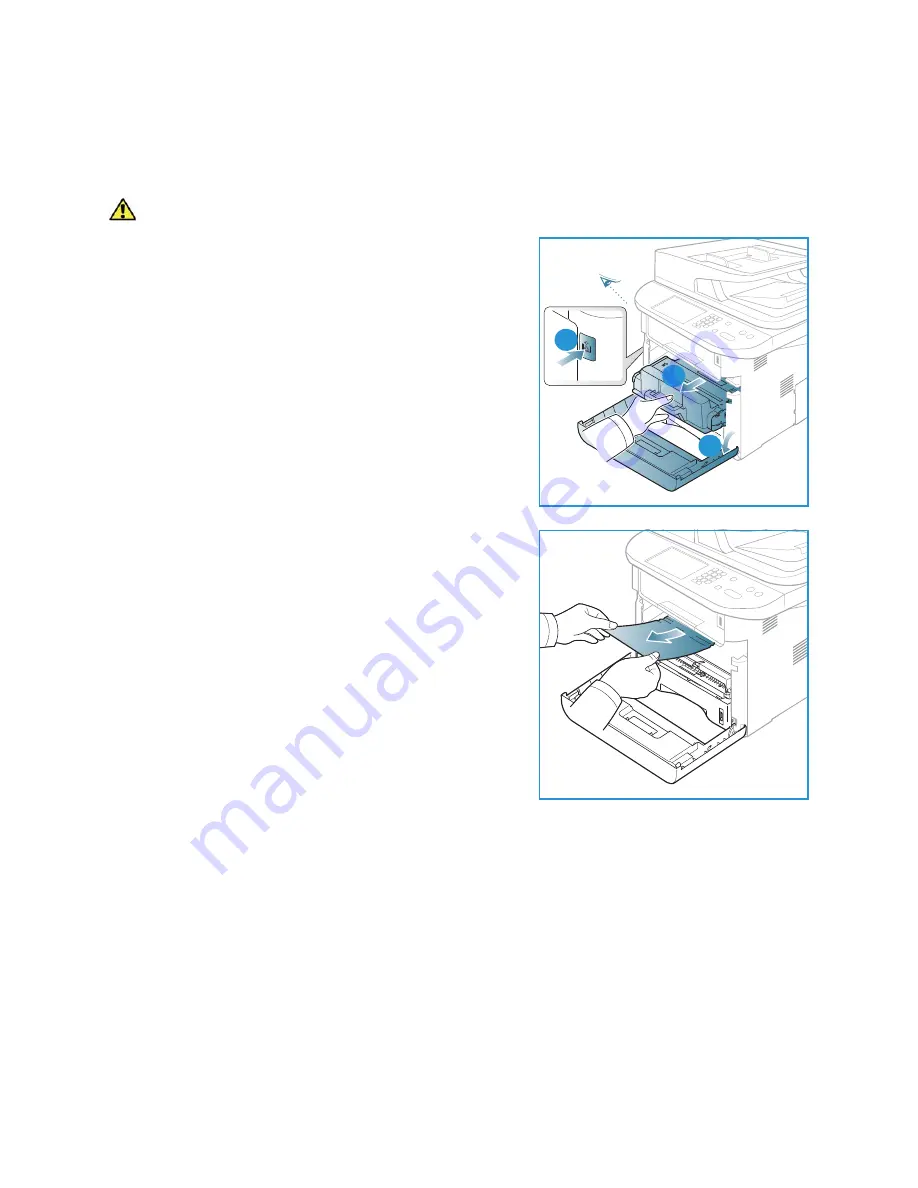
Troubleshooting
Xerox WorkCentre 3315DN/3325DN/3325DNI
User Guide
196
Inside the Machine
CAUTION:
The fuser area is hot. Take care when removing paper from the machine.
1.
Press the release latch on the left side of the machine
and open
the front door
. Pull the
print cartridge
out,
lifting it up slightly at the front.
2.
Remove the jammed paper by gently pulling it straight
out.
3.
Replace the
print cartridge.
Tabs on the sides of the
cartridge and corresponding grooves within the machine
will guide the cartridge into the correct position until it
locks into place. Close the
front door
. Printing
automatically resumes.
Output Area
1.
Press the release latch on the left side of the machine and open then close the
front door
. The
jammed paper is automatically ejected from the machine.
If no paper is automatically ejected and you do not see the jammed paper, go to the next step.
3
1
2
3
Summary of Contents for WorkCentre 3315DN
Page 1: ...Version 1 1 December 2013 Xerox WorkCentre 3315DN 3325DN 3325DNI User Guide ...
Page 6: ...Xerox WorkCentre 3315DN 3325DN 3325DNI User Guide 6 ...
Page 72: ...Smart Key Addresses Xerox WorkCentre 3315DN 3325DN 3325DNI User Guide 72 ...
Page 124: ...Printing using Unix Xerox WorkCentre 3315DN 3325DN 3325DNI User Guide 124 ...
Page 130: ...Managing USB Memory Xerox WorkCentre 3315DN 3325DN 3325DNI User Guide 130 ...
Page 222: ...Further Assistance Xerox WorkCentre 3315DN 3325DN 3325DNI User Guide 222 ...
Page 230: ...Feature Specifications Xerox WorkCentre 3315DN 3325DN 3325DNI User Guide 230 ...
Page 262: ...Xerox WorkCentre 3315DN 3325DN 3325DNI User Guide 262 ...






























