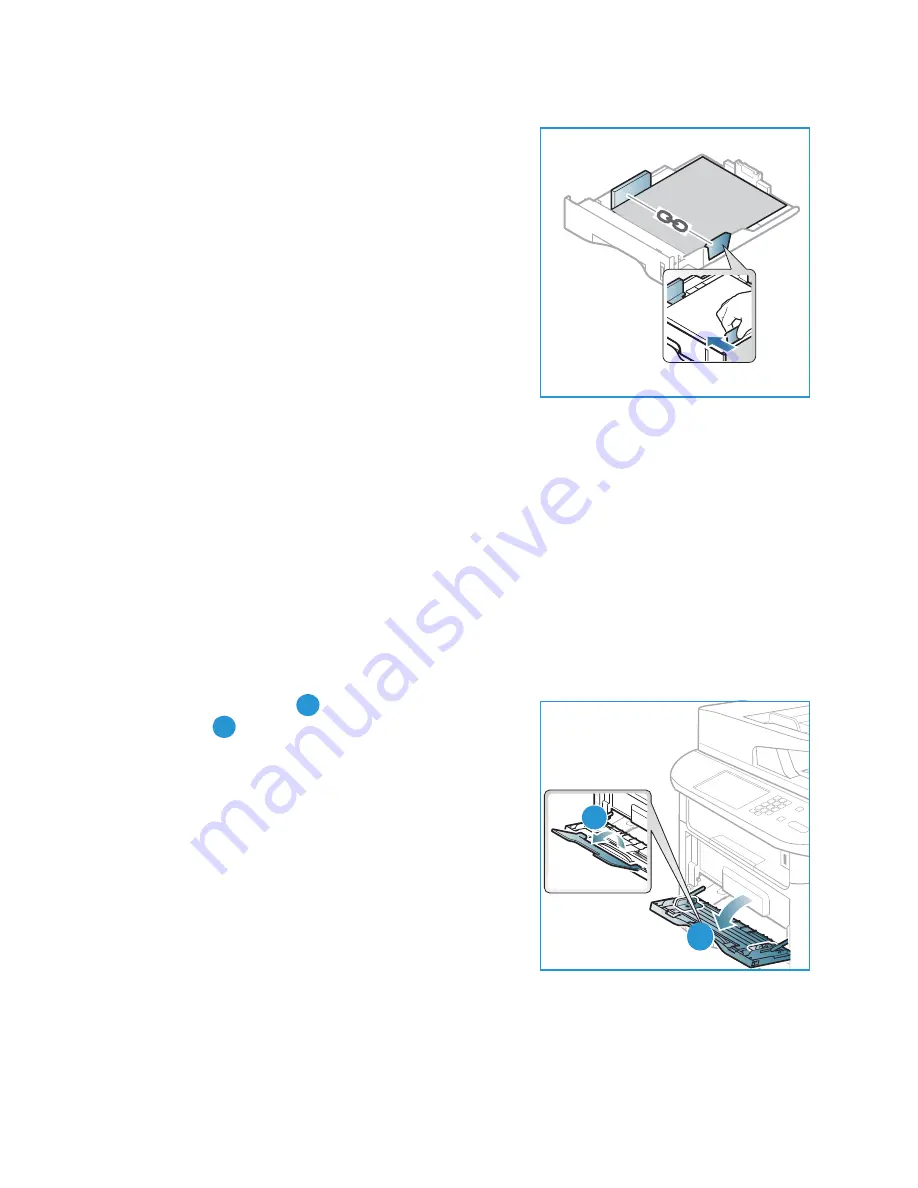
Loading Paper
Xerox WorkCentre 3315DN/3325DN/3325DNI
User Guide
19
3.
Position the side guide by squeezing the lever and sliding
it towards the stack of paper, until it gently touches the
side of the stack.
4.
Insert the
paper tray
into the machine.
5.
After loading paper in the
paper tray
, set the paper size
and type using the
control panel
. Press
OK
to confirm the
settings or
Stop
to change the settings. These settings
will apply to
Copy
and
Fax
modes.
6.
When printing from your computer, ensure you press the
Select Paper
button to specify the correct paper size,
color and type. Not confirming the paper details may
result in printing delays. For information about setting
the paper type and size on the
control panel
, refer to
Setting Paper Size and Type
on page 148.
Note:
The settings made from the printer driver on your computer override the settings on the
control panel
.
For more information on loading paper, refer to
Paper and Media
on page 143.
Bypass Tray
The
bypass tray
is located on the front of your machine. It can be closed when not in use, making the
product more compact. Use the
bypass tray
to print transparencies, labels, envelopes or postcards in
addition to making quick runs of paper types or sizes that are not currently loaded in the main paper
tray.
The
bypass tray
can hold a maximum of 50 sheets of 20 lb (80 g/m²) bond paper, 5 transparency
sheets or 5 envelopes.
1.
Lower the
bypass tray
and unfold the paper support
extension
.
2.
Prepare a stack of paper for loading by flexing or fanning
it back and forth. Straighten the edges on a level surface.
Remove any curl on postcards, envelopes and labels
before loading them into the
bypass tray
.
When using the
bypass tray
for special media it may be
necessary to use the
rear door
for the output. For further
information refer to
Media Output Locations
on page 23.
3.
Load the print material between the width guides with
the print side facing up.
Note:
Hold transparencies by the edges and avoid
touching the print side.
2
1
1
2
Summary of Contents for WorkCentre 3315DN
Page 1: ...Version 1 1 December 2013 Xerox WorkCentre 3315DN 3325DN 3325DNI User Guide ...
Page 6: ...Xerox WorkCentre 3315DN 3325DN 3325DNI User Guide 6 ...
Page 72: ...Smart Key Addresses Xerox WorkCentre 3315DN 3325DN 3325DNI User Guide 72 ...
Page 124: ...Printing using Unix Xerox WorkCentre 3315DN 3325DN 3325DNI User Guide 124 ...
Page 130: ...Managing USB Memory Xerox WorkCentre 3315DN 3325DN 3325DNI User Guide 130 ...
Page 222: ...Further Assistance Xerox WorkCentre 3315DN 3325DN 3325DNI User Guide 222 ...
Page 230: ...Feature Specifications Xerox WorkCentre 3315DN 3325DN 3325DNI User Guide 230 ...
Page 262: ...Xerox WorkCentre 3315DN 3325DN 3325DNI User Guide 262 ...






























