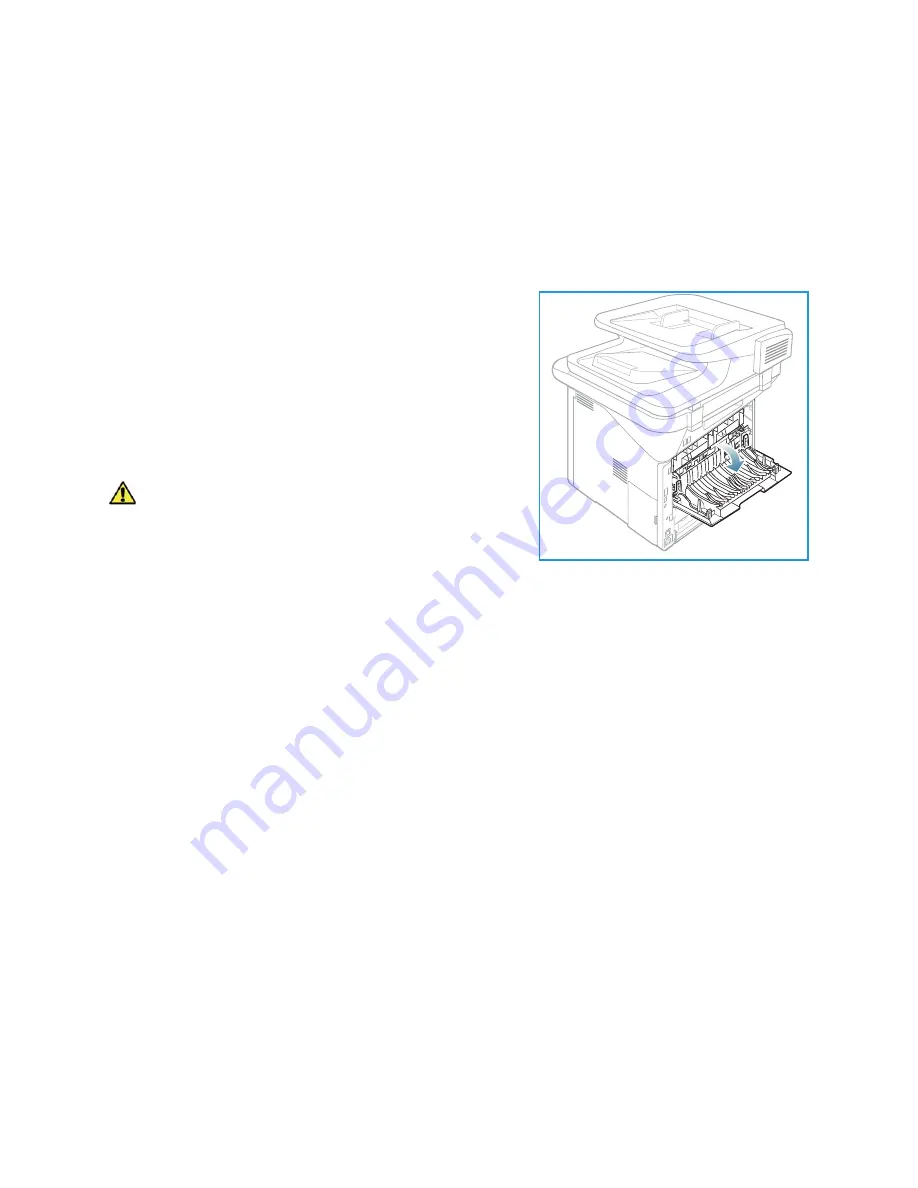
Media Output Locations
Xerox WorkCentre 3315DN/3325DN/3325DNI
User Guide
24
To use the
output tray
, make sure that the
rear door
is closed.
Notes:
•
If paper coming out of the
output tray
has problems, such as excessive curl, try printing
to the
rear door
.
•
To reduce paper jams, do not open or close the
rear door
while the printer is printing.
Using the Rear Door
When using the
rear door
, paper comes out of the machine
face up. Printing from the
bypass tray
to the
rear door
provides a straight paper path and might improve the output
quality when printing on special media. Whenever the
rear
door
is open, the output is delivered there.
Note:
The
rear door
output can only be used for simplex
jobs. Duplex printing with the rear door open will cause
paper jams.
CAUTION:
The fuser area inside the
rear door
of your
machine becomes very hot when in use. Take care when
you access this area.
Summary of Contents for WorkCentre 3315DN
Page 1: ...Version 1 1 December 2013 Xerox WorkCentre 3315DN 3325DN 3325DNI User Guide ...
Page 6: ...Xerox WorkCentre 3315DN 3325DN 3325DNI User Guide 6 ...
Page 72: ...Smart Key Addresses Xerox WorkCentre 3315DN 3325DN 3325DNI User Guide 72 ...
Page 124: ...Printing using Unix Xerox WorkCentre 3315DN 3325DN 3325DNI User Guide 124 ...
Page 130: ...Managing USB Memory Xerox WorkCentre 3315DN 3325DN 3325DNI User Guide 130 ...
Page 222: ...Further Assistance Xerox WorkCentre 3315DN 3325DN 3325DNI User Guide 222 ...
Page 230: ...Feature Specifications Xerox WorkCentre 3315DN 3325DN 3325DNI User Guide 230 ...
Page 262: ...Xerox WorkCentre 3315DN 3325DN 3325DNI User Guide 262 ...
















































