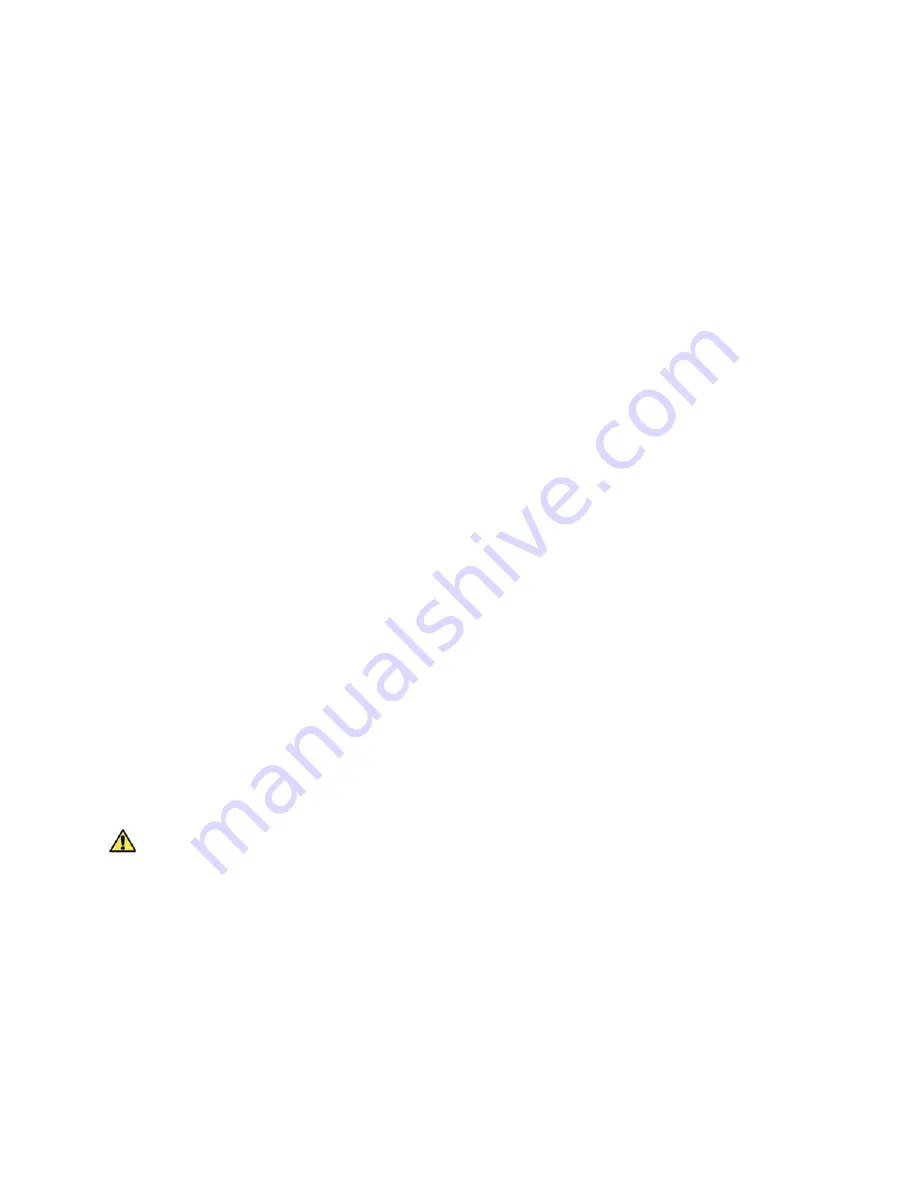
Operational Safety Information
Xerox WorkCentre 3315DN/3325DN/3325DNI
User Guide
236
•
This device should not be placed in a room unless proper ventilation is provided.
Please contact your local Authorized dealer for further information.
Emergency Power Off
If any of the following conditions occur, turn off the device immediately and disconnect the power
cable(s) from the electrical outlet(s). Contact an authorized Xerox Service Representative to correct the
problem:
•
The device emits unusual odors or makes unusual noises.
•
The power cable is damaged or frayed.
•
A wall panel circuit breaker, fuse, or other safety device has been tripped.
•
Liquid is spilled into the machine.
•
The machine is exposed to water or another liquid
•
Any part of the device is damaged.
Disconnect Device
The power cable is the disconnect device for this device. It is attached to the back of the machine as a
plug-in device. To remove all electrical power from the device, disconnect the power cable from the
electrical outlet.
Ozone Safety Information
This device will produce ozone during normal operation. The ozone produced is heavier than air and is
dependent on copy volume. Providing the correct environmental parameters as specified in the Xerox
installation procedure will ensure that the concentration levels meet safe limits.
If you need additional information about ozone, please request the Xerox publication Ozone by calling
1-800-828-6571 in the United States and Canada. In other markets please contact your authorized
local dealer or Service Provider.
Maintenance Information
WARNING:
Do not use aerosol cleaners. Aerosol cleaners can be explosive or flammable when
used on electromechanical equipment.
•
Any operator device maintenance procedures will be described in the user documentation
supplied with the device.
•
Do not carry out any maintenance on this device which is not described in the customer
documentation.
•
Use supplies and cleaning materials only as directed in the user documentation.
•
Do not remove covers or guards that are fastened with screws. There are no parts behind these
covers that you can maintain or service.
Summary of Contents for WorkCentre 3315DN
Page 1: ...Version 1 1 December 2013 Xerox WorkCentre 3315DN 3325DN 3325DNI User Guide ...
Page 6: ...Xerox WorkCentre 3315DN 3325DN 3325DNI User Guide 6 ...
Page 72: ...Smart Key Addresses Xerox WorkCentre 3315DN 3325DN 3325DNI User Guide 72 ...
Page 124: ...Printing using Unix Xerox WorkCentre 3315DN 3325DN 3325DNI User Guide 124 ...
Page 130: ...Managing USB Memory Xerox WorkCentre 3315DN 3325DN 3325DNI User Guide 130 ...
Page 222: ...Further Assistance Xerox WorkCentre 3315DN 3325DN 3325DNI User Guide 222 ...
Page 230: ...Feature Specifications Xerox WorkCentre 3315DN 3325DN 3325DNI User Guide 230 ...
Page 262: ...Xerox WorkCentre 3315DN 3325DN 3325DNI User Guide 262 ...
















































