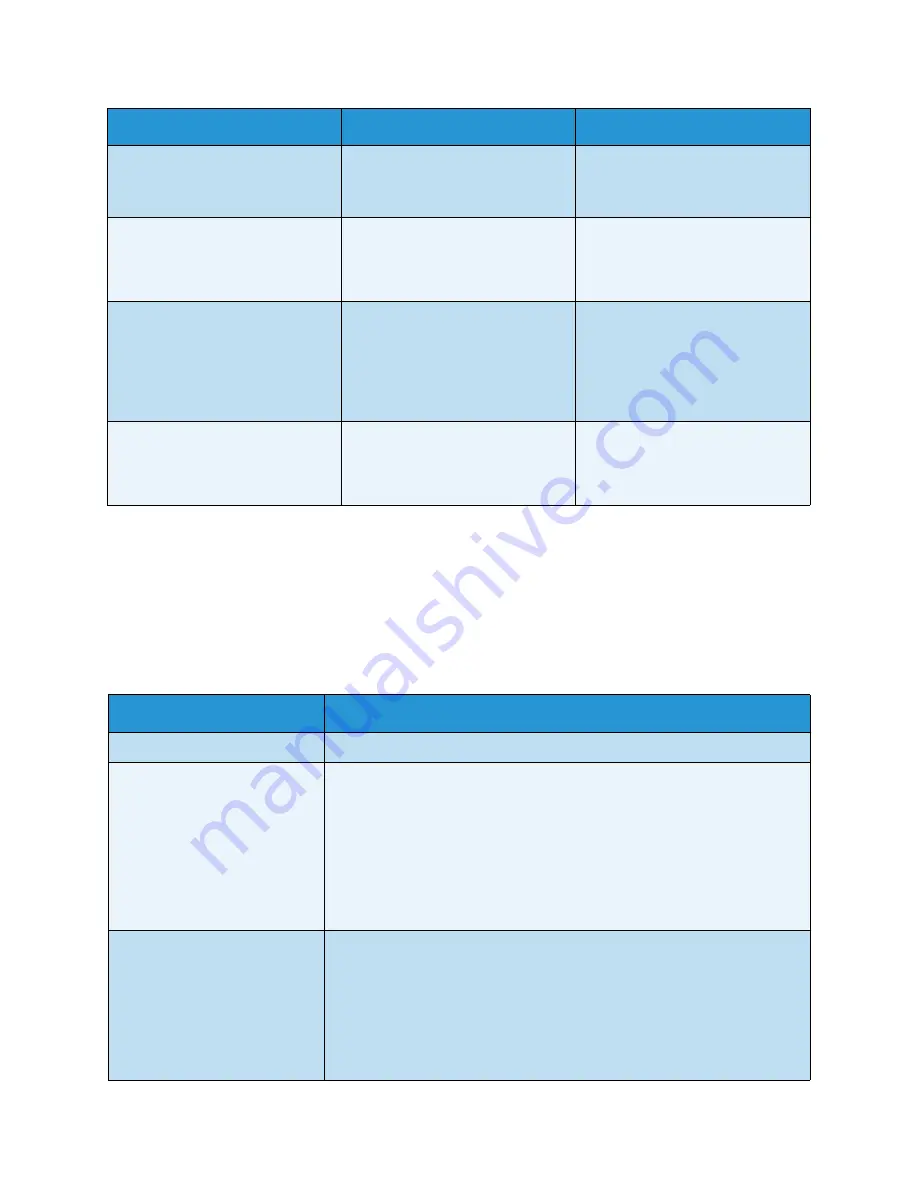
Troubleshooting
Xerox WorkCentre 3315DN/3325DN/3325DNI
User Guide
203
Common Problems
The following chart lists some conditions that may occur and the recommended solutions. Follow the
suggested solutions until the problem is corrected. If the problem persists, call for service.
Paper Feeding Problems
Too many Faxes
Too may faxes are queued.
Wait or remove job.
There are too many queued faxes
in the memory.
• Cancel reserved fax in priority
fax feature.
[yyy] empty
Load [zzz][xxx]
There is no paper in
the tray.
• Load paper in the tray. (See
Loading Paper Tray 1 and
Paper Tray 2 (optional)
on
page 144.)
Tray2 Not Installed
Tray2 is not installed
The optional tray2 is not installed.
• Install the optional tray 2. If
the optional tray 2 is installed,
check the cable connecting the
machine and the optional tray
2. If the problem persists, call
for service.
Tray2 has a problem
Communication problem occurred
with Tray2
The machine cannot
communicate the optional tray 2.
• Check the cable connecting the
machine and the optional tray
2. If the problem persists, call
for service.
Condition
Suggested Solutions
Paper jams during printing.
• Clear the paper jam. (See
Paper Jams
on page 192.)
Paper sticks together.
• Check the maximum paper capacity of the tray. (See
Media
Specifications
on page 225.)
• Make sure that you are using the correct type of paper. (See
Media
Types
on page 151.)
• Remove paper from the tray and flex or fan the paper.
• Humid conditions may cause some paper to stick together.
• Different types of paper may be stacked in the tray. Load paper of only
one type, size, and weight.
Paper does not feed into the
machine.
• Remove any obstructions from inside the machine.
• Paper has not been loaded correctly. Remove paper from the tray and
reload it correctly.
• There is too much paper in the tray. Remove excess paper from the tray.
• The paper is too thick. Use only paper that meets the specifications
required by the machine. (See
Media Specifications
on page 225.)
• If you are printing on special media, use the Bypass Tray.
Message
Meaning
Suggested Solutions
Summary of Contents for WorkCentre 3315DN
Page 1: ...Version 1 1 December 2013 Xerox WorkCentre 3315DN 3325DN 3325DNI User Guide ...
Page 6: ...Xerox WorkCentre 3315DN 3325DN 3325DNI User Guide 6 ...
Page 72: ...Smart Key Addresses Xerox WorkCentre 3315DN 3325DN 3325DNI User Guide 72 ...
Page 124: ...Printing using Unix Xerox WorkCentre 3315DN 3325DN 3325DNI User Guide 124 ...
Page 130: ...Managing USB Memory Xerox WorkCentre 3315DN 3325DN 3325DNI User Guide 130 ...
Page 222: ...Further Assistance Xerox WorkCentre 3315DN 3325DN 3325DNI User Guide 222 ...
Page 230: ...Feature Specifications Xerox WorkCentre 3315DN 3325DN 3325DNI User Guide 230 ...
Page 262: ...Xerox WorkCentre 3315DN 3325DN 3325DNI User Guide 262 ...
















































