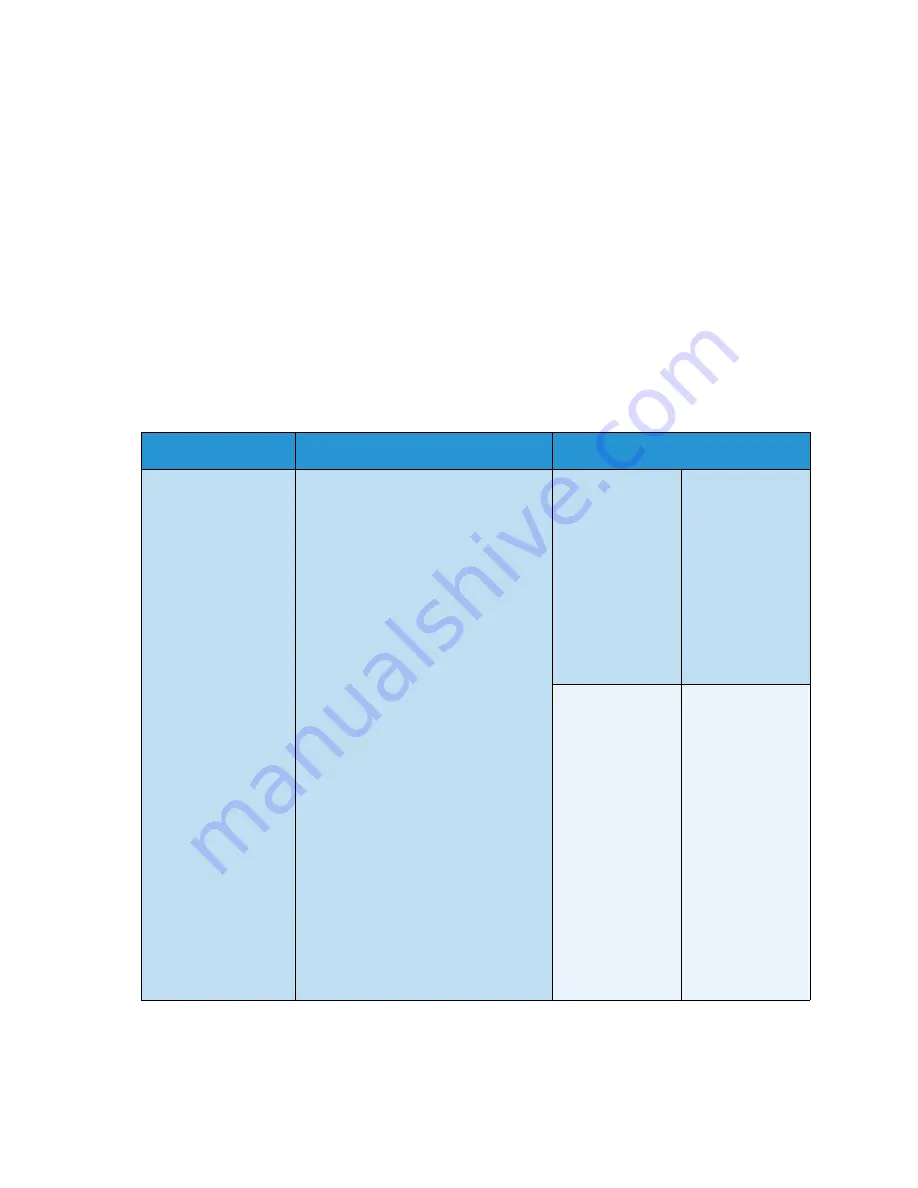
System Setup
Xerox WorkCentre 3315DN/3325DN/3325DNI
User Guide
173
7.
Continue customizing the
Machine Settings
as required, then press
Stop
to return to
Ready
mode.
Paper Setup
After loading paper in the paper tray, set the paper size and type using the
control panel
. These
settings will apply to
Copy
and
Fax
modes.
1.
Press
Machine Status
on the
control panel
.
2.
Press the up/down arrows to highlight
System Setup
and press
OK
. If necessary, enter the
Administrator’s Password
using the keypad. Refer to
Accessing the Setup Options
on page 154 for
instructions.
3.
Press the up/down arrows to highlight
Paper Setup
and press
OK
.
The following
Paper Setup
options and settings are available:
Note:
*
indicates the factory default setting.
Option
Description
Settings
Paper Size
This is the most common paper size
that will be used in the machine and is
the size the machine will feed if a
specific size is not selected.
•
Tray 1
•
Tray 2
•
Letter
*
•
Legal
•
Oficio
•
US Folio
•
A4
•
ISO B5
•
JIS B5
•
Executive
•
A5
• A6
• Custom
•
Bypass Tray
•
Letter
*
•
Legal
•
Oficio
•
US Folio
•
A4
•
ISO B5
•
JIS B5
•
Executive
•
A5
•
A6
•
Monarch Env
•
DL Env
•
C5 Env
•
C6 Env
•
No.10 Env
•
Postcard
•
Custom
Summary of Contents for WorkCentre 3315DN
Page 1: ...Version 1 1 December 2013 Xerox WorkCentre 3315DN 3325DN 3325DNI User Guide ...
Page 6: ...Xerox WorkCentre 3315DN 3325DN 3325DNI User Guide 6 ...
Page 72: ...Smart Key Addresses Xerox WorkCentre 3315DN 3325DN 3325DNI User Guide 72 ...
Page 124: ...Printing using Unix Xerox WorkCentre 3315DN 3325DN 3325DNI User Guide 124 ...
Page 130: ...Managing USB Memory Xerox WorkCentre 3315DN 3325DN 3325DNI User Guide 130 ...
Page 222: ...Further Assistance Xerox WorkCentre 3315DN 3325DN 3325DNI User Guide 222 ...
Page 230: ...Feature Specifications Xerox WorkCentre 3315DN 3325DN 3325DNI User Guide 230 ...
Page 262: ...Xerox WorkCentre 3315DN 3325DN 3325DNI User Guide 262 ...
















































