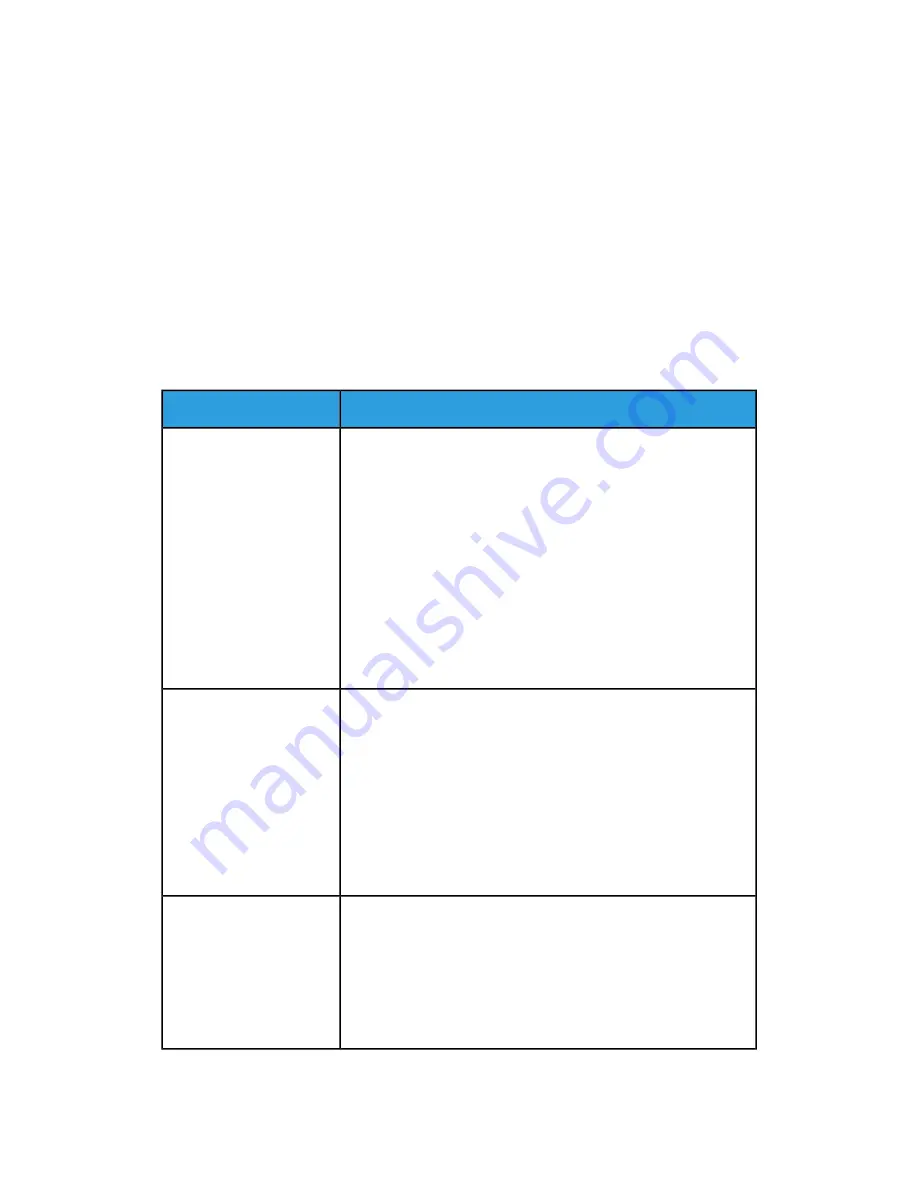
Image Quality Problems
The following table helps you locate and resolve an image quality defects on the press.
Initial Actions
Perform these actions first to improve image quality:
• Manage the stock in use. Ensure that the media used is approved, within press
specifications and is clean.
• Ensure the correct media is properly loaded in the paper tray.
• Run print samples and evaluate the defect. From the following table, determine which
problem description matches the IQ defect and perform the appropriate corrective
actions.
Suggested Solutions
Problem
Print Backside Contamina-
tion
The back side of the output
a 10-15 mm wide toner
streak running from lead
edge (LE) / trail edge (TE),
near the outboard side (OB)
side of print.
• Contamination can be media related. Look for paper damage,
paper dust, or environmental conditions that may contribute.
Ensure media is fresh and properly loaded in the Trays.
• Defects occur on Heavyweight stock with light weight stock
settings. Ensure the proper Custom Paper Settings are con-
figured for the media in use. For information and procedures,
refer to the System Administrators Guide, Paper Tray Settings
(System Settings chapter / Common Service Settings section).
• If the defect is the specific backside streak, there may be a
second bias transfer roll (2
nd
BTR) failure. Run the
routine. If the problem continues, contact the
Customer Support Center.
Acquire the measuring tool from the Nationalization Kit. Check
the frequency of the defect interval.
Banding
The print shows lines or
bands running from In-
board to Outboard (IB/OB).
For defects running Lead
Edge to Trail Edge (LE/TE),
see Streaks and Lines.
• If the defect is at interval 37.5 mm or 147 mm, troubleshoot
a failed drum cartridge; refer to
• If the defect is defect at interval 154 mm, the problem may be
with the Pressure Roll Assembly (fuser assembly; contact the
Customer Support Center.
• If the defect is 375 mm, the problem may be Fuser Belt failures;
contact the Customer Support Center.
Color Non-Uniformity
The print has variations in
color uniformity, unneven
density, light or dark areas
from side to side (IB/OB), or
color shift or inconsistent
color within the page.
• Perform the
procedure.
• Perform the Density Uniformity Adjustment procedure; for
specific instructions, refer to the System Administration Guide,
Simple Image Quality (SIQA) chapter.
• Refer to the Custom Paper Settings Troubleshooting table, and
review the Suggested Solutions for
Xerox
®
Versant
®
180 Press
6-8
User Guide
Troubleshooting
Summary of Contents for Versant 180 Press
Page 1: ...Xerox Versant 180 Press User Guide Book Version 1 0 February 2017 702P04572 ...
Page 9: ...Environmental Specifications 7 5 vii Xerox Versant 180 Press User Guide Table of Contents ...
Page 10: ...Xerox Versant 180 Press viii User Guide Table of Contents ...
Page 16: ...Xerox Versant 180 Press 1 6 User Guide Product Symbols ...
Page 26: ...Xerox Versant 180 Press 2 10 User Guide Getting Started ...
Page 96: ...Xerox Versant 180 Press 3 70 User Guide Press Apps ...
Page 108: ...Xerox Versant 180 Press 4 12 User Guide Paper and Media ...
Page 122: ...Xerox Versant 180 Press 5 14 User Guide Maintenance ...
Page 164: ...Xerox Versant 180 Press 7 6 User Guide Specifications ...
Page 165: ......
Page 166: ......
















































