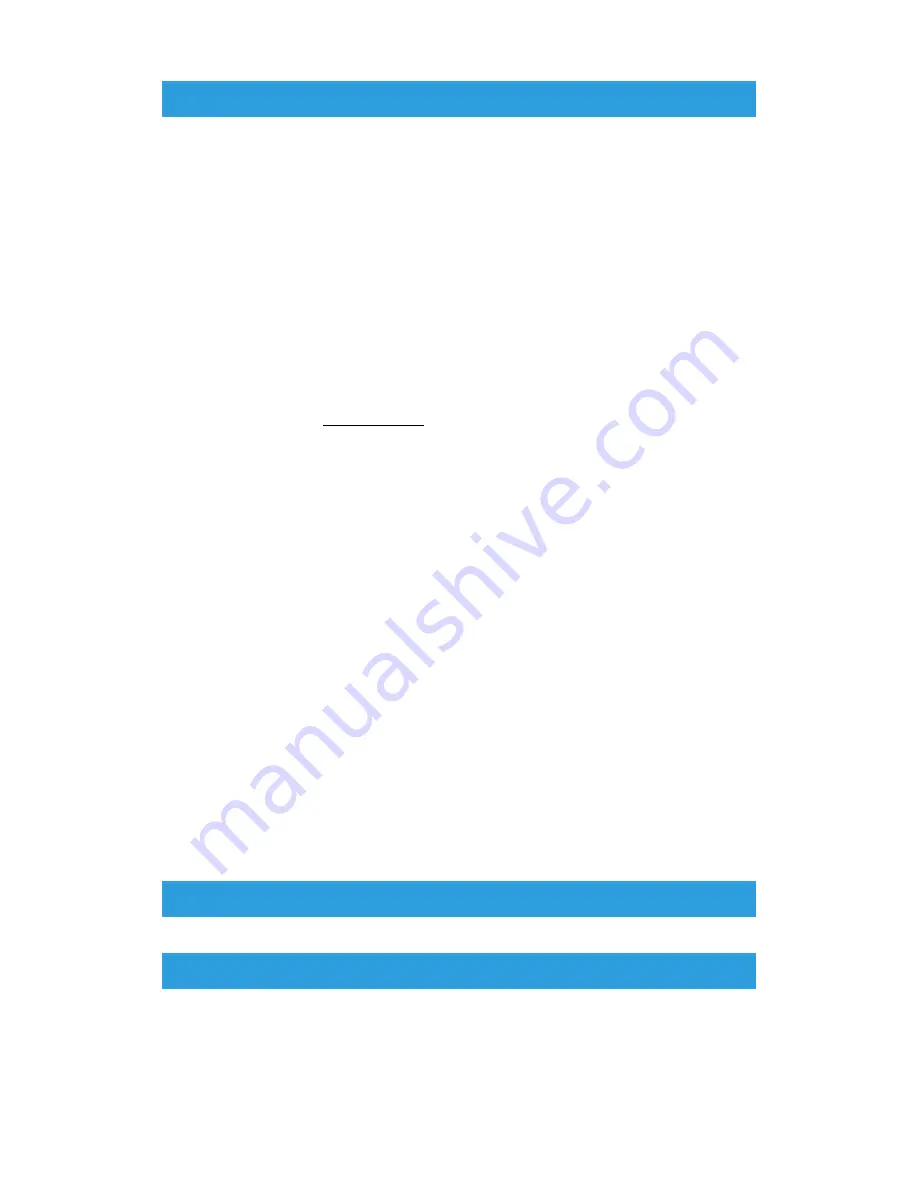
Suggested Solutions
2.
Change the Adjust Paper Curl setting.
Tip
Changing the default setting is considered a temporary solution because environmental
conditions vary from day to day. It is recommended that upon completion of the print job
you return the option to its default setting.
• Use the Adjust Paper Curl feature to correct paper curl caused by heat and pressure,
and to apply fine adjustments based on the characteristics of each paper type. Paper
curl may cause paper jams and wrinkled output.
• This feature can be found in Machine Status > Tools > Setup & Adjustment > Adjust
Paper Curl. It can also be found in Machine Status > Tools > Setup & Adjustment >
Custom Paper Settings. Select the desired Custom Paper > Change Settings > Adjust
Paper Curl > Change Settings.
• From the Adjust Paper Curl screen, make the change by moving up or down the selec-
tions available one at a time.
• Use the following sequential order when making changes to the paper curl. This ensures
that the desired output is achieved:
Tip
Paper jams and wrinkled output may occur if the change is not performed in the recom-
mended sequential order; for example, using Default and then skipping to Type C.
Note
Always run test prints every time a setting is changed / selected; this allows you to
evaluate the output and determine if additional changes are necessary.
a.
Default
b.
Type A
c.
Type B
d.
Type C
e.
Custom Curl Correction: Slight (Very Small) Upward or Slight (Very Small) Downward
f.
Custom Curl Correction: Moderate (Small) Upward or Moderate (Small) Downward
g.
Custom Curl Correction: Medium Upward or Medium Downward
h.
Custom Curl Correction: Severe (Large) Upward or Severe (Large) Downward
• If paper curl continues to persist after trying several or all of these settings, try decreasing
the image density on the print job or use a different type of paper.
• If paper curl is still a problem after decreasing the image density and after using a dif-
ferent type of paper, contact the Customer Support Center for further assistance.
Problem
Uneven Density / Mottle
Suggested Solutions
1.
Perform Adjust Image Transfer.
• Use this feature to adjust the voltage ratio on the secondary bias transfer roll (2
nd
BTR).
For heavy-weight paper, such as 220 g/m
2
or greater, the 2
nd
BTR is where the image
6-13
Xerox
®
Versant
®
180 Press
User Guide
Troubleshooting
Summary of Contents for Versant 180 Press
Page 1: ...Xerox Versant 180 Press User Guide Book Version 1 0 February 2017 702P04572 ...
Page 9: ...Environmental Specifications 7 5 vii Xerox Versant 180 Press User Guide Table of Contents ...
Page 10: ...Xerox Versant 180 Press viii User Guide Table of Contents ...
Page 16: ...Xerox Versant 180 Press 1 6 User Guide Product Symbols ...
Page 26: ...Xerox Versant 180 Press 2 10 User Guide Getting Started ...
Page 96: ...Xerox Versant 180 Press 3 70 User Guide Press Apps ...
Page 108: ...Xerox Versant 180 Press 4 12 User Guide Paper and Media ...
Page 122: ...Xerox Versant 180 Press 5 14 User Guide Maintenance ...
Page 164: ...Xerox Versant 180 Press 7 6 User Guide Specifications ...
Page 165: ......
Page 166: ......






























