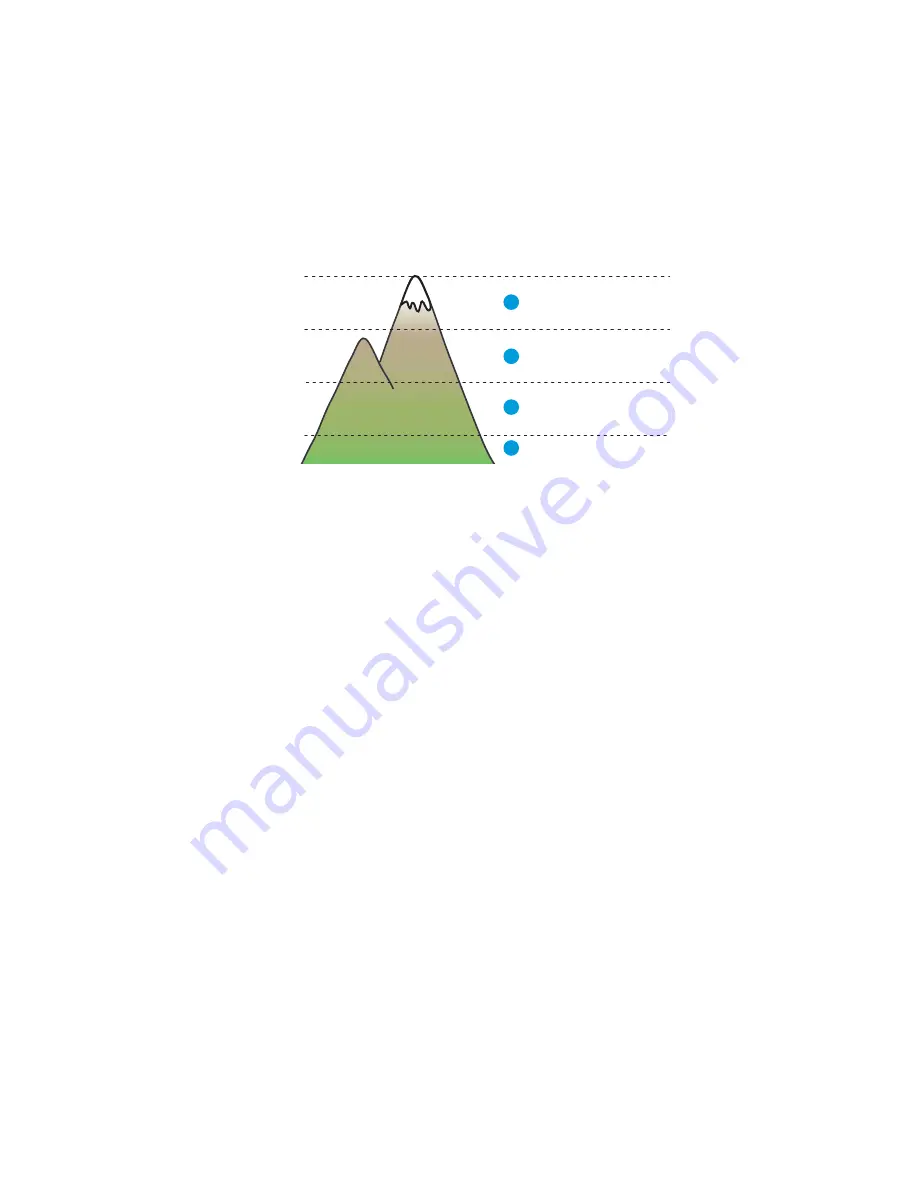
Maintenance
Phaser 3320 and WorkCentre 3315/3325
Xerox Internal Use Only
Service Manual
6-6
Adjusting Altitude
Print quality varies with barometric pressure. Since the barometric pressure decreases as the altitude
increases, altitude can affect the print quality. To optimize print quality for your location, select an
altitude setting to match the your location.
To adjust altitude:
1.
Press the
Machine Status
button.
2.
Use the arrow buttons to select
System Setup
, and then press
OK
.
Note:
If asked for a password, use the keypad to enter the first password character and then press
the
Right Arrow
button. Repeat this button sequence to enter the password, and then press
OK
.
3.
Select
Machine Setup > Altitude Adjustment
.
4.
Select the value closest to the altitude of your location and press
OK
.
Firmware Upgrade Procedure
Upgrade printer firmware using one of two methods:
•
Remote using CWIS
•
Local using a USB Flash drive
Remote Upgrade
Use CentreWare Internet Service (CWIS) or CentreWare Web to upgrade a networked printer.
Note:
CentreWare Web can only be used by the System Administrator.
1.
Open Microsoft Internet Explorer.
2.
Enter the printer’s IP address into the address box and press return.
3.
After the CentreWare Services window opens, click on the Properties Tab.
4.
Enter the customer’s username and password.
High 3
1
Normal
4
Value
2
High 2
3
High 1
4,000 m
(13,123 ft)
3,000 m
(9,842 ft)
2,000 m
(6,651 ft)
1,000 m
(3,280ft)
s3320-119






























