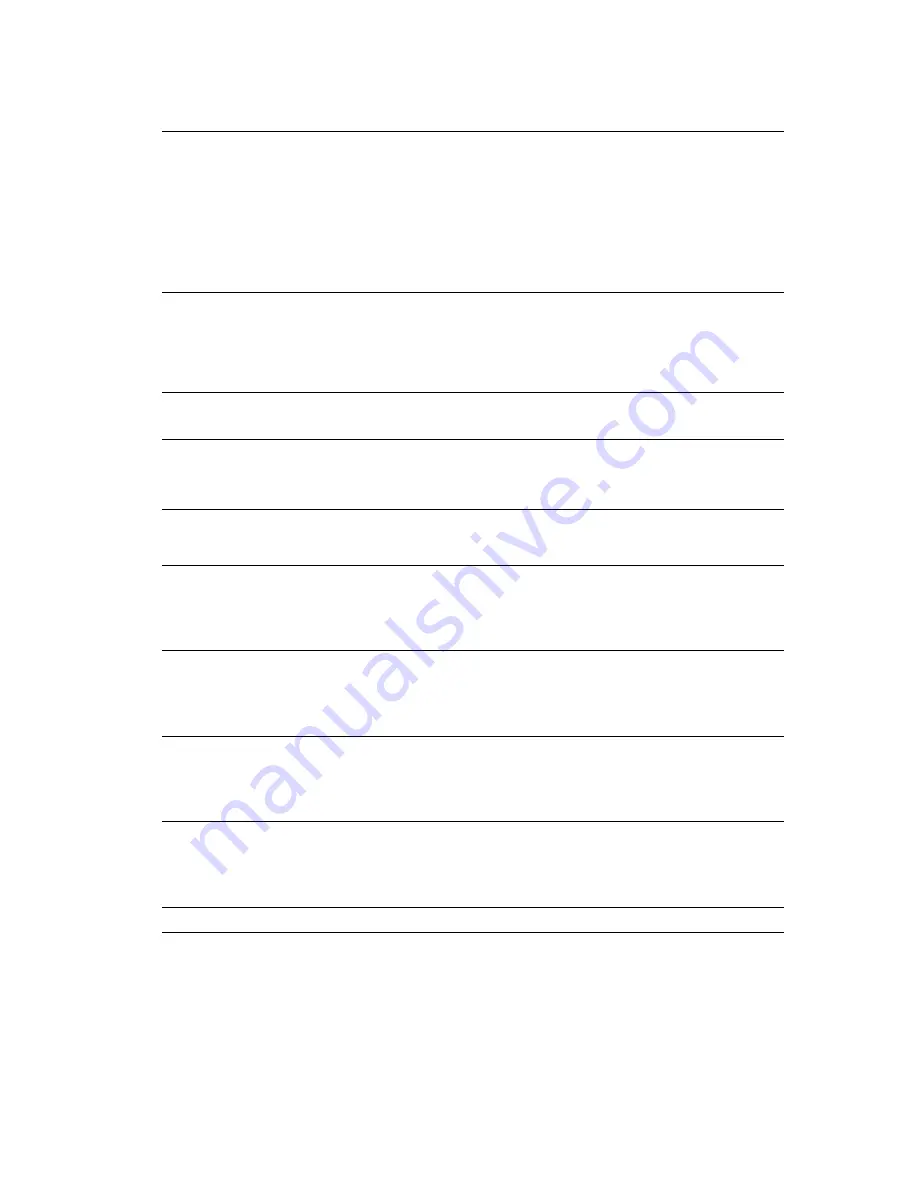
Advanced Features and Troubleshooting Manual
81
Troubleshooting
Fuser Upper Error T1
Power Off/On
Fault
An error in the upper fuser Thermistor was
discovered. Verify that the clearances around the
printer are consistent with the recommendations in
the
User safety summary
. Turn off the printer, wait
15 seconds, then turn on the printer. Be sure you
have the proper voltage fuser installed. A 220 volt
fuser in a 110 volt printer will cause this fault. If the
problem persists, install a new fuser. For further
assistance, visit the support links at:
www.xerox.com/officeprinting
/
infoSMART
.
Fuser
Near End Of Life
Attention The fuser is near its end of life. Printing can
continue until the printer determines that the fuser
is at its end of life, however, some degradation of
image quality may occur. The message will remain
until interrupted by other messages or until the
fuser is replaced.
Hard Disk Formatting
Please Wait
Attention The hard disk is being formatted. Data cannot be
written to the disk until the formatting is completed.
Hard Disk Full
Press Enter To Clear
Attention There was a hard disk full error that prevented the
data from being written. Press the
Enter
button to
clear the message. Print or delete Secure Print and
Proof Print jobs to free up disk space.
Hard Disk Initializing
Please Wait
Attention The hard disk is being initialized. Data cannot be
written to the disk until the initializing is
completed.
Jam Inside Top Cover
Open Cover, See Labels
Fault
Paper did not exit the printer or fuser properly,
causing a paper jam. Open the Top Cover and refer
to the labels on the printer to clear the jam. For more
information, see the sections
Front Panel Messages
on page 78.
Jam Inside Top Cover
Open Cover, See Labels
Fault
Paper did not enter the transport area correctly,
causing a paper jam. Open Cover A and refer to the
labels on the printer to clear the jam. For more
information, see the sections
Front Panel Messages
on page 78.
Jam Inside Top Cover
Open Cover, See Labels
Fault
Paper did not exit the paper feed area correctly,
causing a paper jam. Open the Top Cover and refer
to the labels on the printer to clear the jam. For more
information, see the sections
Front Panel Messages
on page 78.
Jam Inside Top Cover
Open Cover, See Labels
Fault
Paper did not exit the Multi-Sheet Bypass Feeder
properly, causing a paper jam. Open Top Cover and
refer to the labels on the printer to clear the jam. For
more information, see the sections
Front Panel
Messages
on page 78.
Front Panel Messages (cont'd.)
















































