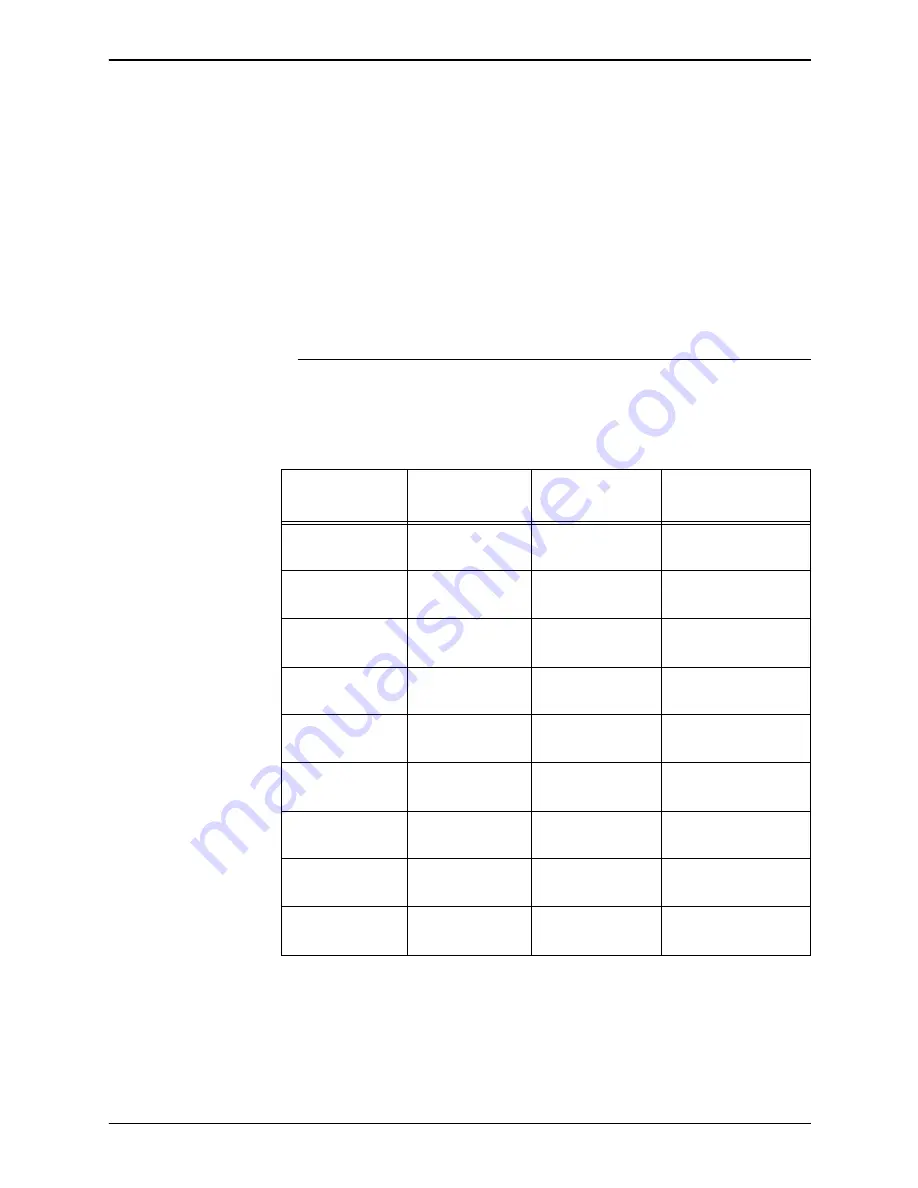
Operator Guide
1-5
Overview
The printer functions best and produces the best print quality
when using stocks that have the correct:
•
Size
•
Weight
•
Type
•
Color
For more comprehensive information on paper stocks for Xerox
printers, refer to Helpful Facts about Paper.
Stock sizes
The Xerox DocuPrint 100/115/135/155/180 EPS supports the
following sizes of stock:
NOTE: To feed papers smaller than 8 inches / 203.2 mm in
width, a 7 by 10 inch paper option kit must be installed.
Table 1-2. Stock sizes
Name of stock
Size in inches
Size in
millimeters
Special
requirements
US Letter
8.5 by 11
inches
216 by 279 mm
US Legal
8.5 by 14
inches
216 by 356 mm
US Ledger US
Tabloid
11 by 17 inches
17 by 11 inches
279 by 432 mm
432 by 279 mm
A3
11.69 by 16.54
inches
297 by 420 mm
A4
8.27 by 11.69
inches
210 by 297 mm
B4 (European)
9.84 by 13.89
inches
250 by 353 mm
JIS B4
(Japanese)
10.12 by 14.33
inches
257 by 364 mm
––
7 by 10 inches
178 by 254 mm
With 7 by 10 inch
option kit
B5
7.17 by 10.12
inches
182 by 257 mm
With 7 by 10 inch
option kit
Summary of Contents for Nuvera 100
Page 1: ...Xerox DocuPrint 100 115 135 155 180 EPS Operator Guide 701P21081 Version 3 7 July 2003...
Page 8: ...Table of contents viii Operator Guide...
Page 16: ...Safety xvi Operator Guide...
Page 98: ...Managing the system 3 16 Operator Guide...
Page 126: ...Maintaining the system 4 28 Operator Guide...
Page 154: ...Troubleshooting 5 28 Operator Guide Figure 5 6 Area 4 Figure 5 7 Area 5...
Page 155: ...Operator Guide 5 29 Troubleshooting Figure 5 8 Area 6...
Page 156: ...Troubleshooting 5 30 Operator Guide Figure 5 9 Area 7...
Page 161: ...Operator Guide 5 35 Troubleshooting Figure 5 14 Area 12 all feeder stackers...
Page 163: ...Operator Guide 5 37 Troubleshooting Figure 5 17 Area 15...
Page 164: ...Troubleshooting 5 38 Operator Guide Figure 5 18 Area 16...
Page 177: ...Operator Guide 5 51 Troubleshooting Figure 5 21 Paper curl chart...
Page 186: ...UNIX security A 2 Operator Guide...
Page 192: ...Supplies B 6 Operator Guide...
















































