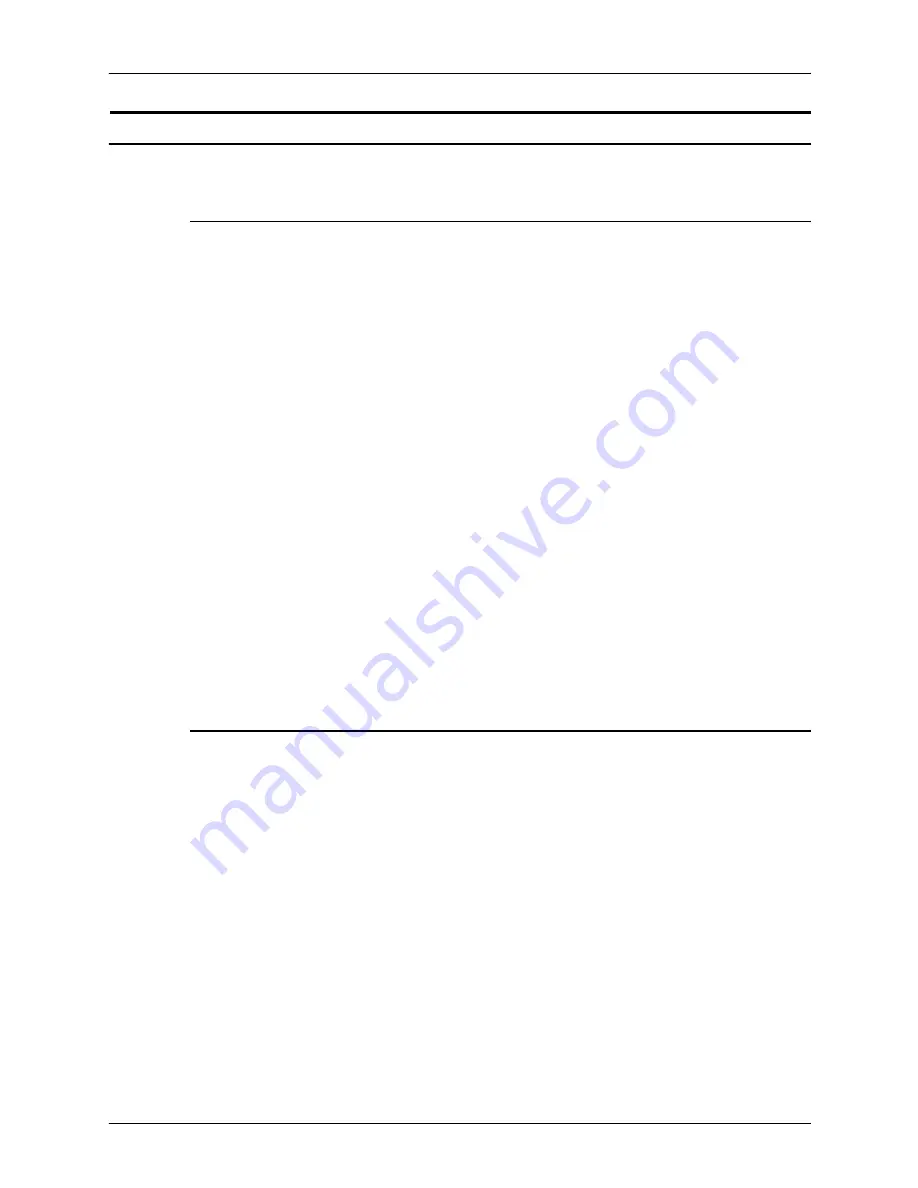
Troubleshooting
5-20
Operator Guide
Online gateway faults
Submitting a job from the host
When submitting an online LCDS job from a host, access the
printer state screen or the output queue screen on the host in
order to make sure the job is sent to the printing system
correctly.
A a job completion notification on the host terminal screen or a
beep sound does not mean that the job is completely transmitted
to the printer; it means only that the data has been queued to the
printer on the host. The actual data transmission from the host to
the printer may not have been completed at that point, especially
if it is a long job.
Wait until the data transmission is complete before clicking the
[End] button on the Online Manager window. Clicking [End]
prematurely causes problems such as missing pages or missing
lines of data at the end of the job.
CAUTION
If Automatic End is enabled on your system, do not click [End] to
finish the job. Doing so could cause loss of data at the end of the
job.
Obtaining information about a job
Follow these steps to determine what is happening to your job
after submitting it from the host:
1. Check the job completion message on the host terminal for
any JCL errors. If a JCL error occurs, only a banner page
prints.
2. Access the printer status window on the host terminal and
check whether the printer is active and your job is associated
with the printer.
If the printer is in an ACTIVE state, wait until it goes into
INACTIVE state. When the printer becomes inactive, the data
transmission is complete and you can continue.
3. On the Online Manager window, click the [End] button, if
Automatic End is not enabled.
Summary of Contents for Nuvera 100
Page 1: ...Xerox DocuPrint 100 115 135 155 180 EPS Operator Guide 701P21081 Version 3 7 July 2003...
Page 8: ...Table of contents viii Operator Guide...
Page 16: ...Safety xvi Operator Guide...
Page 98: ...Managing the system 3 16 Operator Guide...
Page 126: ...Maintaining the system 4 28 Operator Guide...
Page 154: ...Troubleshooting 5 28 Operator Guide Figure 5 6 Area 4 Figure 5 7 Area 5...
Page 155: ...Operator Guide 5 29 Troubleshooting Figure 5 8 Area 6...
Page 156: ...Troubleshooting 5 30 Operator Guide Figure 5 9 Area 7...
Page 161: ...Operator Guide 5 35 Troubleshooting Figure 5 14 Area 12 all feeder stackers...
Page 163: ...Operator Guide 5 37 Troubleshooting Figure 5 17 Area 15...
Page 164: ...Troubleshooting 5 38 Operator Guide Figure 5 18 Area 16...
Page 177: ...Operator Guide 5 51 Troubleshooting Figure 5 21 Paper curl chart...
Page 186: ...UNIX security A 2 Operator Guide...
Page 192: ...Supplies B 6 Operator Guide...






























